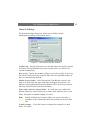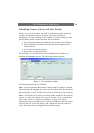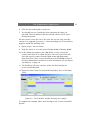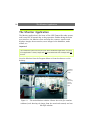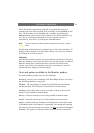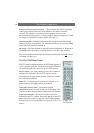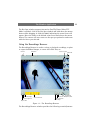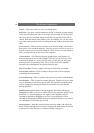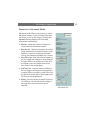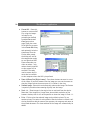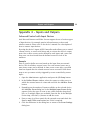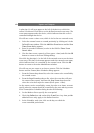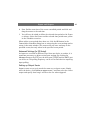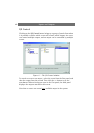The Monitor Application
36
Camera - Select the camera to view recordings from.
Data/Time - Use these controls and press the Go To button to jump directly
to the specified date and time. If no image was recorded for the specified
time then the first recorded image found after the specified time will be
shown. Note that when using times to view recordings, you can also select
any other camera and view the recordings from that camera from the same
time.
Alarm Overview - This overview will show you the first image with motion
detected in each recorded sequence. You can use the overview to locate a
specific sequence you may be looking for. Click on the overview image in
order to jump directly to the time of the sequence.
Timeline Browser - The Timeline Browser graph shows each instance of
detected motion in the recorded images. You can use the mouse to click
and drag the graph to a new position, when you do this you will jump
directly to the corresponding time. The 3 colors used in the timeline
browser help to distinguish one period from the next.
Skip To Start/End - Click to jump to the start or end of the recording.
Previous/Next Sequence - Click to jump to the previous or next sequence
containing detected motion.
Previous/Next Image - Click to jump to the previous or next recorded image.
Pause/Playback - Click to pause or resume playback. Playback is in real-time
or at a minimum of one frame per second. The playback speed/direction
can be changed by moving the slider shown below the pause button
during playback.
Speed/Playback Direction Slider - During playback this slider will appear.
Dragging the slider to the left or right will increase playback speed in that
direction, i.e., when dragging to the right, normal playback will be
speeded up and when dragging to the left, reverse playback will be
speeded up. Releasing the slider returns the playback speed to real-time or
to a minimum of one frame per second.
Advanced button - Switches between alarm overview mode and advanced
mode. The Recordings Browser will be in advanced mode when the button
is pressed. See also Features in Advanced Mode, on page 37.