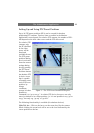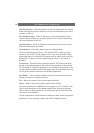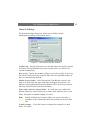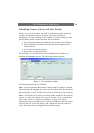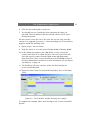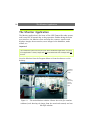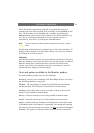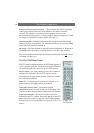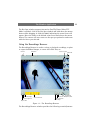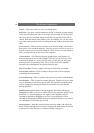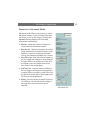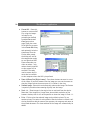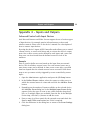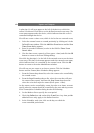The Monitor Application
33
When the Monitor application is started, it automatically starts any
cameras that have been specified in the Scheduler as being Online at that
time. The Scheduler can be disabled and overridden by pressing the
Manual button, which allows all the cameras to be started manually, one
at a time, by clicking the Start button for the selected camera, or
alternatively, all at once, by clicking the Start All button.
Note: For secure operation, cameras should be scheduled and not left in manual
mode!
The Hot Spot window shows an enlarged view of the selected monitor. To
display another monitor in the Hot Spot window, select the new window
by clicking on it with the mouse.
Indicators
Each monitor window features one green and one red indicator. The green
indicator flashes to shows that the camera is receiving images. A solid red
indicator means that a motion detection event has occurred on this
camera, even if there is no motion currently in the image. To reset the
motion indicator, simply click in the image.
Tools and options available in the Monitor window
The main window provides tools for the following:
Recordings - Review your recordings in the Recordings Browser. See Using
the Recordings Browser, on page 35.
PTZ Mode - Click this button to enable the Pan/Tilt/Zoom panel (button
remains pressed). The PTZ panel is described later in this section.
Start/Stop - Press this button to start or stop the camera in the selected
monitor. Only enabled in manual mode.
Start All - Starts all cameras at once. Only enabled in manual mode.
Stop All - Stops all cameras at once. Only enabled in manual mode.
Manual - Switches between Scheduler-controlled mode and manual mode.
In Scheduler mode, the scheduler is responsible for starting and stopping
the cameras. In manual mode the cameras can only
be started and stopped
manually. The system is in manual mode when the button is pushed in.