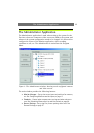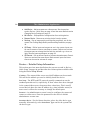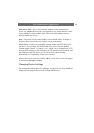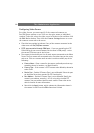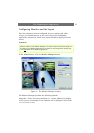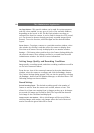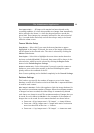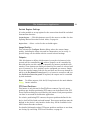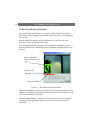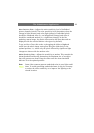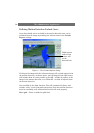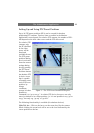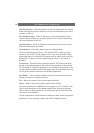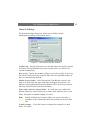The Administrator Application
21
Exclude Regions Settings
It is also possible to set up regions for the camera that should be excluded
from motion detection.
Exclude Regions… - Click this button to specify the areas to exclude. See also
Defining Motion Detection Exclude Areas, on page 24.
Region Color… - Select a color for the excluded region.
Image Quality…
This activates the Configure Device dialog, where the camera image
quality, including the image size and its compression, can be set up. A
preview image can be shown with the current selected settings.
Outputs…
Click this button to define which outputs (on any device/camera in the
system) will be controlled by this
camera. Outputs can be controlled by
detected motion on this camera, or manually by buttons provided in the
monitor. These buttons are displayed whenever the camera is selected and
up to 5 buttons (i.e. for 5 outputs) can be configured per camera. Simply
locate the required output from the list and then use the arrow buttons to
add it to the On Manual Control panel (i.e. a button is created) or add it to
the On Motion Detection panel. If required, the output can be controlled
by both methods.
Note: To define outputs, click the I/O Setup button in the main Admin-
istrator window.
PTZ Preset Positions…
This button is only shown for Pan/Tilt/Zoom cameras. Up to 25 preset
positions per absolute positioning PTZ camera can be defined in the PTZ
Preset Positions dialog box activated by this button. Each preset position
can later be accessed in the Monitor application.
For relative positioning PTZ cameras, the preset positions defined in the
device itself will be listed and used instead. These preset positions must be
defined in the device’s web interface before they will be available in the
AXIS Camera Recorder software.
For detailed information about PTZ preset positions and how to use them,
see Setting Up and Using PTZ Preset Positions, on page 25.