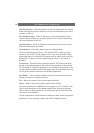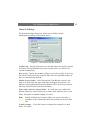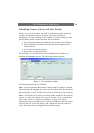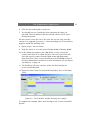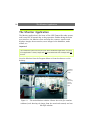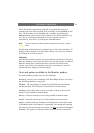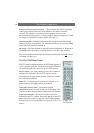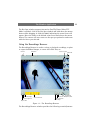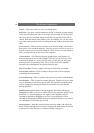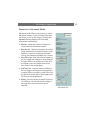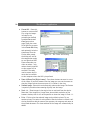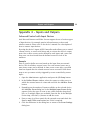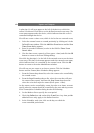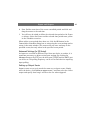The Monitor Application
34
Buttons for manual control of outputs - These buttons are used to manually
control any outputs that have been linked to the camera currently
selected. The outputs controlled by these buttons can be on any
device/camera in the system. To set up outputs, please see page 39. To link
an output to a particular camera, please see page 21.
Quick Browse (QB) - Switches between on-line mode and quick browsing
mode in the Hot Spot window. The Hot Spot window is in quick browsing
mode when the button is pushed in.
QB Arrows - Use these buttons to quickly browse backwards or forwards in
recordings from the camera currently shown in the Hot Spot window.
Exit - Pressing this button stops the Monitor and thereby stops all camera
recording, all alerts, etc.
The Pan/Tilt/Zoom Panel
The PTZ panel is displayed when the PTZ mode button is
in the “pressed” position. The buttons are only enabled if
the selected camera has been set up as a PTZ camera.
Pan/Tilt Arrows - Use these arrows to move the camera in
the direction indicated. Not all PTZ cameras can be
controlled by all eight arrow buttons. Those that cannot
be used will be disabled.
Home (H) - Click this button to move the camera to its
home position. Not supported by all cameras.
Zoom In/Out (Camera zoom) - Click these buttons
(magnifying glass) to zoom in and out of the image. This
can also be done by moving the slider below the buttons.
Preset Position Buttons - If Preset Positions have been
defined for the PTZ camera, these will appear in the PTZ
panel when the camera is selected. The available preset
positions (up to 25) are divided into 5 groups (A, B, C, D
and E).
Figure 12 -
The PTZ bar.