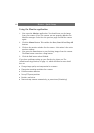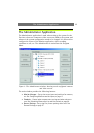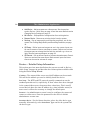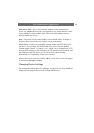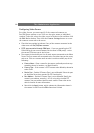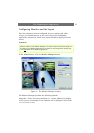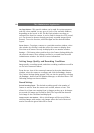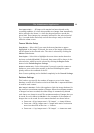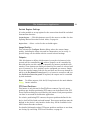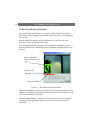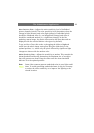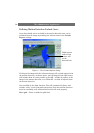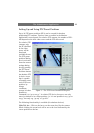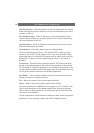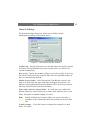The Administrator Application
20
For all cameras combined, a maximum total of 160 GByte can be saved.
Delete images older than - (in minutes, hours or days). Select this to limit the
recordings in the database by age. When selected, images will
automatically be deleted when older than the specified age. Note that it is
not possible to store more than 600.000 images per camera, even if the
maximum age is set as very high.
Database Path - Specify the directory for the image database. The specified
directory must already exist, as it will not be created automatically. For
the best performance, it is recommended that you specify a location on a
local hard disk, and not on a network drive. Click the Browse path (…)
button to browse to the database path directory.
Clear Database… - Click this button to delete all images recorded for this
camera. Caution: All recordings for this camera will be permanently lost.
In Case Of Database failure… - In case of an image database failure, two
options are available. The image database can be repaired, or it can be
deleted on Monitor startup. Note that database repair is very
time-consuming.
If recordings are larger than expected, or if the available disk space is
suddenly reduced in some other way (e.g. by a disk error), an automatic
database resizing procedure will automatically take effect. The size of the
existing databases will be reduced, so that a percentage of the oldest
recordings will be deleted and each database will temporarily be limited to
its new size. You will be informed of this on-screen, in the log files and
optionally via e-mail, if this has been activated. When the Monitor
application is next restarted, the old database sizes will then be used. It is
therefore up to the user to adopt the new sizes or otherwise solve the disk
size problem.
Motion Detection Settings
This provides access to setting up motion detection for the camera:
Motion Detection… - Click this button to calibrate the motion detection. See
Calibrating Motion Detection, on page 22.
Motion Color… - Allows you to select a new color for indicating detected
motion.