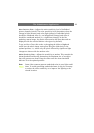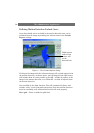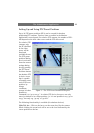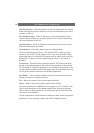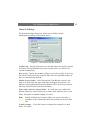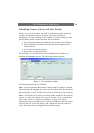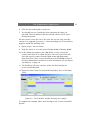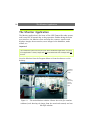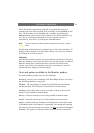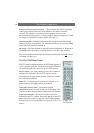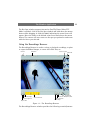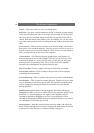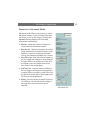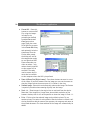The Administrator Application
31
6. Click the day name again to zoom out.
7. You should now see a purple bar that represents the times you
specified. This bar indicates that the selected camera will be active
during this period.
We now need to cover the rest of the week, but we now only want the
camera to be triggered by events, i.e. when something out of the ordinary
happens outside the working week.
8. Repeat steps 1 and 2 as above.
9. Drag the cursor to cover the period Sunday 00:00 to Monday 08:00.
10. In the dialog that appears, select On Event, to only activate the
camera when there is an alarm and then select the events that will
start and stop the camera from the Start event and Stop event
drop-down lists. These events are defined in the I/O Setup section of
the main Administrator window. For more information, see also Inputs
and Outputs, on page 39.
11. The Scheduler will now contain a yellow bar that indicates an
event-controlled period.
12. Repeat the above steps for the period from Friday 18:01 to Saturday
23:59.
Figure 10 - The Scheduler window showing our example.
To complete the example, add e-mail alerting for the 2 event-controlled
periods.