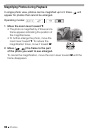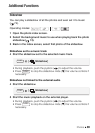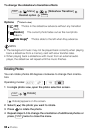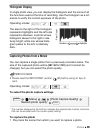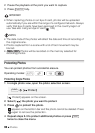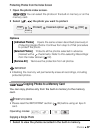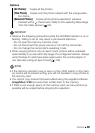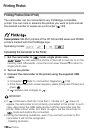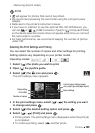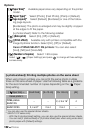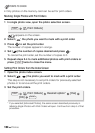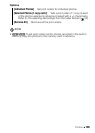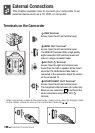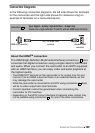100 Photos
Printing Photos
Printing Photos (Direct Print)
The camcorder can be connected to any PictBridge-compatible
printer. You can mark in advance the photos you want to print and set
the desired number of copies as a print order ( 103).
Canon printers: SELPHY printers of the CP, DS and ES series and PIXMA
printers marked with the PictBridge logo.
Connecting the Camcorder to the Printer
1 Set the camcorder to mode, single photo view.
/ You can select the photos in the built-in memory or on the
memory card. Afterwards, move the zoom lever toward T to return to
single photo view.
2 Turn on the printer.
3 Connect the camcorder to the printer using the supplied USB
cable.
• Connection . Refer to
Connection Diagrams
( 109).
• If the device selection screen appears, select [Computer/Printer] and
press .
• appears and changes to .
IMPORTANT
• If continues to flash (for more than 1 minute) or if does not
appear, the camcorder is not correctly connected to the printer. In such
case, disconnect the USB cable and turn off the camcorder and the
printer. After a short while, turn them on again, set the camcorder to
mode and restore the connection.
• During the following operations, even if you connect a printer to the
camcorder it will not be recognized.
- Deleting all photos
Operating modes:
4