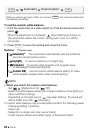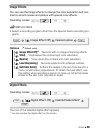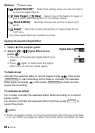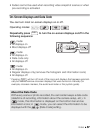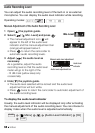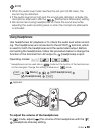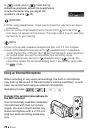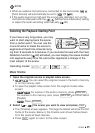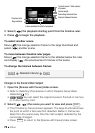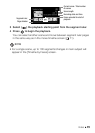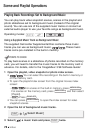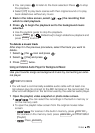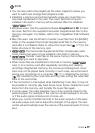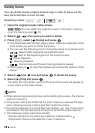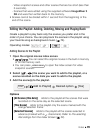72 Video
3 Select ( ) the playback starting point from the timeline ruler.
4 Press to begin the playback.
To select another scene
Move ( ) the orange selection frame to the large thumbnail and
select ( ) another scene.
To move between timeline ruler pages
Move ( ) the orange selection frame to the slidebar below the ruler
and display ( ) the previous/next 5 frames in the scene.
To change the interval between frames
Changes in the Scene’s Main Subject
1Open the [Scenes with Faces] index screen.
•Refer to
Selecting Only Scenes in which People’s Faces Were
Detected
( 51).
• / You can select the original movies in the built-in memory
or on the memory card.
2 Select ( , ) the scene you want to view and press .
• The [Timeline by Faces] screen appears. The large thumbnail shows
the point at which a face was first detected. Below it, frames are
taken from the scene every time the main subject detected by the
camcorder changed.
•Press to return to the [Scenes with Faces] index screen.
Current scene / Total number
of scenes
Scene length
Recording date and time
Interval between frames
Frame selected for start of playback
Page slidebar
Timeline ruler
Desired interval
FUNC. FUNC.
DISP.
DISP.