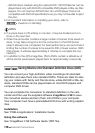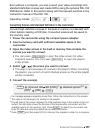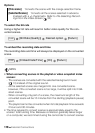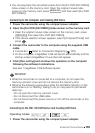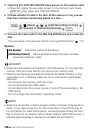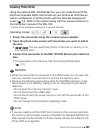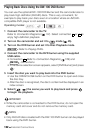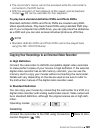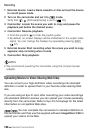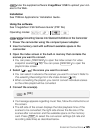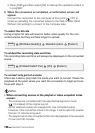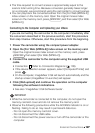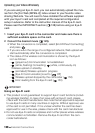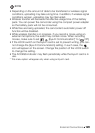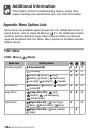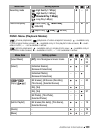124 External Connections
Recording
1 External device: Load a blank cassette or disc and set the device
to record pause mode.
2 Turn on the camcorder and set it to mode.
Verify that
[AV/Headphones] is set to [ AV].
3 Camcorder: Locate the scene you wish to copy and pause the
playback just before the desired scene.
4 Camcorder: Resume playback.
•Push the joystick () to hide the joystick guide.
•By default, on-screen displays will be embedded in the output video
signal. You can change the displays by repeatedly pressing
( 67).
5 External device: Start recording when the scene you wish to copy
appears; stop recording when it ends.
6 Camcorder: Stop playback.
NOTES
• We recommend powering the camcorder using the compact power
adapter.
Uploading Movies to Video Sharing Web Sites
You can convert your high-definition video recordings into standard
definition in order to upload them to your favorite video sharing Web
site.
If you are using an Eye-Fi card, after converting your video recordings
into standard definition scenes you can upload your movies wirelessly,
directly from the camcorder. Refer to Eye-Fi’s homepage for the latest
information on compatible Web sites.
/ You can complete the conversion to standard definition in
the camcorder and then use the supplied software ImageMixer 3 SE to
upload your videos to the Web.
DISP.