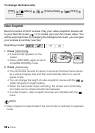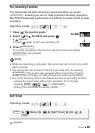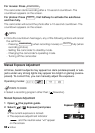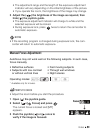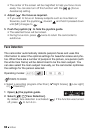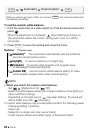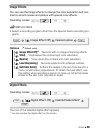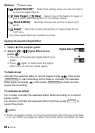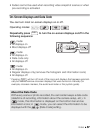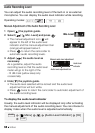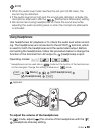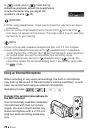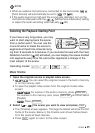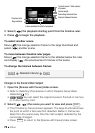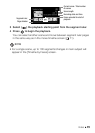66 Video
Options (
Default value)
Applying the Selected Digital Effect
1 Open ( ) the joystick guide.
2 Select ( ) [ Digital Effects] and
press .
• The icon of the selected digital effect turns
green.
•Press again to deactivate the digital
effect (its icon will turn white again).
To fade in/out
Activate the selected fader in record pause mode ( ), then press
to start recording with a fade in. Activate the selected
fader while recording ( ), then press to fade out and
pause the recording.
To activate an effect
For movies: Activate the selected effect while recording or in record
pause mode.
For photos: Activate the selected effect and then press to
record the photo.
NOTES
• When you apply a fader, not only the picture but also the sound will fade
in or out. When you apply an effect, the sound will be recorded normally.
[ Digital Effect Off]
Select this setting when you do not intend
to use the digital effects.
[ Fade Trigger], [ Wipe]Select one of the faders to begin or
end a scene with a fade from or to a black screen.
[ Black & White]* Records movies and photos in black and
white.
[ Sepia]* Records movies and photos in sepia tones for an
“old” look.
*Only these digital effects are available for photos.
Digital Effects
START/STOP
START/STOP
PHOTO