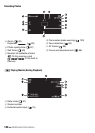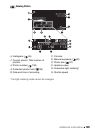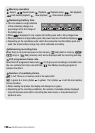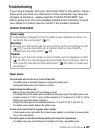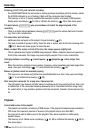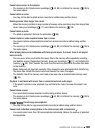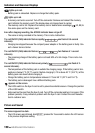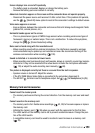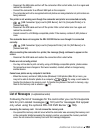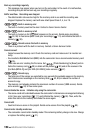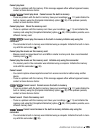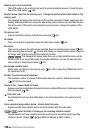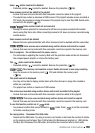152 Additional Information
- The folder and file numbers have reached their maximum value. Set [Photo Number-
ing] to [Reset] and insert a new memory card.
Cannot upload files using an Eye-Fi card.
- Files cannot be uploaded when [Eye-Fi Communication] is set to [Off] (when
appears on the screen). Change this setting to [Automatic].
- Opening the LCD panel may improve wireless signal conditions.
- During wireless transfer, transfer may stop in situations such as when the camcorder
becomes hot or wireless signal conditions worsen ( appears on the screen). Turn off the
camcorder and let it cool down. Alternatively, perform wireless transfer in a place with good
signal conditions.
- Contact the card manufacturer’s customer care.
Connections with External Devices
Video noise appears on the TV screen.
- When using the camcorder in a room where a TV is located, keep a distance between the
compact power adapter and the power or antenna cables of the TV.
Playback looks fine on the camcorder but there is no image on the TV screen.
- The video input on the TV is not set to the video terminal to which you connected the cam-
corder. Select the correct video input.
There is no sound from the TV.
- When connecting the camcorder to an HDTV using the CTC-100/S Component Cable, make
sure to connect also the audio connections using the white and red plugs of the STV-250N
Stereo Video Cable.
The camcorder is connected using the optional HTC-100 HDMI Cable, but there is no picture or
sound from the HDTV.
- Disconnect the HTC-100 HDMI Cable and then restore the connection or turn the camcorder
off and then on again.
The camcorder is connected using the optional HTC-100 HDMI Cable, but HDMI-CEC does not
work (cannot play back using the TV’s remote control).
- Disconnect the HTC-100 HDMI cable and turn off the camcorder and the TV. After a short
while turn them on again and restore the connection.
-
[Control for HDMI] is set to [Off]. Set it to [On].
- HDMI-CEC is not activated on the connected TV. Activate this function on the TV.
- Even with TV sets compatible with HDMI-CEC the range of functions available differs depend-
ing on the type of TV. Refer to the instruction manual of the connected TV.
The computer does not recognize the camcorder even though the camcorder is connected
correctly.
-
[USB Connection Type] is set to [DVD Burner]. Set it to [Computer/Printer] or to
[Connect and Set].