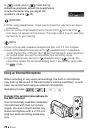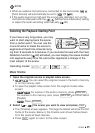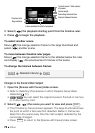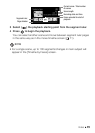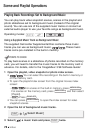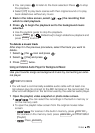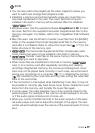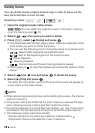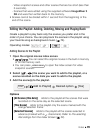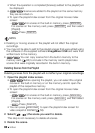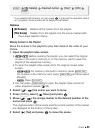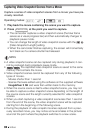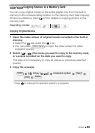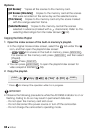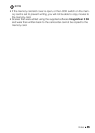78 Video
Dividing Scenes
You can divide scenes (original scenes only) in order to leave out the
best parts and later cut out the rest.
1 Open the original movies index screen.
/ You can select the original movies in the built-in memory
or on the memory card ( 47).
2 Select ( , ) the scene you want to divide.
3 Press , select [ Divide] and press .
•The scene selected will start playing back. Pause the playback at the
point where you want to divide the scene.
•You can use the following icons to bring the scene to a precise point.
/: Search (fast playback) backward/forward.
/: Skip to the beginning/end of the current s cene.
: Pause playback.
: Resume playback.
/ : Frame backward/forward (during playback pause).
•Press or to stop the playback and cancel the division of the
scene.
4 Select ( ) the icon and press to divide the scene.
5 Select ( ) [Yes] and press .
The video from the division point to the end of the scene will appear as
a new scene in the index screen.
NOTES
• When advancing/reversing frames while dividing the scenes, the interval
will be 0.5 second.
•If the scene cannot be divided at the point where you paused the play-
back, advance/reverse a frame and then divide the scene.
• During the playback of a scene that was divided, you may notice some
anomalies in the picture/sound at the point where the scene was cut.
• The following scenes cannot be divided:
- Scenes included in the scene pre-selection (marked with a
checkmark). Remove the selection mark in advance.
Operating modes:
FUNC.
FUNC.