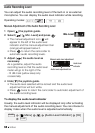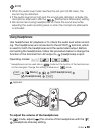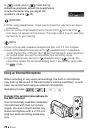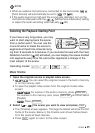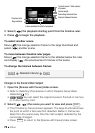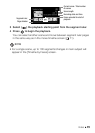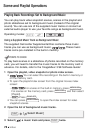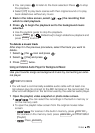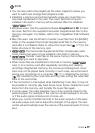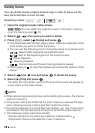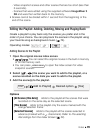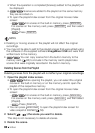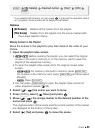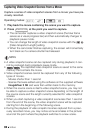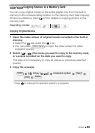76 Video
•You can press to open the index screen for video
snapshot scenes.
2 Activate the external audio input.
3 Connect the external player to the camcorder’s MIC terminal.
4 Adjust the audio input as necessary.
• Start the music playback on the external player and adjust its volume
according to the onscreen indications. When the audio input is in the
correct range, stop the music playback. Select [ On ] and
then press on the camcorder.
• Select ( ) [External Player Link] to link the video playback to the
start/end of the music from the external player.
Playback with the video/slideshow linked to the external audio
5 Start the music playback on the external player.
•Playback will start from the scene or photo with the orange selection
frame.
• When the external audio input stops, the playback will pause.
When the external audio input is restored, playback will resume
automatically.
Playback with the video not linked to the external audio
5 Back in the index screen, select a scene to start the video
playback.
In mode, s
elect a photo. Press and then select
[ Slideshow].
6 Start the music playback on the external player.
IMPORTANT
•If you use copyrighted songs and music tracks in your video creations,
remember that music under copyright may not be used without permis-
sion from the copyright holder, except for cases permitted under appli-
cable laws, such as for personal use. Make sure to follow applicable
laws when using music files.
VIDEO SNAP
[ Menu] [Ext. Audio]
FUNC.
FUNC.
FUNC.