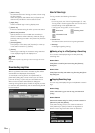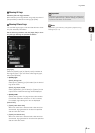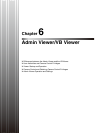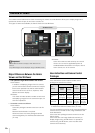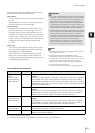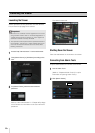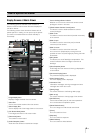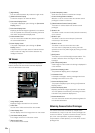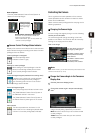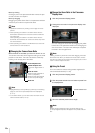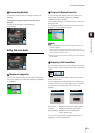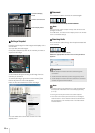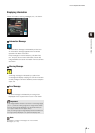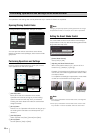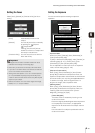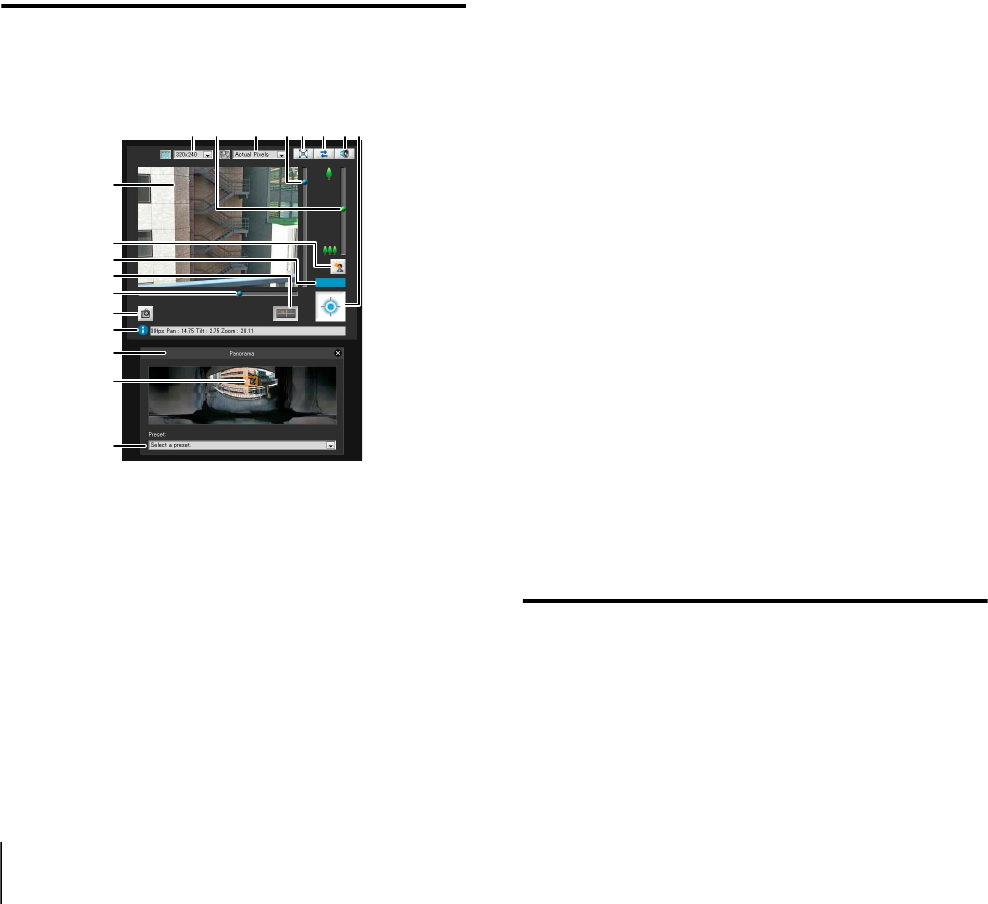
6-6
Sf [Night Mode]
You can switch between day mode and night mode.
Sg [External Device Output]
Control the output to an external device.
Sh Panorama Display Panel
This panel is displayed upon clicking the [Panorama
Display] button.
Sj Panorama Display Area
Displays panorama images registered in the camera.
You can operate the camera by controlling the frame
lines within the panorama display area.
Sk Preset selection box
You can control the camera with presets registered in
the camera beforehand.
Sl Event Display Panel
This panel is displayed upon clicking the [Event
Display] button.
The panel shows the input status of external devices
and the status of image and volume detection by
intelligent functions.
VB Viewer
The following explains an overview of the functions of
buttons, boxes and other screen elements displayed
when the VB Viewer is launched.
1 Image Display Area
Displays images received from the camera.
2 Video Size
Set the size of video received from the camera.
3 Video Display Size
Set the display size of the image shown on the screen.
4 [Full Screen Mode] button
Live images are shown in full screen mode.
5 [Reconnect] button
The camera is reconnected.
6 [Audio Reception] button
Audio from the camera is received and output.
7 Control Privilege Status Indicator
Whether or not the current client has camera control
privileges is shown in this area.
8 [Obtain/release Camera Control] button
This button is used to obtain the camera control
privileges.
9 Slider for tilt
This slider is used to control the tilt (vertical movement)
of the camera.
Aq Slider for pan
This slider is used to control the pan (horizontal
movement) of the camera.
Aa Slider for zoom
This slider is used to control the zoom ratio.
You can zoom in (telephoto) by moving the knob
upwards or zoom out (wide-angle) by moving the knob
downwards.
As [BLC] button
This button turns on/off backlight compensation. This
control is effective when the image is dark due to
backlight.
Ad [Get a Snapshot] button
A still image from the moment of clicking is displayed in
a new window.
Af [Panorama Display] button
The panorama display panel is displayed.
Ag Information Field
Information messages, warning messages and error
messages are shown to the user.
Ah Panorama Display Panel
This panel is displayed upon clicking the [Panorama
Display] button.
Aj Panorama Display Area
Displays panorama images registered in the camera.
You can operate the camera by controlling the frame
lines within the panorama display area.
Ak Preset selection box
You can control the camera with presets registered in
the camera beforehand.
Obtaining Camera Control Privileges
The camera cannot be controlled by multiple users
simultaneously. Only the user with control privileges can
control the camera. To perform camera controls such as
pan, tilt or zoom operations, implement backlight
compensation or make presets, you must obtain control
privileges first.
2
Ag
Ad
1
Aq
Af
7
As
Ah
Aj
Ak
Aa3945
6
8