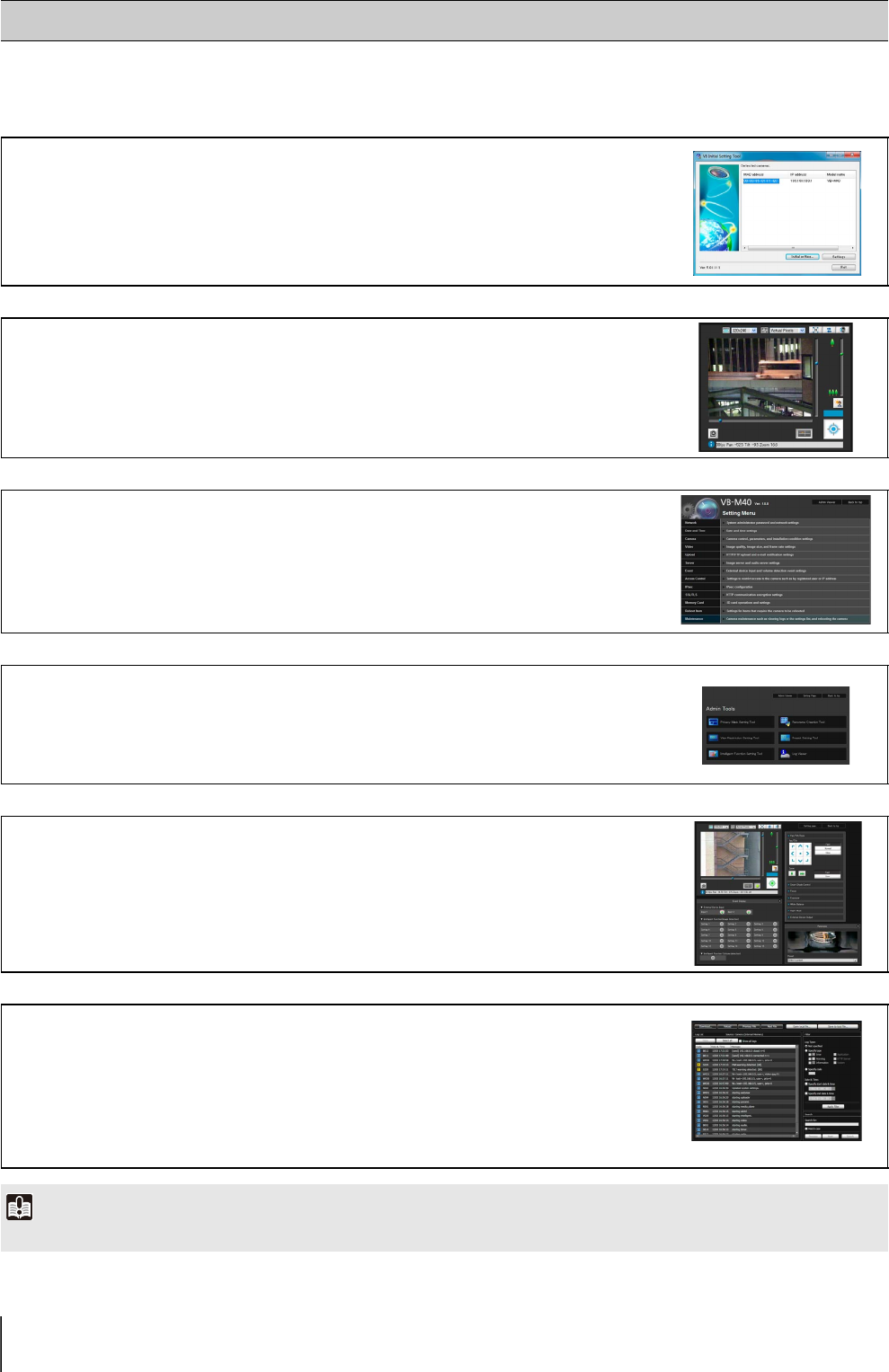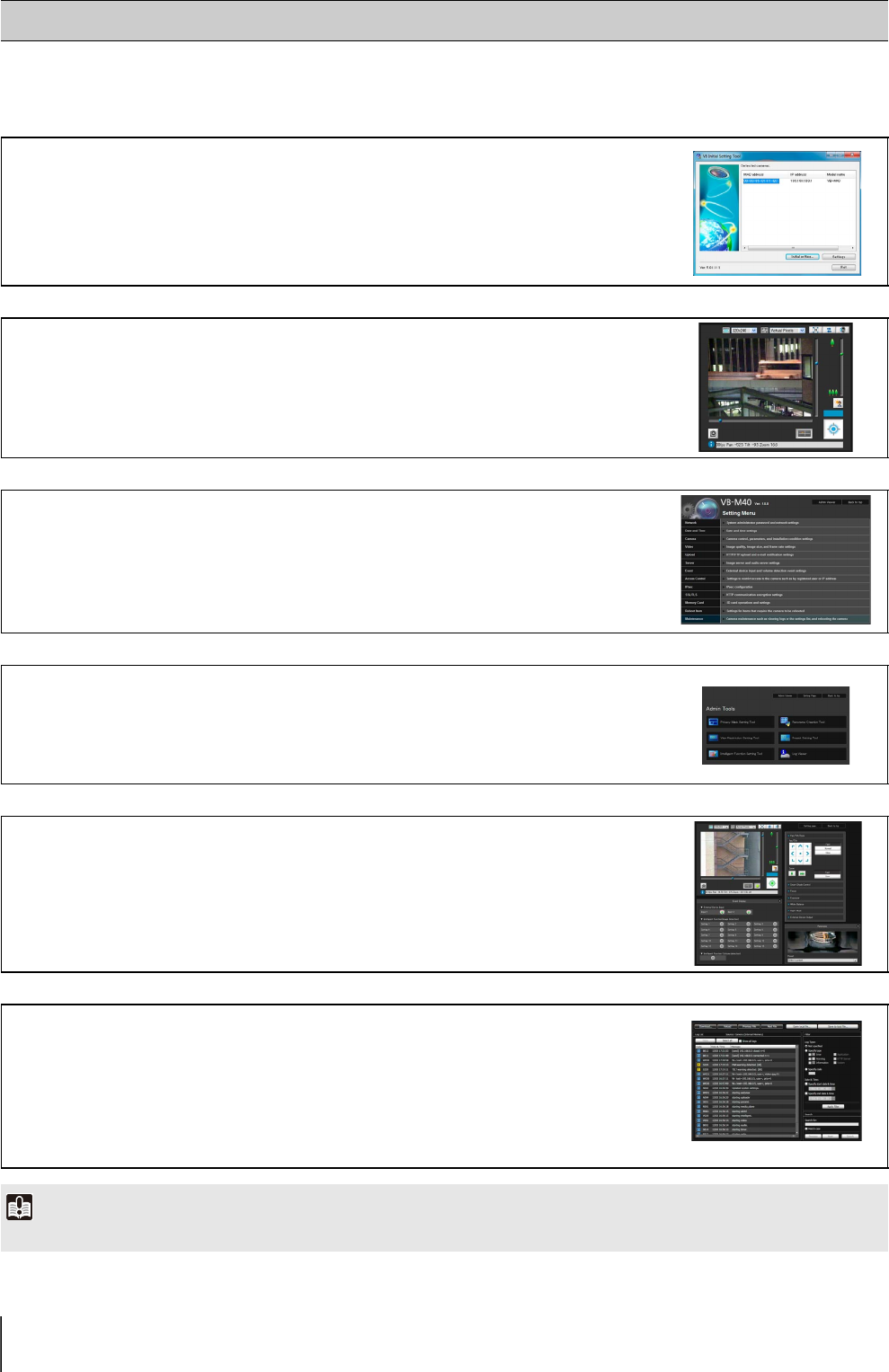
2-2
This section explains how to perform initial settings for the camera and outlines the basic preparation process. For more on
specific steps, refer to the corresponding page.
Preparing the Camera for Use
Performing Initial Settings for the Camera
Before installing the camera, read this chapter and use the VB Initial Setting Tool to
configure the IP address.
“Installing the VB Initial Setting Tool” (P. 2-3)
“Performing Initial Settings for the Camera” (P. 2-4)
Check images
When initial settings are complete, access the camera via a web browser and check the
image using the VB Viewer.
“Checking the Camera Image” (P. 2-5)
Configuring the Camera from the Setting Page
The setting page lets you configure basic camera settings, network operations, user
registration, and access restrictions.
Configure the necessary settings.
“Chapter 4 Setting Page”
Using Admin Tools
Admin Tools let you leverage many convenient functions and intelligent functions.
Configure the tools to help you use the camera more effectively.
“Chapter 5 Admin Tools”
Using VB-M40 Viewer
The camera's built-in VB-M40 Viewer features an Admin Viewer for administrators and a
VB Viewer for guest users. Use the VB viewer to check distribution to guest users and the
Admin Viewer to check all operations.
“Chapter 6 Admin Viewer/VB Viewer”
Operating
If an error message appears or the camera fails to operate correctly, see the error
message and log message information in “Chapter 7 Appendix.”
Log messages can be viewed in “Maintenance” (P. 4-33) in the setting page or the Admin
Tools “Log Viewer” (P. 5-3).
“Chapter 7 Appendix”
Important
Before starting operations, make sure that the setting page and Admin Tools settings are functioning correctly.