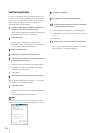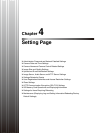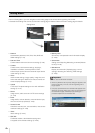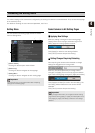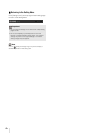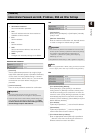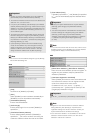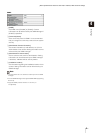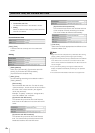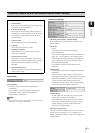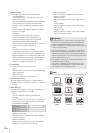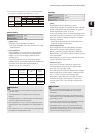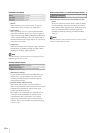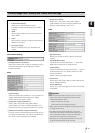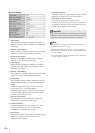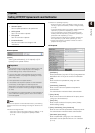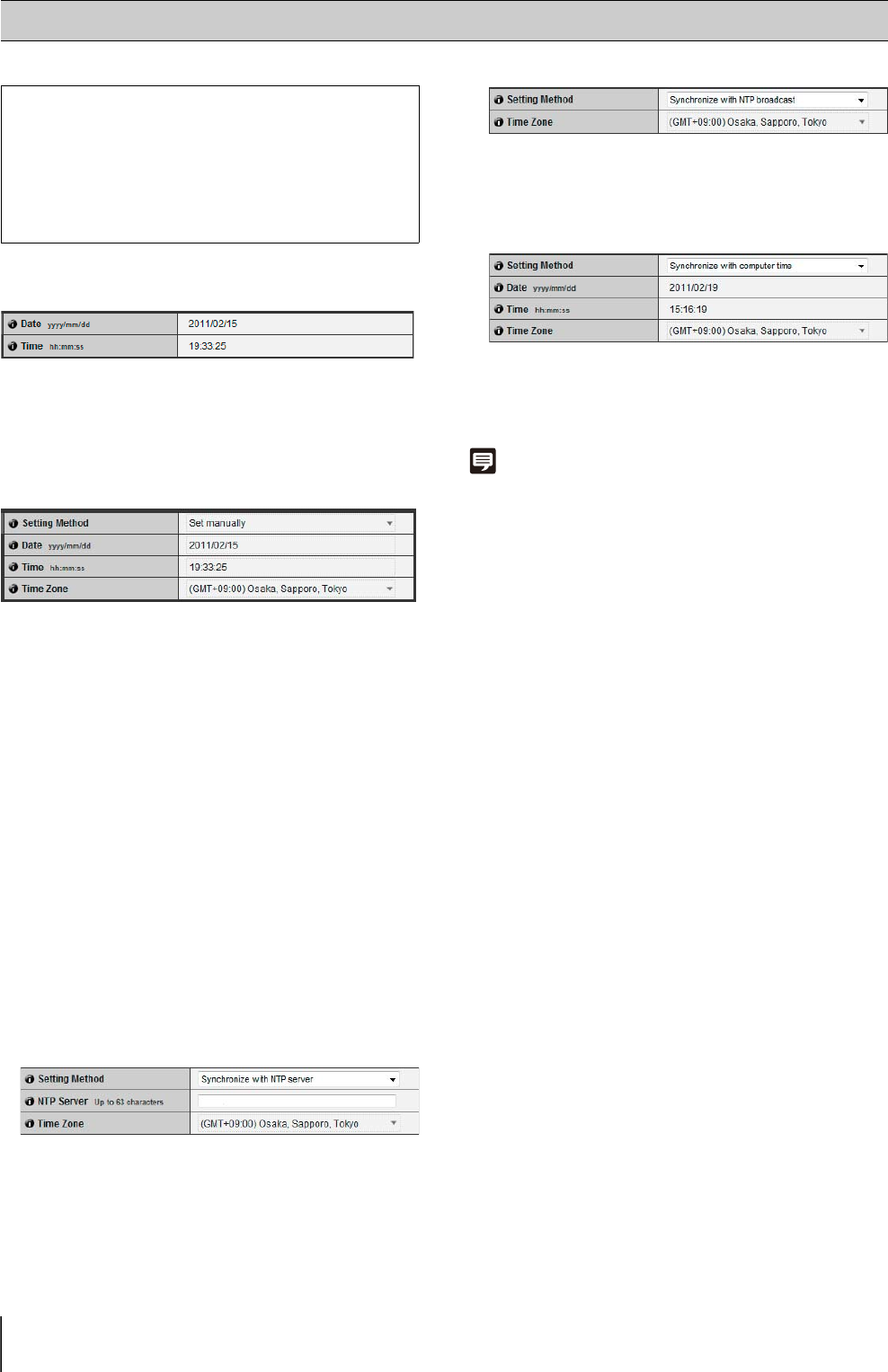
4-8
Current Date and Time
[Date], [Time]
The date and time currently set in the camera are
shown.
Setting
1 [Setting Method]
Select from [Set manually], [Synchronize with NTP
server], [Synchronize with NTP broadcast],
[Synchronize with computer time].
2 [Date], [Time]
Set the following according to the selection made in
[Setting Method].
[Set manually]
Set the desired date and time. The date is set by
<year/month/day>, and the time in 24-hour format in
the order <hour:minute:second> (two digits for
month, day and hour).
Example: To specify 1:23:04 pm, 23 August 2011,
enter “2011/08/23” and “13:23:04.”
[Synchronize with NTP server]
The camera will synchronize with the NTP server
time. Enter the IP address or host name of the NTP
server.
[Synchronize with NTP broadcast]
The camera will synchronize with the NTP server
time. The camera will synchronize time with NTP
broadcasts received from the NTP server.
[Synchronize with computer time]
The camera will synchronize with the date and time
of the computer currently accessing the camera.
Time zone will also be selected automatically.
3 [Time Zone]
Select from the list the appropriate time difference from
Greenwich Mean Time.
Note
• If [Synchronize with computer time] is selected, after clicking
[Apply], [Setting method] will change to [Set manually].
• If [Synchronize with NTP server] is selected and the IP address
of the NTP server is incorrect or a connection with the NTP
server cannot otherwise be established, the date and time will
not be changed.
• If the [Time Zone] setting is changed, the date and time
display will update automatically according to the specified
time zone.
• The camera's NTP broadcast mode does not support IPv6.
[Date and Time] Set the Date and Time
The following can be set here.
• Current Date and Time
The date and time set in the camera is shown.
• Setting
Select the date and time setting method and time
zone for the camera.