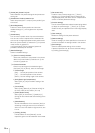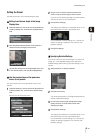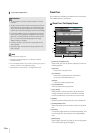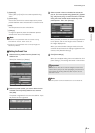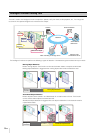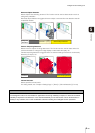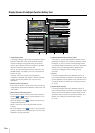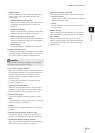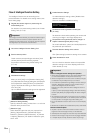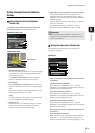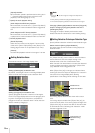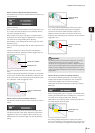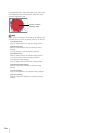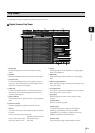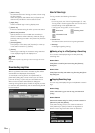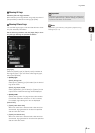5-26
Flow of Intelligent Function Setting
The intelligent functions are set according to the
procedure below. For details on the setting method, see
each setting page.
For details on the preset setting method, see “Preset
Setting Tool” (P. 5-16).
Obtain camera control privileges and select [Lock
camera position] before selecting a preset.
Set presets in advance using Preset Setting Tool
(P. 5-16).
When you click [Add] in the [Detection Setting List],
the [New Detection Settings] dialog box is displayed.
Set the [Detection Setting Number] and [Detection
Type] of the detection setting you want to add, and
then click [OK].
Up to 15 different detection settings can be registered.
1 [Detection Setting Number]
Specify a detection setting number from 1 to 15 for the
detection area you want to set.
2 [Detection Type]
Select detection types that suit your purpose from
[Moving Object Detection], [Abandoned Object
Detection], [Removed Object Detection], or [Camera
Tampering Detection]. For details on detection types,
see P. 5-22.
To enable detection settings, select [Enable these
detection settings].
Clear this checkbox to disable a setting.
Set detection criteria while operating the camera and
checking the image in the image display area.
Set e-mail notification, upload, and audio playback to
be performed upon detection.
Click [Save settings] to save the settings in the camera.
You can check the detection status of the specified
detection settings in the event display panel of the
Admin Viewer (P. 6-15).
1
Register the camera angle as a preset using the
Preset Setting Tool.
Important
It is strongly recommended that you preset the camera angle in
advance and lock the camera at a preset position with the
Intelligent Function Setting Tool. An angle of view that captures
the target object up close is also recommended.
2
Launch the Intelligent Function Setting Tool.
3
Set the camera position.
4
Add detection settings.
1
2
5
Enable Detection Settings.
6
Set detection criteria ([Detection Criteria] tab
(P. 5-27)).
7
Set operations to be performed when a change in a
subject is detected ([Event] tab (P. 5-27)).
8
Save the detection settings in the camera.
9
Check the detection result.
Important
Notes on intelligent function settings and operation
• When setting intelligent function, do an actual detection test
to confirm that detection will be performed correctly.
• When the brightness of the entire screen suddenly changes,
the detection may be delayed for up to 5 minutes.
• If the camera is operated during intelligent function setting or
operation, [Restarting intelligent function. Please wait.] is
shown and intelligent function will restart.
Detection will not be performed while intelligent function is
restarting.
If [Auto] is used in [Day/Night] settings, automatic switching
between [Day Mode] and [Night Mode] will restart intelligent
function.
• Set intelligent function again if the angle of view is changed
through camera operation, or the camera position of a preset
or home position is changed using Preset Setting Tool.
• Do not set detection areas in areas in the On-screen Display
area.
• Movements of subjects are not detected in privacy mask areas.
Difficult-to-detect Subjects
• Objects or portions where there is little contrast in color or
brightness with the background may not be detected.
• Small objects and changes on the screen may not be detected.
• Partial or entire changes in light on screen may trigger detection.
• If multiple objects overlap, detection status may change.