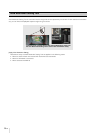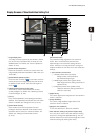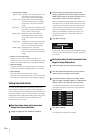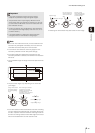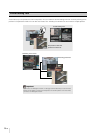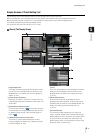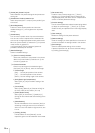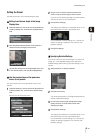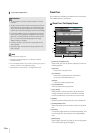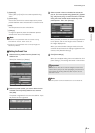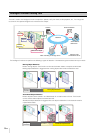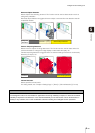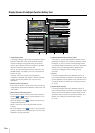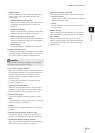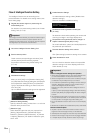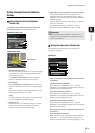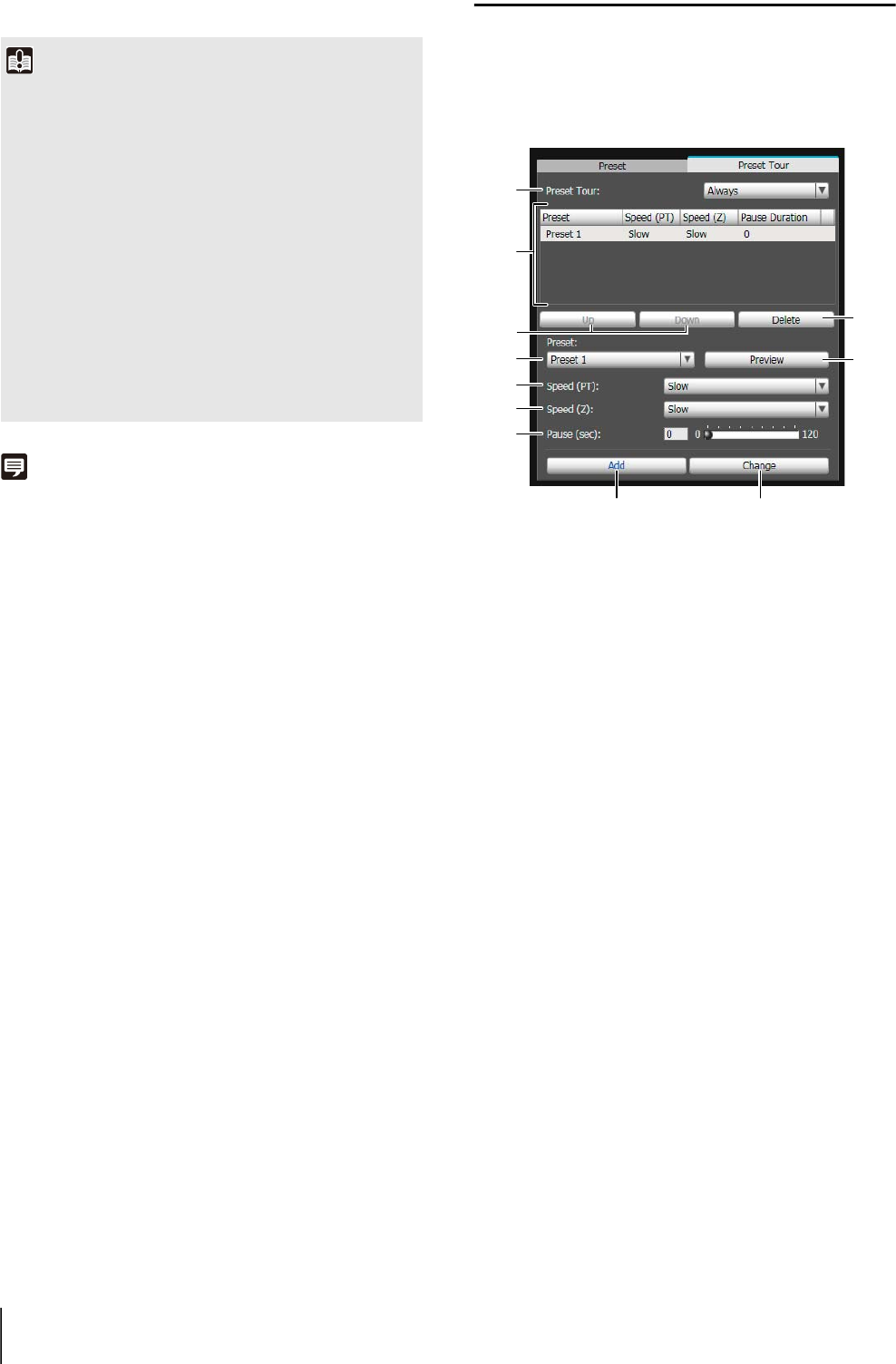
5-20
Note
• Up to 20 presets can be set.
• Changes to preset settings are not reflected in already
connected viewers.
• You can disable presets in the viewer by clearing the [Show in
viewers] checkbox under [Detailed settings].
• Preset positions cannot be set in the digital zoom area.
Preset Tour
Set a preset tour whereby the camera tours and monitors
the multiple presets currently set.
[Preset Tour] Tab Display Screen
1 [Preset Tour] selection box.
Select when you want to perform a preset tour from the
following options.
[Not used]
Preset tour is not performed.
[For Viewers]
Preset tour is performed when a camera is
connected via the VB Viewer, etc.
[Always]
Preset tour is always performed.
2 Tour schedule list
A list of presets set for preset tour.
3 [Up] / [Down]
Select preset in the list and click [Up] or [Down] to
change sequence of the tour schedule list. Presets
tours are performed in order from the top of the list.
4 [Delete]
Delete the preset selected from the tour schedule list.
5 [Preset] selection box
Select the preset you want to add to the tour schedule
list.
6 [Preview]
The camera angle switches to the selected preset, and
the new angle can be checked in the image display
area.
7 [Speed (PT)]
Select [Slow], [Normal], or [Fast] for the moving speed
of the camera during panning/tilting.
5
Click [Quick Registration].
Important
• To use presets in the viewer, select the [Show in viewers]
checkbox.
• To apply the manual focus mode, manually adjust the focus
while checking the actual image in the image display area.
After the focus has been adjusted, set the focus using [Get
camera info]. Click [Save settings] to save the focus settings.
• If the image stabilizer setting is changed after a preset has
been set, the viewing angle during operation will no longer
agree with the viewing angle at the time the preset was set
(P. 4-11). Check the preset settings again if the image
stabilizer setting is changed.
• If a dome housing is used, be sure to set presets with the
dome installed.
• Set presets again if the camera mounting conditions have
been changed.
1
4
6
Aa
2
3
5
7
8
9
Aq