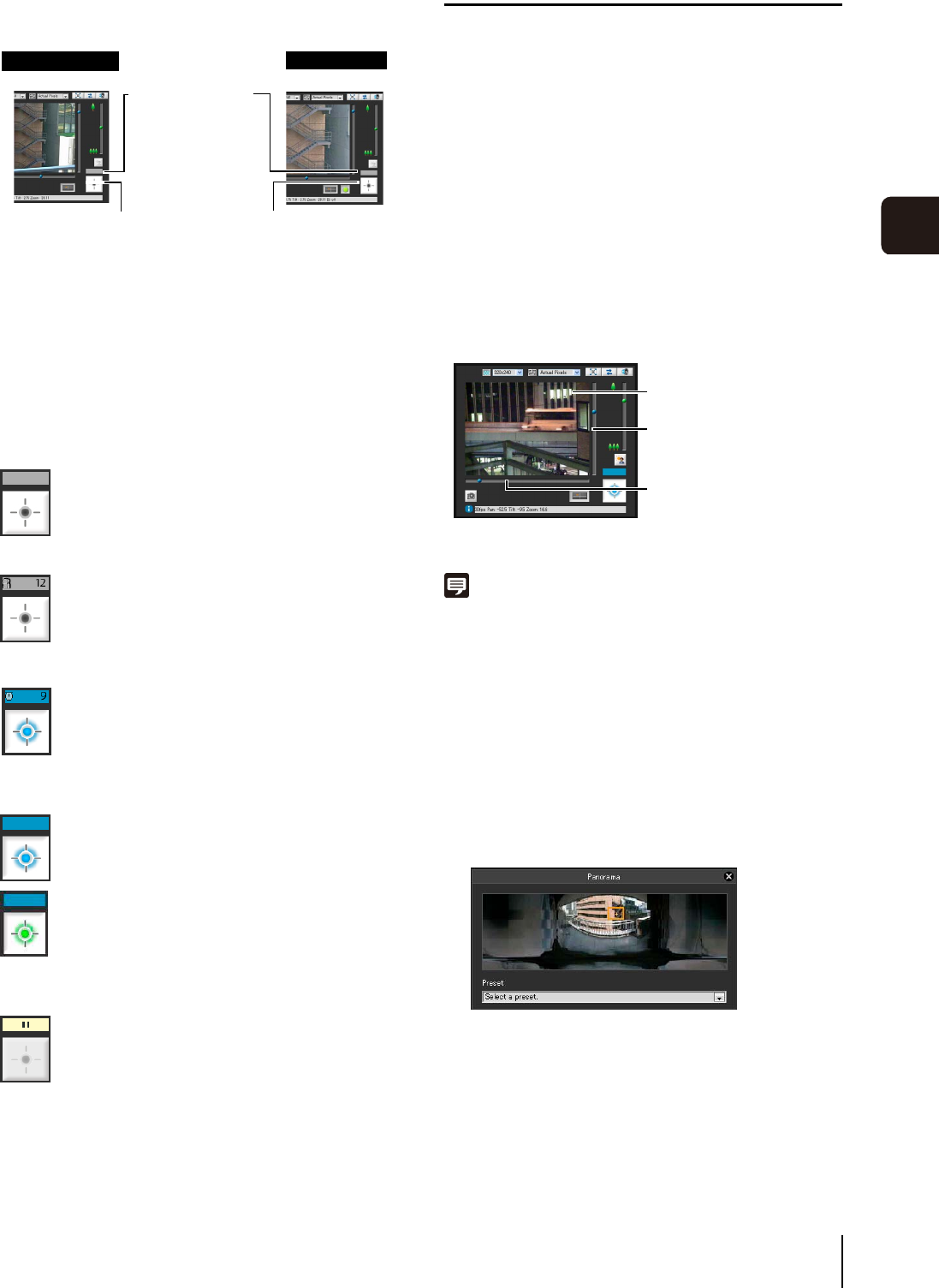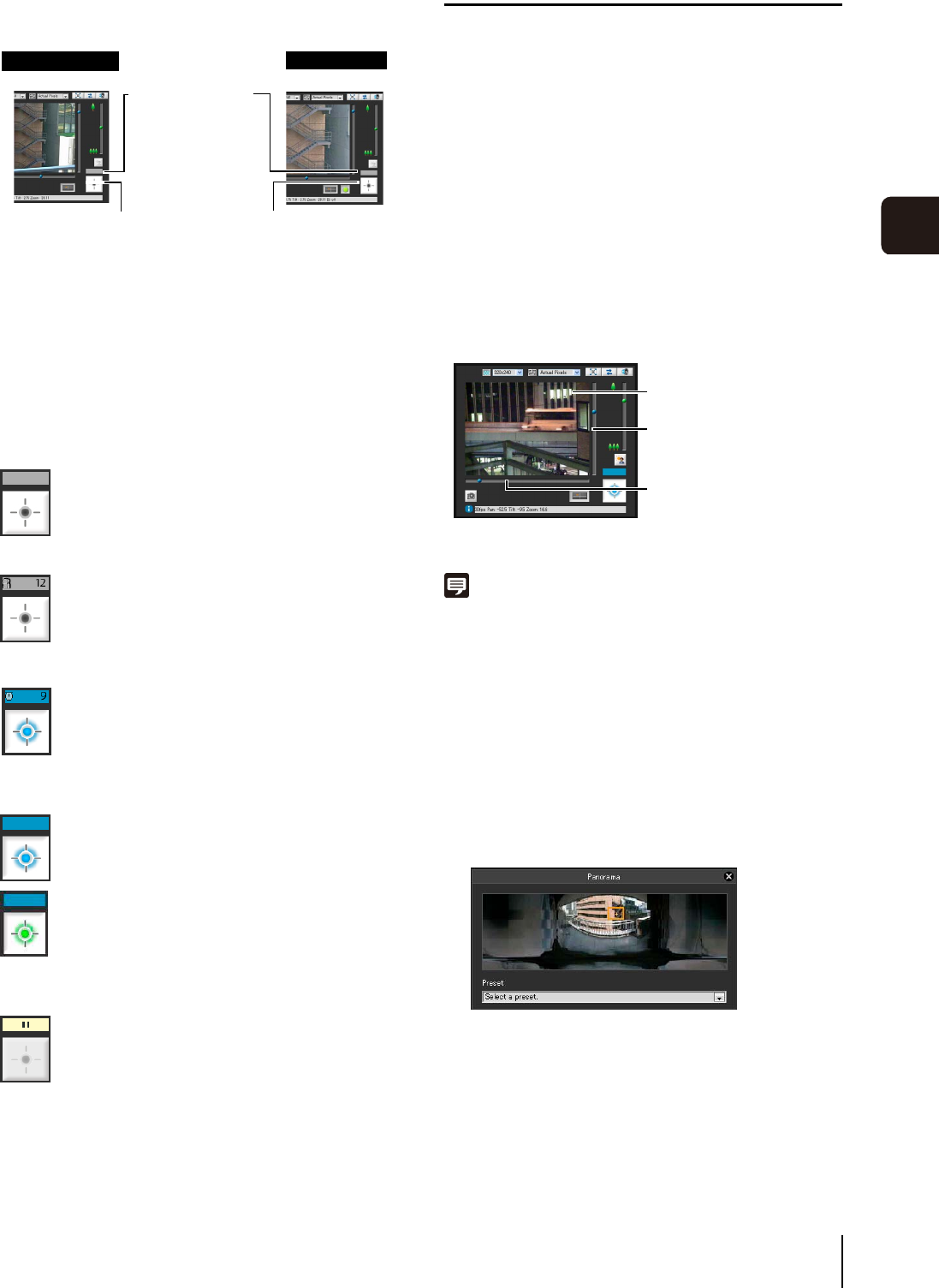
How to Operate the Viewer
6-7
6
Admin Viewer/VB Viewer
How to Operate
Camera Control Privilege Status Indicator
Display of the camera control buttons and camera control
status indicator changes according to the status of control
privileges shown as follows.
Controlling the Camera
This is a guide to the basic operations of the camera.
These operations can be carried out in both the Admin
Viewer and the VB Viewer.
Obtain camera control privileges before carrying out the
following operations.
Changing the Camera Angle
You can change the angle by doing one of the following:
Use the pan and tilt sliders.
The camera angle will change according to the knob
position on the sliders. The knob can also be moved by
clicking on an empty part of the slider.
Click on the image
Note
In the Admin Viewer, you can also control the pan and tilt with the
camera control button (P. 6-12).
Change the Camera Angle in the Panorama
Display Area
[Obtain/release Camera Control] button
This button is used to obtain/release the
camera control privileges.
* With the VB Viewer, you can only obtain the
camera control privileges.
Camera Control
Privilege Display
Displays camera
control privilege
status.
Click the [Obtain/release Camera Control] button to
obtain the control privileges.
Admin Viewer
VB Viewer
The control privilege status
indicator is shown in gray
The control privilege status indicator is shown in blue.
The [Obtain/release Camera Control] button in
the VB Viewer is blue in the center.
The [Obtain/release Camera Control] button in
the Admin Viewer is yellow green in the center.
When waiting for control privileges in the VB
Viewer, the remaining standby time is shown
on the control privilege status indicator.
Control privileges not assigned
Control privileges assigned
Waiting for control privileges
Video paused
If another user is waiting for control privileges
while you are assigned control privileges,
your remaining time is shown on the control
privilege status indicator.
Control privileges assigned (restricted time counting down)
The video is paused when the viewer is in full
screen mode. An icon indicating the paused status
is shown in the control privilege status indicator.
1
Click the [Panorama Display] button.
2
Change the camera angle in the panorama display
area.
You can center on a point in
the image by clicking on it.
This slider is used to control
the pan (horizontal
movement) of the camera.
This slider is used to control
the tilt (vertical movement)
of the camera.
The frame lines within the display area show the
image currently being captured by the camera.
Blue frame lines mean that you do not have camera
control privileges.
Yellow frame lines mean that you have camera
control privileges.