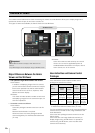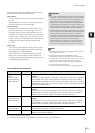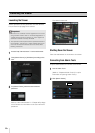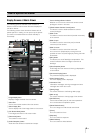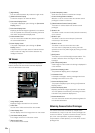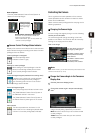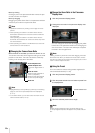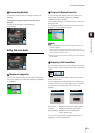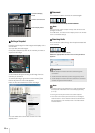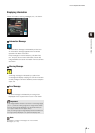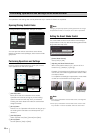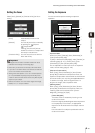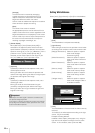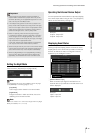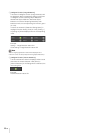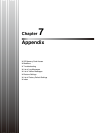6-10
Getting a Snapshot
Captures a still image from live images and displays it in a
new window.
You can also save still images.
Click [Get a Snapshot] button at the moment you want to
capture a still image.
A new window will open showing a still image from the
moment you clicked it.
To save a still image, right-click on it and select [Save
Picture As] from the menu that appears.
Enter the file name desired and save the image.
You can select other convenient functions from the
display menu.
Reconnect
This function is used to connect the camera again.
To reconnect the camera, click this button.
Note
If you reconnect, audio reception will stop and camera control
privileges will be lost.
In the VB Viewer, the video size and display screen size will also
return to the default settings.
Receiving Audio
You can receive audio through the microphone attached
to the camera.
Click this button to receive audio.
Select the appropriate volume on the volume panel that
appears.
Note
• To receive audio, go to [Audio Server] in [Server] beforehand
and set [Audio Transmission from the Camera] to [Enable]
(P. 4-18).
• Closing the volume panel will end the audio reception.
• The first time the volume panel is launched, a message to
install the add-on “Canon Network Camera Audio Receiver”
will be displayed in the information bar of the web browser.
Install the add-on.
Panorama Display
Panel
Camera Control Panel
Event Display Panel
Important
• Audio reception functions cannot be used during IPv6
connection.
• Audio cannot be received if you are using a proxy server.
• Audio reception functions cannot be used when connected
via SSL encrypted communications.