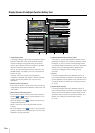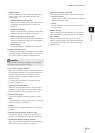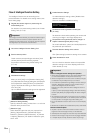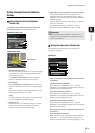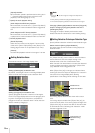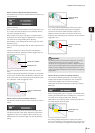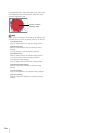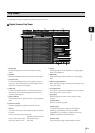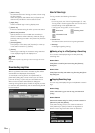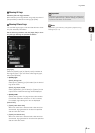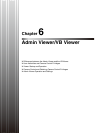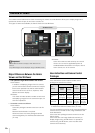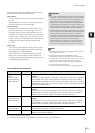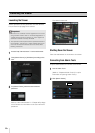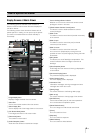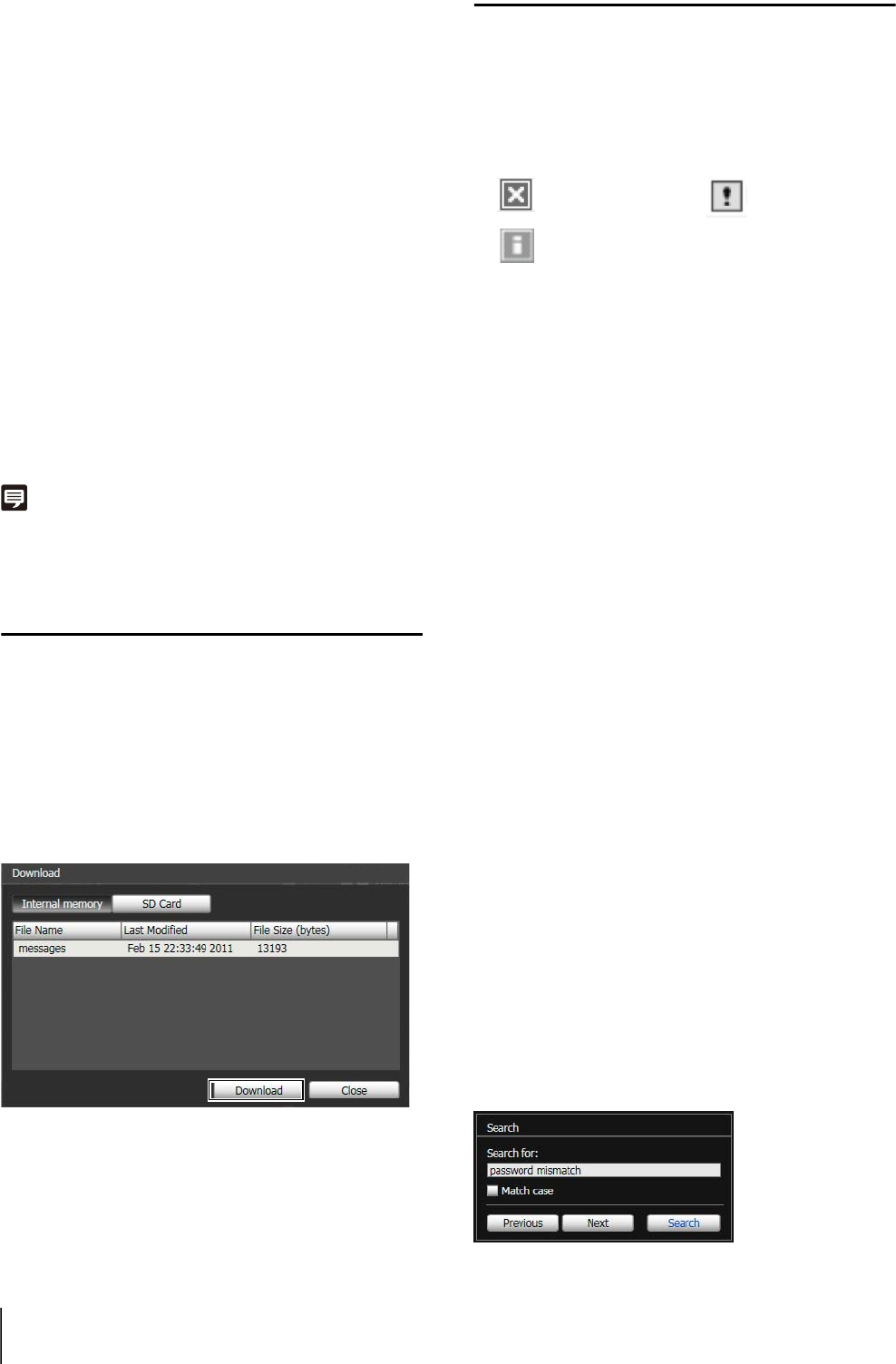
5-32
Ad [Date & Time]
Set the date and time of the log you want to show using
the filter function.
Select the [Specify start date & time] or [Specify end
date & time] checkbox to set the date and time.
Af [Apply filter]
Show the filtered logs in the log display area.
Ag [Search for]
Enter the character string for which you want to search.
Ah [Match case] checkbox
Specify whether or not to enable case sensitivity in
search commands. When selected, character strings
perfectly matching the case in the [Search for] field are
searched.
Aj [Previous]/[Next]
Click [Next] to move down and [Previous] to move up
in the search results for Ak [Search].
Ak [Search]
Search logs containing the character string searched
in the displayed log list and display them.
Note
Log Viewer only has a log viewing function and logs cannot be
deleted.
Downloading Log Files
When Log Viewer is launched, the latest log files will be
downloaded and displayed automatically.
To download a new log file list, click [Download]. A
[Download] dialog box is shown where you can select
[Internal memory] or [SD card] as a download source.
When the list has been downloaded, a dialog box
showing the log file list opens. Select the log file you want
to view and click [Download], and the selected log file will
be downloaded.
How to View Logs
The log contains the following information.
•Code
For the log code, see “List of Log Messages” (P. 7-8).
The log code is shown together with one of three icons
corresponding to the applicable level.
If the log has no log code, no icon is shown.
•Date & Time
The date and time at which the log was generated.
•Message
A message regarding the log.
Saving a Log to a File/Opening a Saved Log
You can save the displayed log and view previously
saved log files.
How to Save
Click [Save to local file] and save using the [Save as]
dialog box.
How to View
Click [Open local file] and select a log file using the [Open
file] dialog box.
Copying/Searching Logs
You can copy the displayed log to the clipboard or search
logs.
How to Copy
Click to select the log you want to copy, and then click
[Copy].
How to Search
Enter the character string for which you want to search in
[Search for] and click [Search].
If the searched log is found, it is shown as selected.
Click [Previous] or [Next] to search the log above or
below. Lines of logs found are shown as selected.
Information Level
Warning LevelError Level