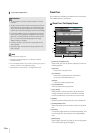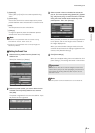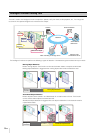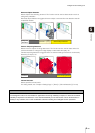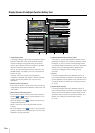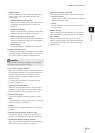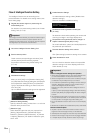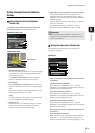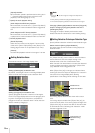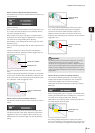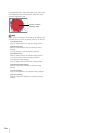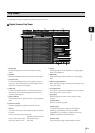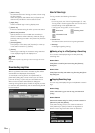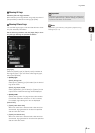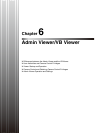5-28
[Upload] checkbox
When selected, upload is performed at the timing set in
1. General upload must be set in advance under
[Upload] in the Setting page (P. 4-15).
3 Specify the audio playback timing.
[Audio Playback at ON Event] checkbox
When selected, the sound set in 4 [Sound Clip Name]
is played at the moment detected mode is triggered to
ON.
[Audio Playback at OFF Event] checkbox
When selected, the sound set in 4 [Sound Clip Name]
is played at the moment detected mode is turned OFF.
4 Set the playback sound.
[Sound Clip Name]
Select the sound that is to be played. The sound clip
name set for [Sound Clip Upload] under [Event] in the
Setting page is shown in the pull-down list (P. 4-22).
[Volume]
Set the audio playback volume in the range of 1 to 100.
Setting Detection Areas
Set detection areas in the image display area.
Setting a [Rectangular] as detection area
By default, a rectangle is shown in the image display area.
Move or resize that rectangle to set a detection area.
Setting a [Polygonal] as a detection area
Specify polygonal areas with a maximum of 32 angles.
Click in the image display area to form the polygon point
by point. Click again at the first point to complete the
polygon and set it as a detection area. The set area can
also be moved by dragging it.
Note
• Drag the “■” at each angle to change the shape of the
polygon.
• Click [Clear] to delete the polygonal detection area.
• The camera tampering detection area cannot be changed.
Changing a [Rectangular] detection area into a [Polygonal]
shape or changing a [Polygonal] detection area into a
[Rectangular] shape
Changing the shape of already set detection areas
deletes that area and switches to a new drawing setting.
Setting Detection Criteria per Detection Type
Specify different detection criteria for each detection type.
Detect criteria for [Moving Object Detection]
Set areas where you want to detect moving objects as
detection areas.
For [Object Size (%)], enter a value or move the slider to
set the ratio of the size of an object moving in the
detection area to the size of the detection area.
When the ratio of an area where the camera has detected
a moving object exceeds the value set for [Object Size
(%)], detected mode is triggered to ON.
When [Object Size (%)] is changed, an indicator frame
showing the size of the object is displayed for 1 second in
the center of the image display area, allowing
specification of the settings while checking the size ratio.
Any moving objects detected are shown with contour
lines.
If a moving object is smaller than [Object Size (%)], its
contour lines are white. If the moving object is larger than
[Object Size (%)], its contour lines take on the same color
as the detection area, indicating that “detection” mode
has been triggered to ON.
Object size indicator
Detection Area
Contour lines of a
detected moving
object