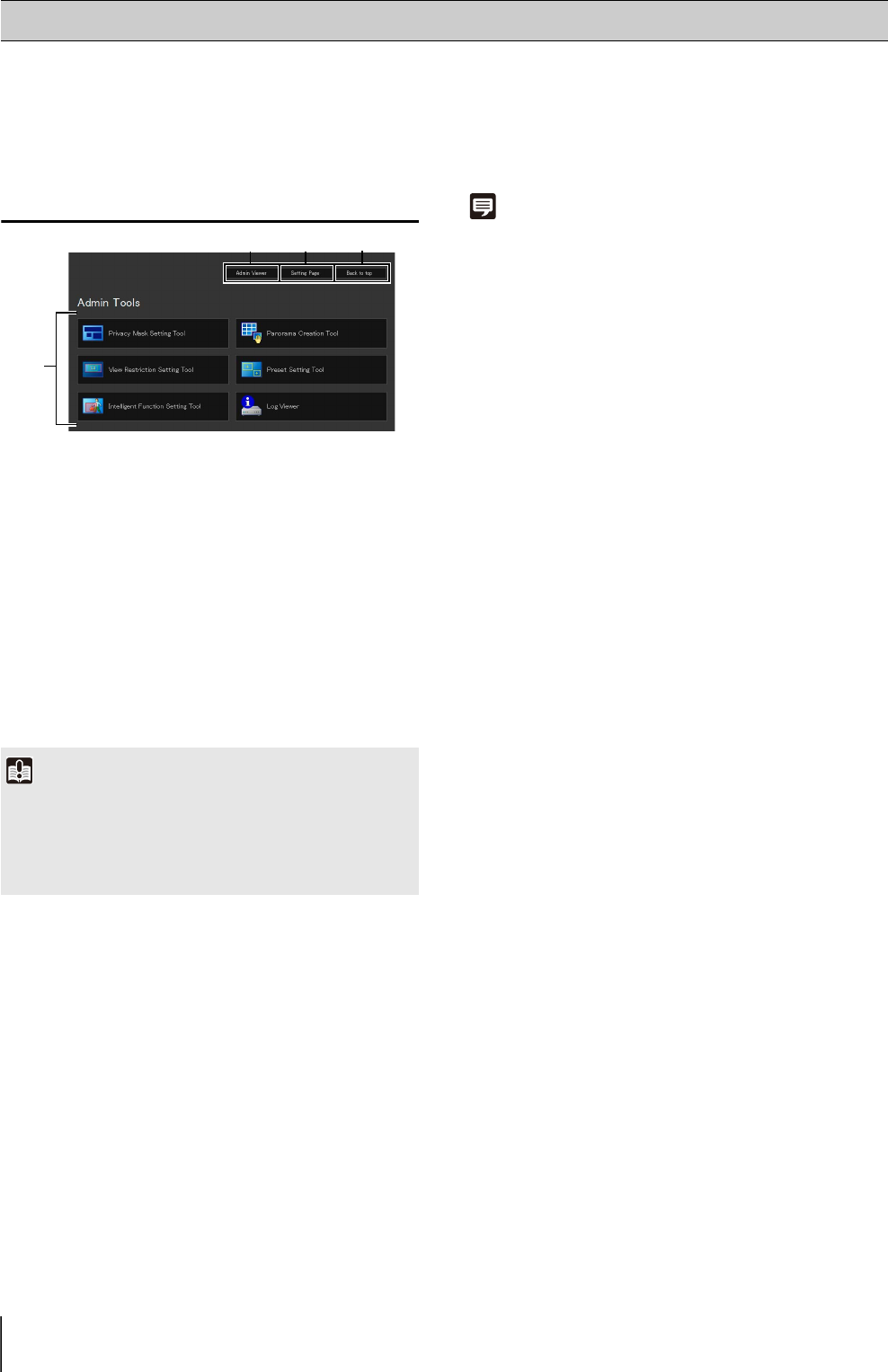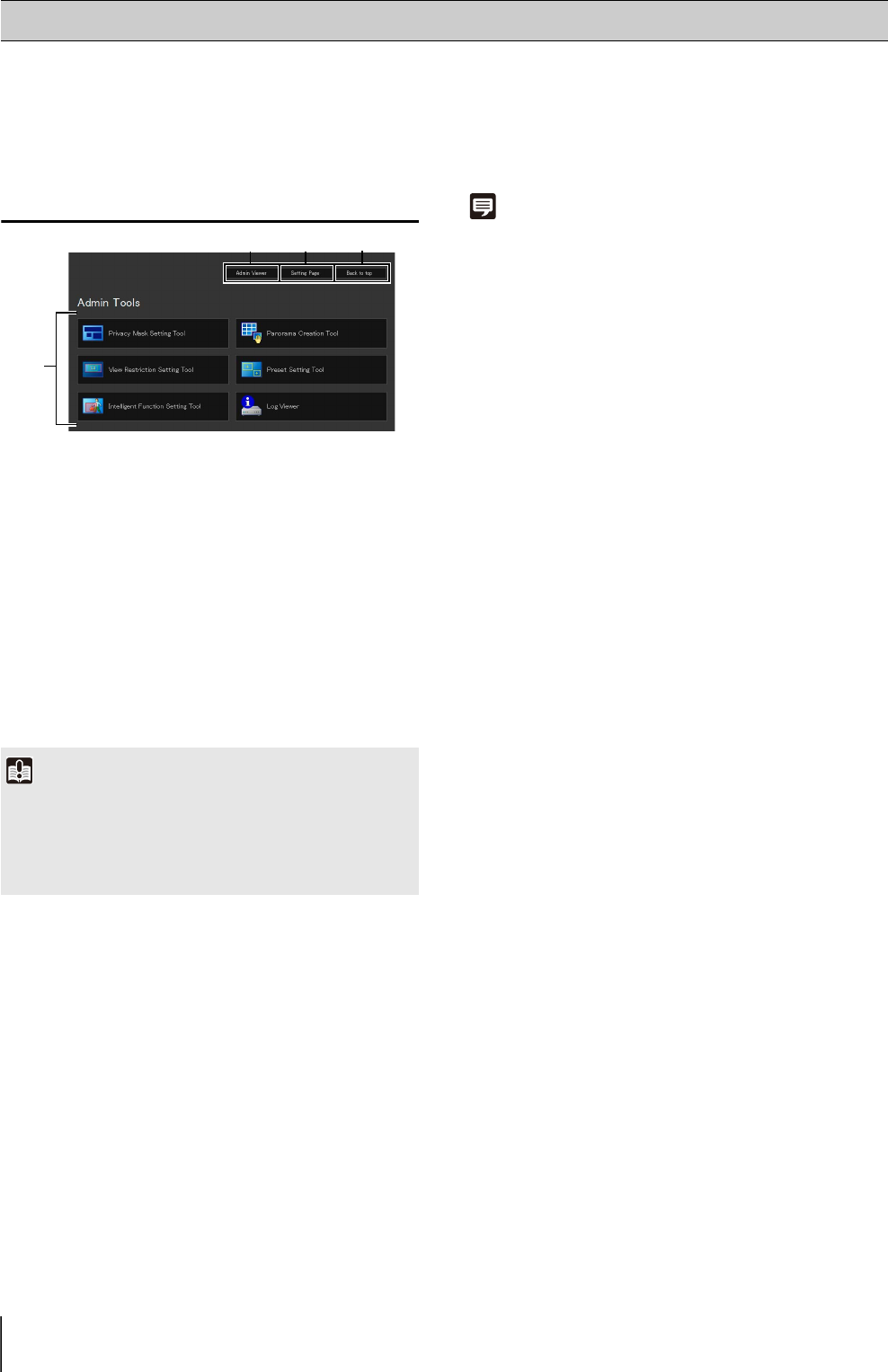
5-4
The various settings of the camera are configured by accessing the camera in the web browser. First, access the top page
(P. 3-2).
For details on entering the user name and password, see P. 3-3.
Launch Admin Tools
1 [Admin Viewer]
Click to launch Admin Viewer.
2 [Setting Page]
Click to launch Setting Menu.
3 [Back to top]
Click this button to navigate to the top page.
4 [Admin Tools]
Click the buttons of any tool to launch Admin Tools.
Also, when any of the Admin Tools is launched first, an
authentication window is shown. Enter a user name
and password.
Note
• When launching any of the Admin Tools for the first time, wait
about 5 to 10 seconds until the software is downloaded to your
PC. From the second time on, launching will be quicker. Also,
when accessing via SSL encrypted communication, download
time will take longer (about 20 to 30 seconds).
• The [Privacy Mask Setting Tool], [Panorama Creation Tool],
[View Restriction Setting Tool], [Preset Setting Tool], and
[Intelligent Function Setting Tool] cannot be launched
concurrently.
Accessing Admin Tools
Important
The certificates issued by Canon Inc. must be registered on
any PCs using [Admin Tools]. See “User Authentication and
Certificate Registration” in “Chapter 3 Top Page of the Camera”
(P. 3-4) to register the certificates that are included in the Setup
CD-ROM.
12
3
4