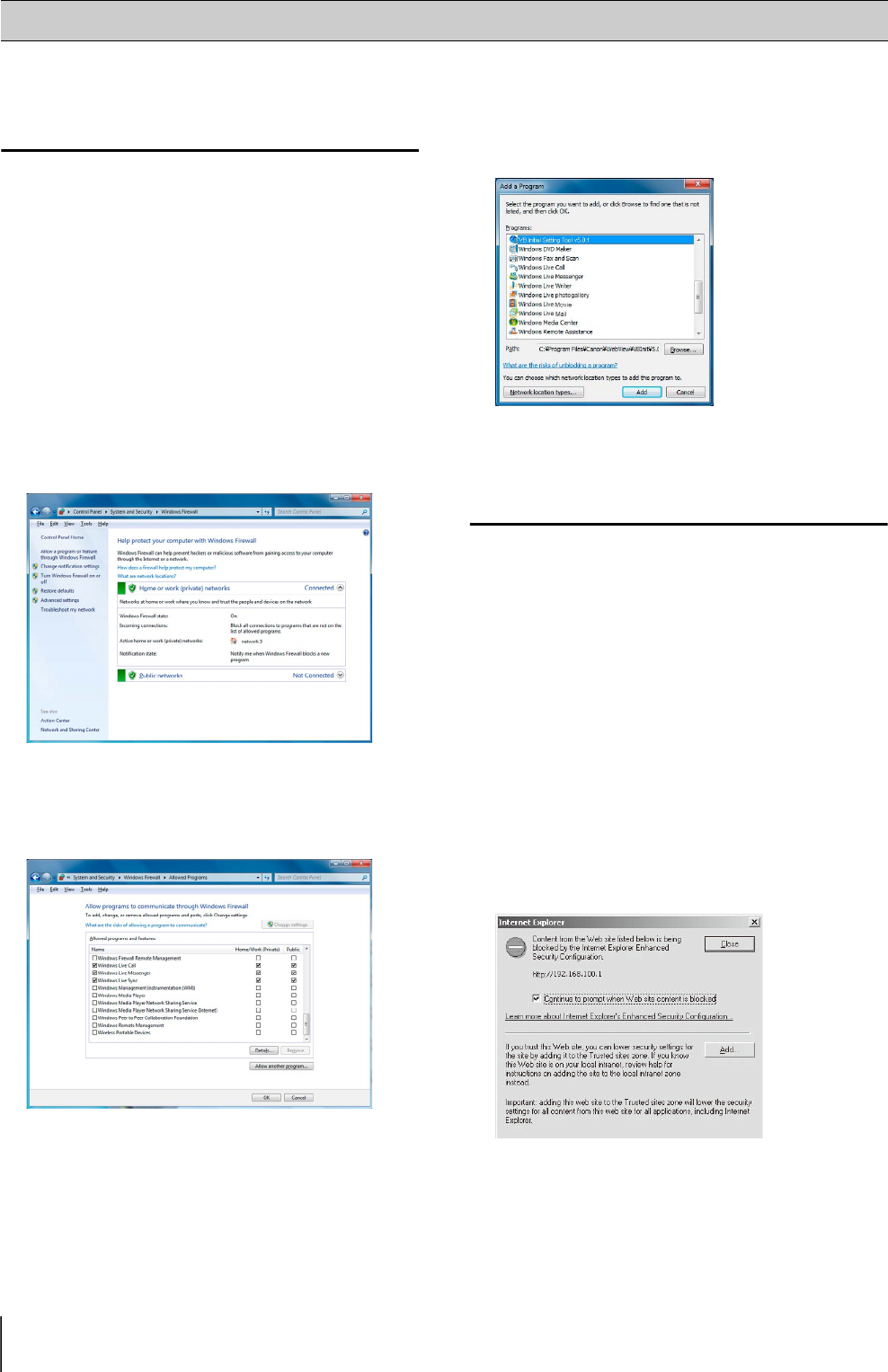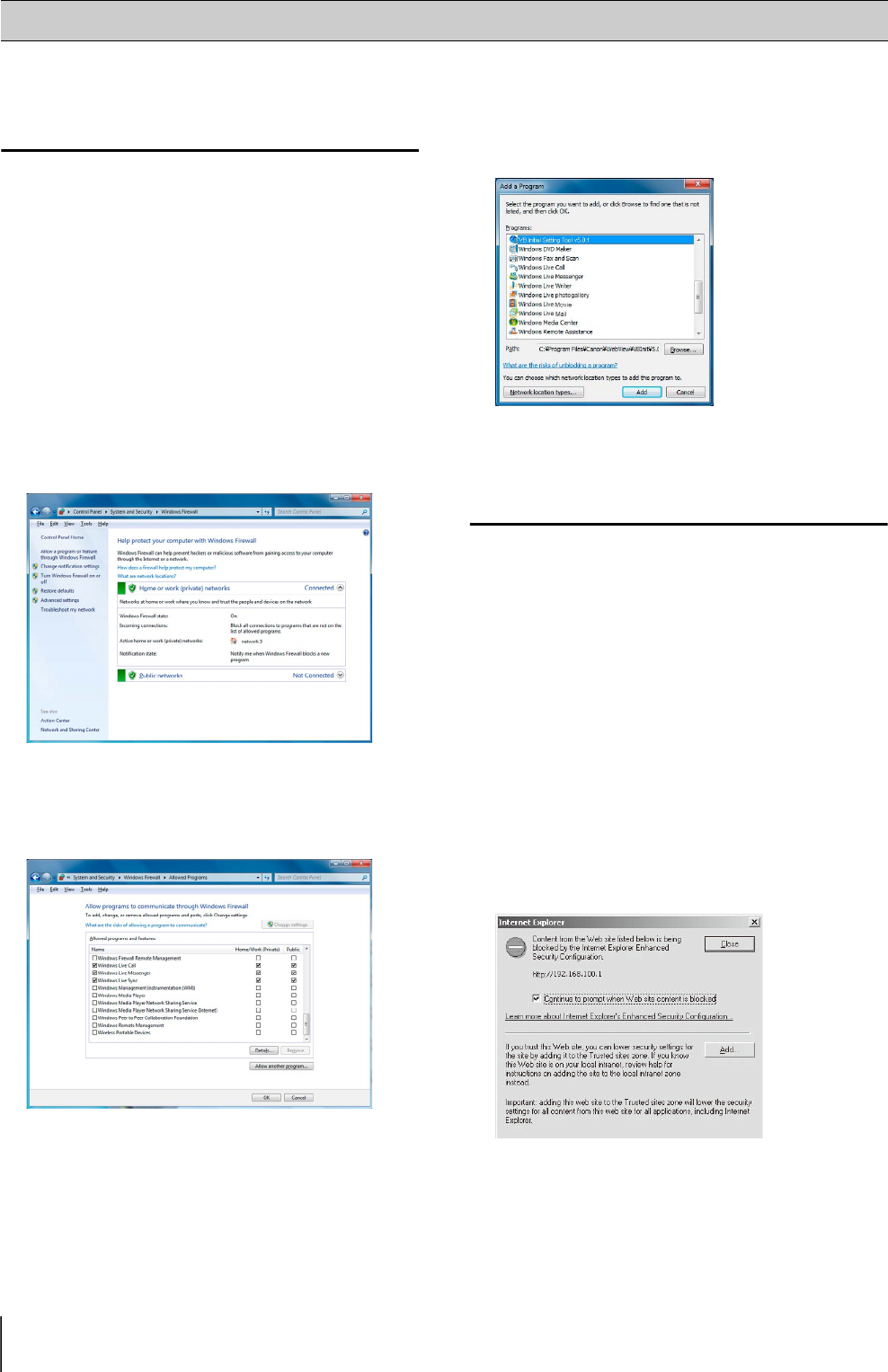
1-8
Notes on Use When the [Windows
Firewall] Function is Enabled
When the VB Initial Setting Tool is started, the [Windows
Security Alert] dialog box may appear.
If the [Windows Security Alert] dialog box appears, click
[Unblock].
Once this button is clicked, the warning dialog box will no
longer appear.
If the [Windows Security Alert] dialog box does not
appear, the Windows firewall warning function may be
disabled. Follow the procedure below to add the [VB
Initial Setting Tool v5.0.1] as a Windows Firewall
exception.
Notes on Use with Windows Server 2003/
Windows Server 2008
Registering the Top Page of the Camera as a
Trusted Site
In Windows Server 2003 and Windows Server 2008, the
security level for Internet sites and intranet sites on
Internet Explorer is set to [High] by default.
Thus, when accessing the VB-M40 Viewer or Setting
Page, a content block dialog box appears and the page
fails to display correctly.
To correct this problem, follow the procedure below to
register the top page as a trusted site.
The following dialog box appears.
The [Trusted Sites] dialog box appears.
Notes on Operating Environment
1
Click [Windows Firewall] in [Control Panel] > [System
and Security].
2
Click [Allow a program or feature through Windows
Firewall], then click [Change settings], and finally click
[Allow another program].
3
This will bring up the [Add a Program] dialog box.
Click to select [VB Initial Setting Tool v5.0.1], and then
click [Add].
1
Access the VB-M40 Viewer and the Setting Page from
the top page of the camera with Internet Explorer.
2
Click [Add].