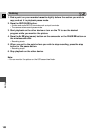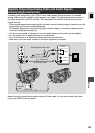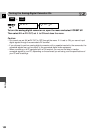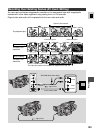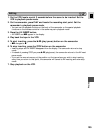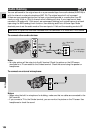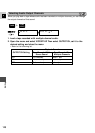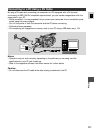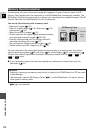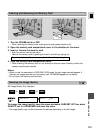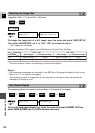108
E
Editing
6. Adjust the input signal level.
Automatic adjustment:
1.Slide the REC LEVEL switch to A.
Manual Adjustment:
1.Slide the REC LEVEL switch to M.
2.Turn the L/R LEVEL dials to adjust the recording level.
• Adjust it that the level slightly exceeds the 12 point.
• Adjust the balance by turning the L/R LEVEL dial if necessary.
• Even if you turn down the LEVEL dial, the sound may be distorted if the input level is still too
high. Set the audio attenuator (AUDIO ATT) to ON in the VCR SET UP submenu of the VCR
MENU.
You can select the microphone sound and adjust the level when using the built-in microphone
( 106). You can only adjust the recording level when using an external microphone.
7. Press the PAUSE button (and start play on the other audio device if AUDIO IN).
• Audio dubbing starts.
• If MIC. IN, direct your voice into the microphone.
• 2a changes to 2.
8. When you get to the point where you wish to stop dubbing, press the STOP
button (and then stop play on the other audio device if AUDIO IN).
• Audio dubbing stops and AUDIO DUB. disappears from the display.
• The camcorder returns to stop mode.
•You can also set zero set memory ( 92) at the place you wish to stop audio dubbing, then
every time you return to that position, audio dubbing will stop.
• If instead of pressing STOP you press PAUSE, the camcorder will return to the playback pause
mode.
Notes:
•You cannot use the DV terminal while adding sound.
•You might want to adjust the audio mix ( 109) when playing back a tape with added sound.
• There may be a loss of sound quality if you add sound to a tape recorded on a camcorder other
than the XM2.
• After adding sound 3 or more times to the same place on a tape, there may be some loss in
sound quality.
MIC IN
AUDIO IN