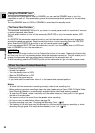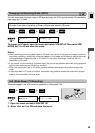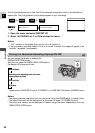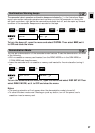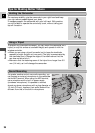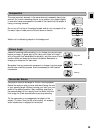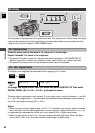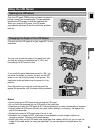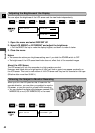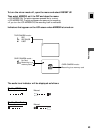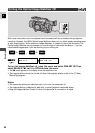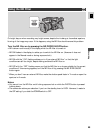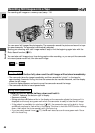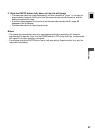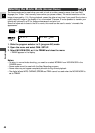42
E
Recording
When you turn the LCD panel so that it faces into the
opposite direction, you can allow your subject to monitor
the screen, or you can monitor yourself while recording.
• You can choose the display style between reversed (LCD
MIRROR ON) or not (LCD MIRROR OFF) in the menu.
You can adjust the brightness of the LCD screen and the viewfinder independently.
1. Open the menu and select DISP. SET UP.
2. Select LCD BRIGHT or EVF BRIGHT and adjust the brightness.
• Pull the SELECT dial up to make the display brighter, and down to make it darker.
3. Close the menu.
Notes:
• The camcorder retains your brightness setting even if you slide the POWER switch to OFF.
• The brightness of the LCD screen/viewfinder does not effect that of the recorded images.
About the LCD Screen
The LCD screen built into this camcorder is a high precision product.
However, small black dots or bright points of light (red, blue or green) may appear constantly on
the LCD screen. This is not a malfunction of the LCD screen and they are not recorded on the tape.
(Effective dots: more than 99.99%)
Adjusting the Brightness of the Display
Allowing the Subject to Monitor Recording
LCD BRIGHT••DISP. SET UP
–
+
EVF BRIGHT••
–
+
( 18)
LCD MIRROR••• ONDISP. SET UP
( 18)
+
,
+
,
+
,
+
PLAY
(VCR)
CARD
CAMERA
CARD
PLAY
(VCR)
TAPE
CAMERA
TAPE
+
,
+
CAMERA
CARD
CAMERA
TAPE