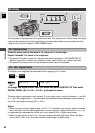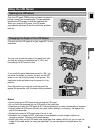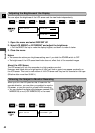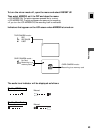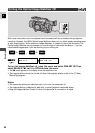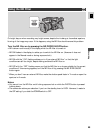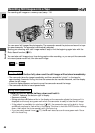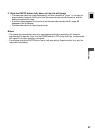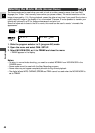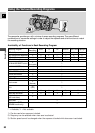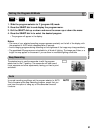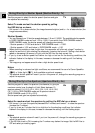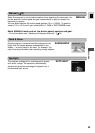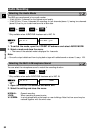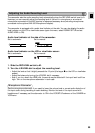48
E
Recording
The frame mode can be used when you wish to look at a video, scene by scene, free from field
slippage (the “flicker” that normally occurs when you pause a video). The vertical resolution of the
image is improved by 1.5×. During playback, pause the video at any time if you would like to view a
crystal clear still image in the display or on a connected TV screen. It is also possible to transfer your
favorite still pictures to a PC for image enhancement and print out.
Since the frame rate is close to that of a movie, this mode can be used to create “cinematic-like
appearance.”
1. Slide the program selector to Q (program AE) mode.
2. Open the menu and select CAM. SET UP.
3. Select MOVIE MODE, set it to FRAME and close the menu.
• FRAME appears in the display.
Notes:
•To return to normal video shooting, you need to re-select NORMAL from MOVIE MODE in the
CAMERA menu.
• Frame mode cannot be used with the Easy Recording program.
• Frame video may not appear completely smooth during normal playback.
• The digital effects WIPE, OVERLAP, STROBE and TRAIL cannot be used when the MOVIE MODE is
set to FRAME.
MOVIE MODE•• NORMALCAM.SET UP
( 18)
+
CAMERA
TAPE
Selecting the Movie Mode
(Normal/Frame)