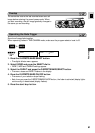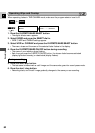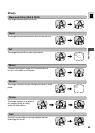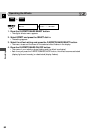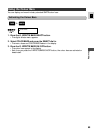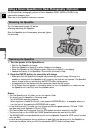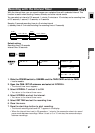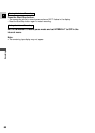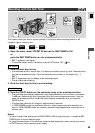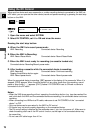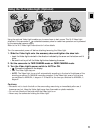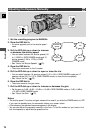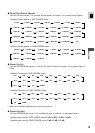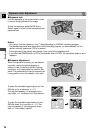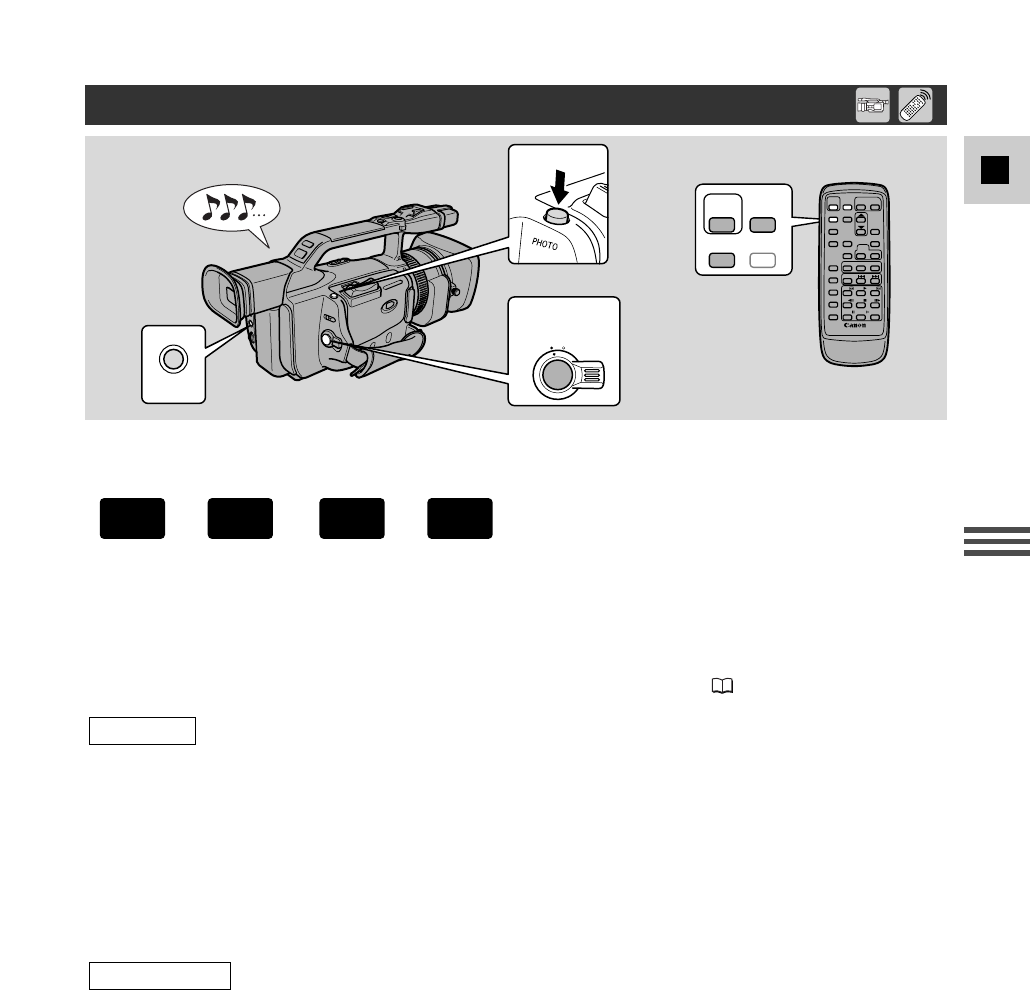
69
E
Recording
This is useful when you wish to include yourself in the picture when recording movies or still
images to tape or memory card.
1. Open the menu, select VCR SET UP and set the SELF-TIMER to ON
or
press the SELF TIMER button on the wireless controller.
• SELF T. appears in the display.
•To have the subject monitor recording, rotate the LCD panel 180° ( 42).
2. Press the start/stop button.
• The camcorder starts to record after a 10-second countdown period (or after 2 seconds when
you use the wireless controller). The time remaining counts down in the display (e.g. “5
SEC”).
• SELF T. disappears from the display when recording begins.
• The tally lamp starts flashing.
3. Press the start/stop button to end recording.
2. Press the PHOTO button on the camcorder body or the wireless controller.
• The camcorder automatically adjusts the focus 2 seconds before the countdown is complete.
The F mark flashes white then turns green after the focus and exposure are set. If you are
using the wireless controller, the F mark starts flashing immediately after you press the
PHOTO button.
• The camcorder takes the still image for approximately 6 seconds.
• In TAPE CAMERA mode, the camcorder returns to record pause mode after recording to a
tape. In CARD CAMERA mode, the currently recorded image appears after recording onto a
memory card.
Notes:
•To cancel the self-timer setting, set the SELF-TIMER to OFF through the menu, or press the SELF-
TIMER button on the wireless controller.
•To cancel the countdown of the self-timer, press the start/stop button (when recording a movie)
or PHOTO button (when recording a still image).
For still images
For movies
START
/STOP
PHOTO
MENU
SELF
TIMER
MENU
LOCK
STANDBY
For stills
For movies
+
,
+
CAMERA
CARD
CAMERA
TAPE
Recording with the Self-Timer