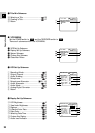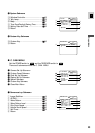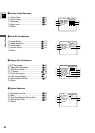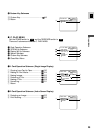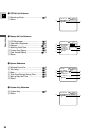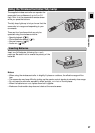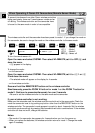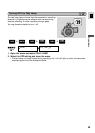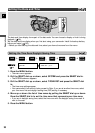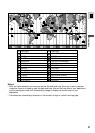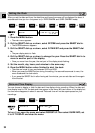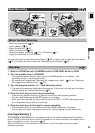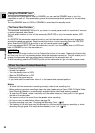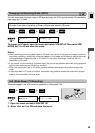28
E
Preparations
To prevent interference from other Canon wireless controllers
being used nearby, there are 2 remote sensor modes and an
off setting. The wireless controller and the camcorder have
to be set to the same mode in order to be compatible.
To turn the remote sensor off:
Open the menu and select SYSTEM. Then select WL.REMOTE, set it to OFF B and
close the menu.
•B appears in the display.
To change the mode...
...on the camcorder:
Open the menu and select SYSTEM. Then select WL.REMOTE, set it to A 1 or A
2 and close the menu.
•The selected mode will appear on the display for 4 seconds.
...on the wireless controller:
Press and hold the REMOTE SET button on the wireless controller.
Simultaneously press the ZOOM W button for mode 1 or the ZOOM T button for
mode 2. Continue to press simultaneously for over 2 seconds.
•Be sure to set the wireless controller to the same mode as the camcorder.
If your wireless controller is not working:
Make sure the camcorder and the wireless controller are both set to the same mode. Check the
mode the camcorder is set to by pushing any button other than the REMOTE SET button on the
wireless controller. The camcorder’s mode appears in purple for about 4 seconds. Set the wireless
controller’s mode accordingly by pressing the aforementioned button combinations. If the wireless
controller still does not work, change the batteries.
Notes:
• The mode of the camcorder also appears for 4 seconds when you turn the power on.
• When you replace the batteries, the wireless controller returns to mode 1. Change the mode
again if necessary.
A 1 : Mode 1
A 2 : Mode 2
OFFB : Sensor off
WL.REMOTE••• A1SYSTEM
( 18)
The wireless controller and the camcorder have been preset to mode 1. If you change the mode on
the camcorder, be sure to change the mode on the wireless controller to the same mode.
REMOTE SET
ZOOM
WT
+
,
+
,
+
,
+
PLAY
(VCR)
CARD
CAMERA
CARD
PLAY
(VCR)
TAPE
CAMERA
TAPE
When Operating 2 Canon DV Camcorders (Remote Sensor Mode)