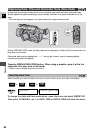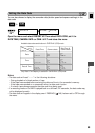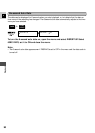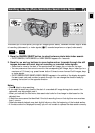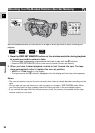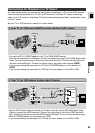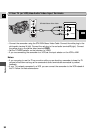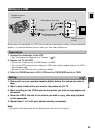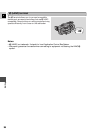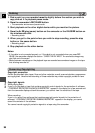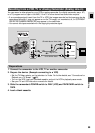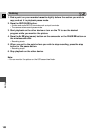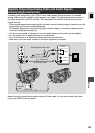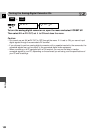95
E
Editing
S-VIDEO
VIDEO
R
L
AUDIO
Editing to a VCR
1. Find a point on your recorded cassette slightly before the section you wish to
copy.
2. Start to play it back while you monitor the picture on the TV.
3. Start recording on the VCR as soon as the section you wish to copy appears on
the screen.
4. Pause the VCR at the end of the section you wish to copy, then stop playback
on the camcorder.
5. Repeat steps 1 to 4 until your edited recording is complete.
Note:
• The quality of the edited tape will be slightly lower than that of the original.
By connecting the camcorder to a VCR, you can edit your recordings in order to remove unwanted
scenes, or to combine different shots to create your own video productions.
1. Connect the camcorder to the VCR.
• See “Connections for Playback on a TV screen” ( 93).
2. Prepare the TV and VCR.
•Turn on the TV and set the TV/VIDEO selector to VIDEO.
•Turn on the VCR, and set its input selector to LINE. Load a blank cassette, and put the VCR in
record pause mode.
• See your TV and VCR instruction manuals for details.
3. Slide the POWER switch to PLAY (VCR) and the TAPE/CARD switch to TAPE.
Preparations
Playback the tape on
the camcorder.
STV-250N Stereo Video Cable
S-150 S-video Cable
Record the scenes on
the VCR.
Editing