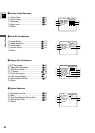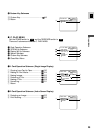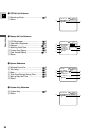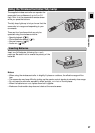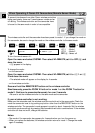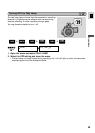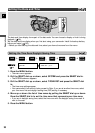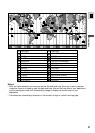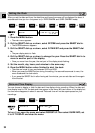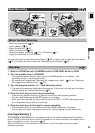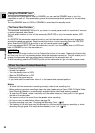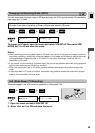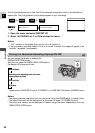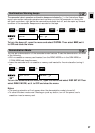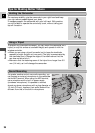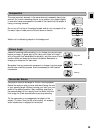32
E
Preparations
1. Press the MENU button.
• The main menu appears.
2. Pull the SELECT dial up or down, select SYSTEM and press the SELECT dial in.
• The SYSTEM submenu appears.
3. Pull the SELECT dial up or down, select D/TIME SET and press the SELECT dial
in.
• The year display starts to flash.
4. Pull the SELECT dial up or down to change the year. Press the SELECT dial in to
move to another part of the display.
• Once you move from the year, the next part of the display starts flashing.
5. Set the month, day, hours, and minutes in the same way.
6. Press the MENU button when finished to start the clock.
• The date can be set to any year between 2002 and 2030.
• When you press the MENU button during the setting, the seconds become set to zero, the
menu closes and the clock starts.
• If you press the SELECT dial in after having set the minutes, you can set date and time again
from the start.
D/TIME SET•• 1.JAN.2002
12:00 AM
SYSTEM
( 18)
You can choose to display or hide the date and time display during recording. When the date and
time display is set to ON, the date and time appear in the lower left-hand corner of the display but
the time zone disappears in about 4 seconds. Date and time will not be superimposed on your
recordings.
GUIDE INFO•• OFFDISP.SET UP
( 18)
To turn it on, open the menu and select DISP.SET UP. Then select GUIDE INFO, set
it to D/T DISPLAY and close the menu.
After you set the date and time, the date/time and home time zone will be displayed for about 4
seconds each time you turn the power on (in TAPE CAMERA and CARD CAMERA mode).
+
,
+
,
+
,
+
PLAY
(VCR)
CARD
CAMERA
CARD
PLAY
(VCR)
TAPE
CAMERA
TAPE
+
,
+
CAMERA
CARD
CAMERA
TAPE
Setting the Clock
Date and Time Display