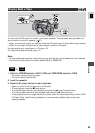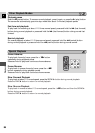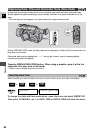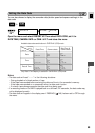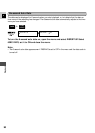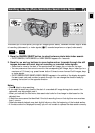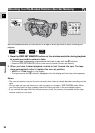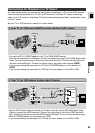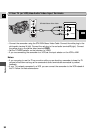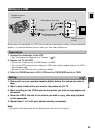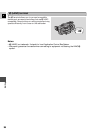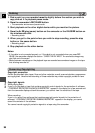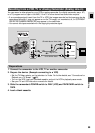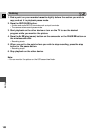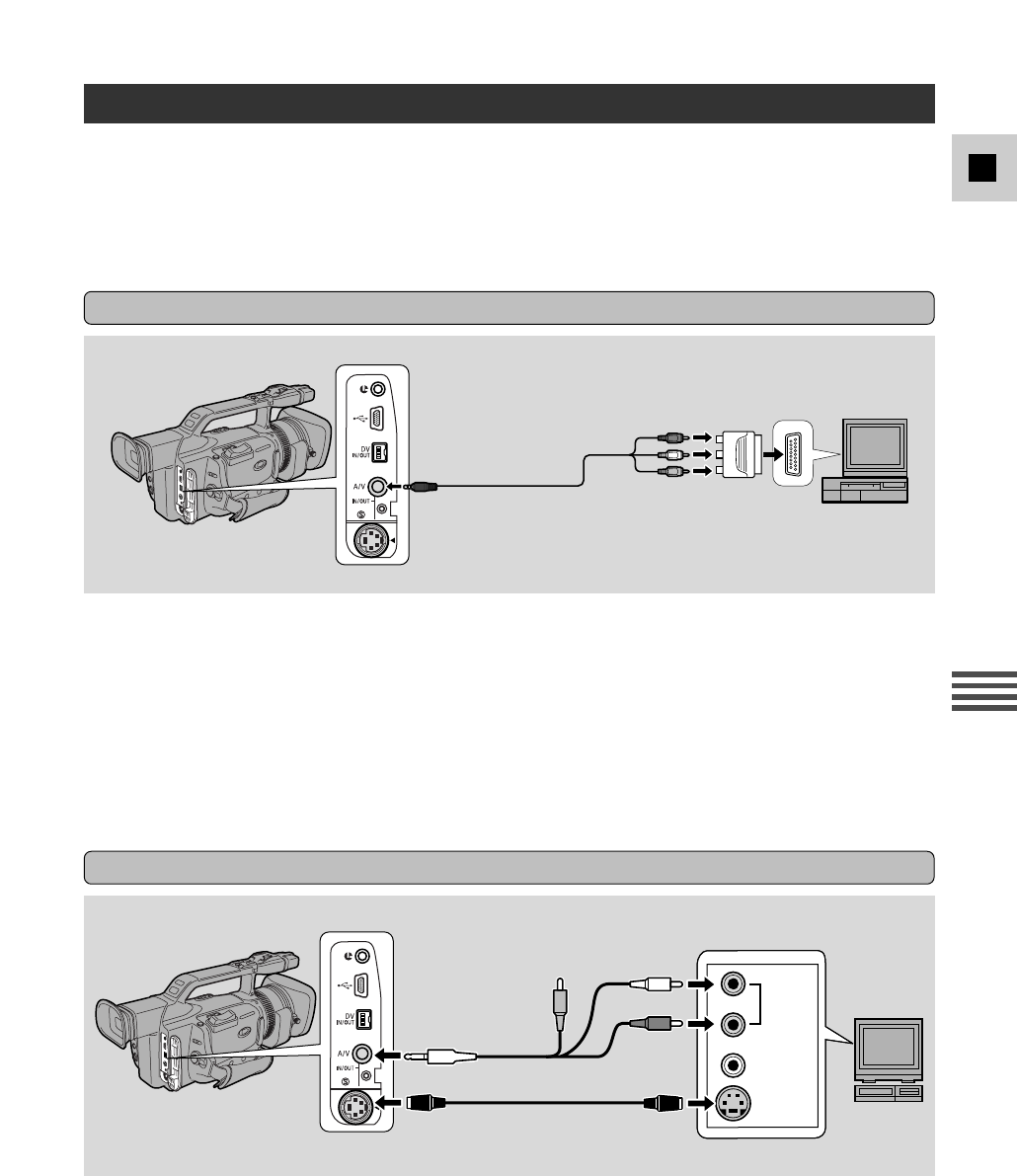
93
E
Playback
Connections for Playback on a TV Screen
For higher picture quality, we recommend playing back recordings on a TV with an S (S1) terminal.
If you connect the camcorder to a TV with an S1 terminal or the Video ID-1 system, recordings
made in the 16:9 mode for wide screen TVs will be automatically played back in wide screen mode
on the TV screen.
See your TV or VCR instruction manual for further details.
• Use the S-150 S-video Cable to connect the S-video terminals. Use the STV-250N Stereo Video
Cable to connect the AUDIO terminals. Connect the white plug to the white AUDIO terminal L
(left). Connect the red plug to the red AUDIO terminal R (right). Do not connect the yellow plug.
• Set the TV/VIDEO selector on the television to VIDEO.
• If you are connecting the camcorder to a VCR, set the input selector on the VCR to LINE.
S-VIDEO
VIDEO
R
L
AUDIO
If Your TV (or VCR) Has an S-video Input Terminal
If your TV (or VCR) has a SCART terminal (without S (S1)-video)
STV-250N Stereo Video Cable
S-150 S-video Cable
• Connect the PC-A10 SCART adapter to the TV or VCR’s SCART terminal.
• Connect the camcorder to the adapter. Connect the camcorder using the STV-250N Stereo Video
Cable. Connect the white plug to the white audio terminal L (left). Connect the red plug to the
red audio terminal R (right). Connect the yellow plug to the yellow video terminal VIDEO.
• If you are connecting the camcorder to a TV, set the TV/VIDEO selector on the television to
VIDEO.
• If you are connecting the camcorder to a VCR, set the input selector on the VCR to LINE.
AUDIO
(L/ MONO)
AUDIO
(R)
VIDEO
PC-A10
SCART Adapter
STV-250N Stereo Video Cable