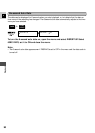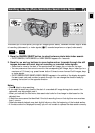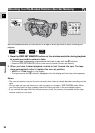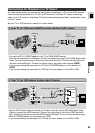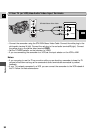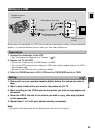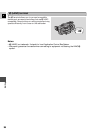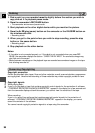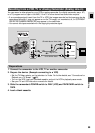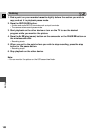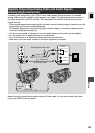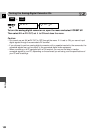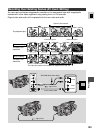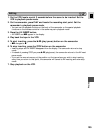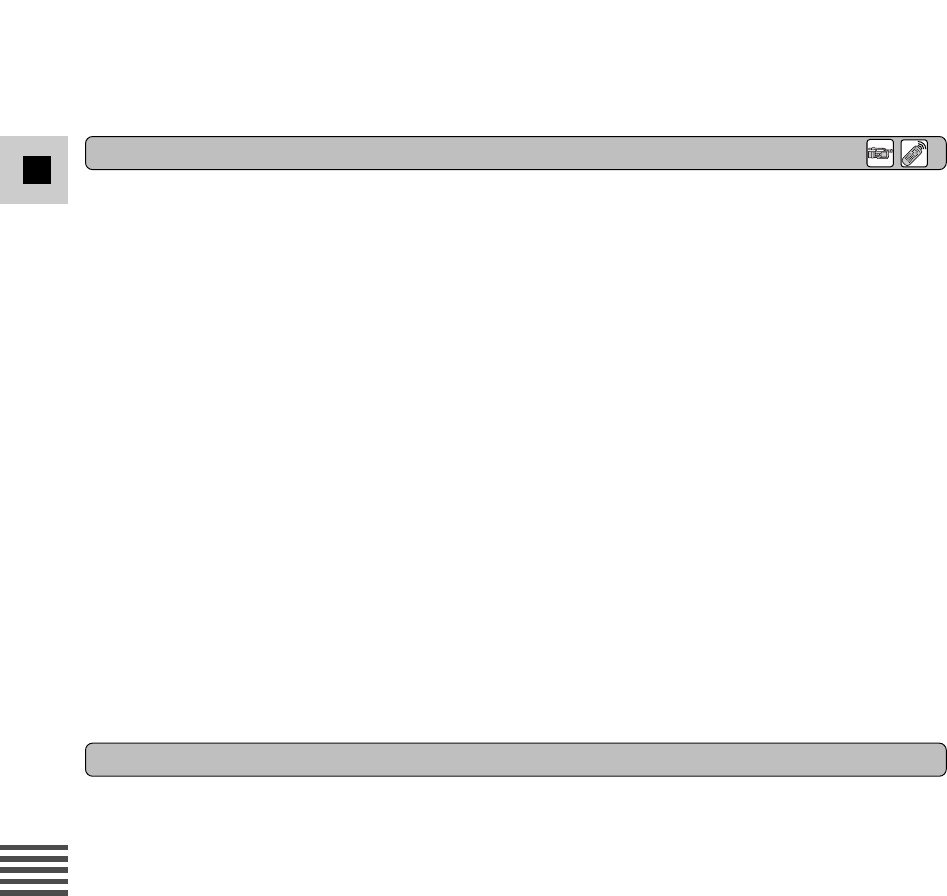
98
E
Editing
1. Find a point on your recorded cassette slightly before the section you wish to
copy and set it to playback pause mode.
2. Press the camcorder’s REC PAUSE button.
• The camcorder enters record pause mode.
3. Start playback on the other digital device while you monitor the picture.
4. Press the e/a (play/pause) button on the camcoder or the PAUSE a button on
the wireless controller.
•Recording starts.
5. When you get to the point where you wish to stop recording, press the stop
button or the pause button.
•Recording stops.
6. Stop playback on the other device.
Notes:
• If the cable is not connected properly, or if the cable is not connected when you press REC
PAUSE, the camcorder displays the caution ‘‘CHECK THE DV INPUT.’’ An anomalous image may
also flash onto the screen.
• Blanks between recordings on the playback tape are recorded as anomalous images on the tape
that is being recorded to.
Copyright precaution
Certain pre-recorded video tapes, films and other materials, as well as some television programmes
are copyrighted. Unauthorized recording of these materials may violate copyright protection laws.
Copyright signals
When playing back:
If you try to play back a tape that contains copyright control signals for the protection of software,
“COPYRIGHT PROTECTED PLAYBACK IS RESTRICTED” appears in the display for a few seconds and
then the camcorder displays a blank blue screen; you cannot view the contents of the tape.
When recording:
If you try to record from software that contains copyright control signals for the protection of
software, “COPYRIGHT PROTECTED DUBBING RESTRICTED” appears in the display; you cannot
record the contents of the software.
You cannot record copyright protection signals to a tape using this camcorder.
Concerning Copyrighting
Dubbing