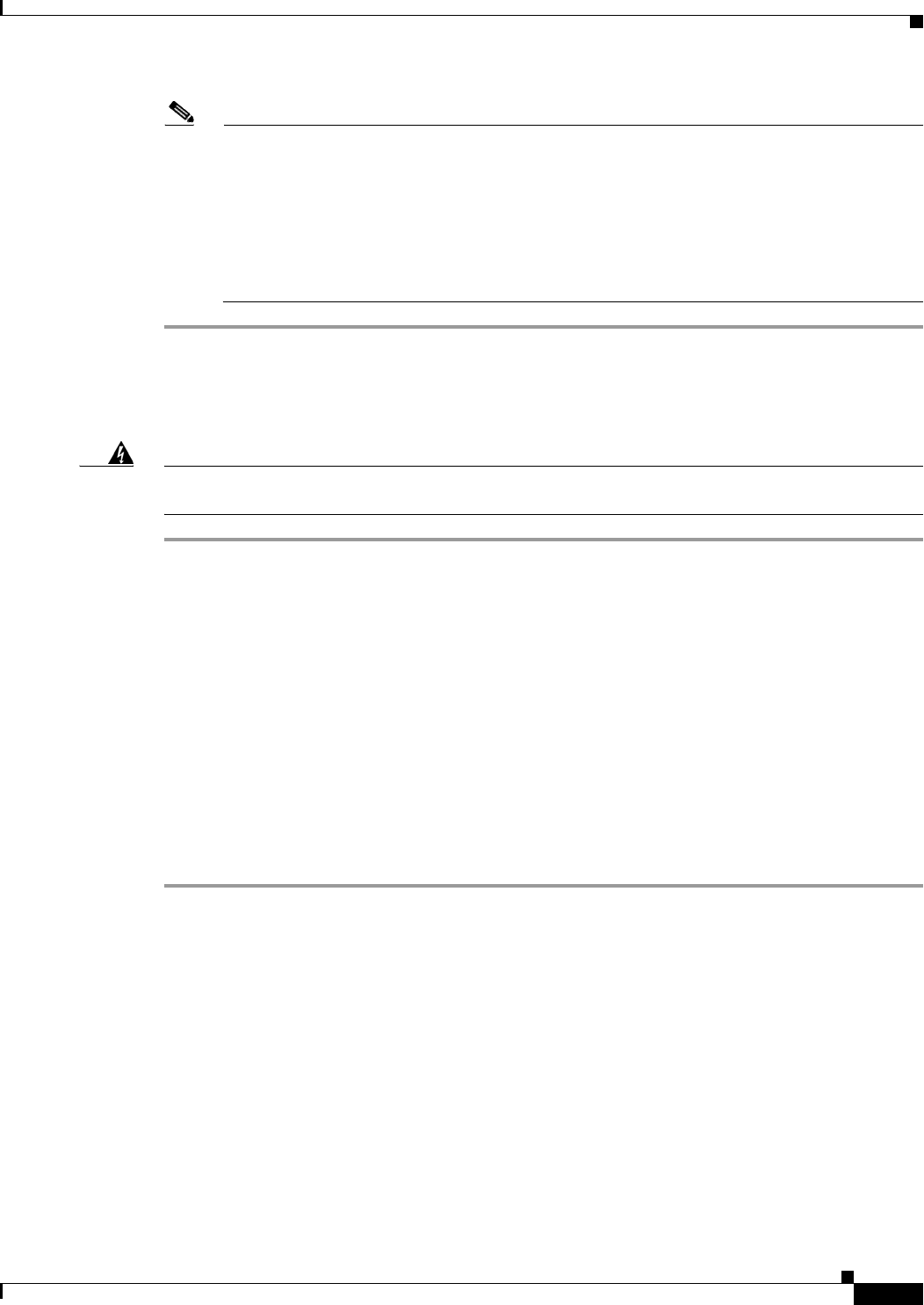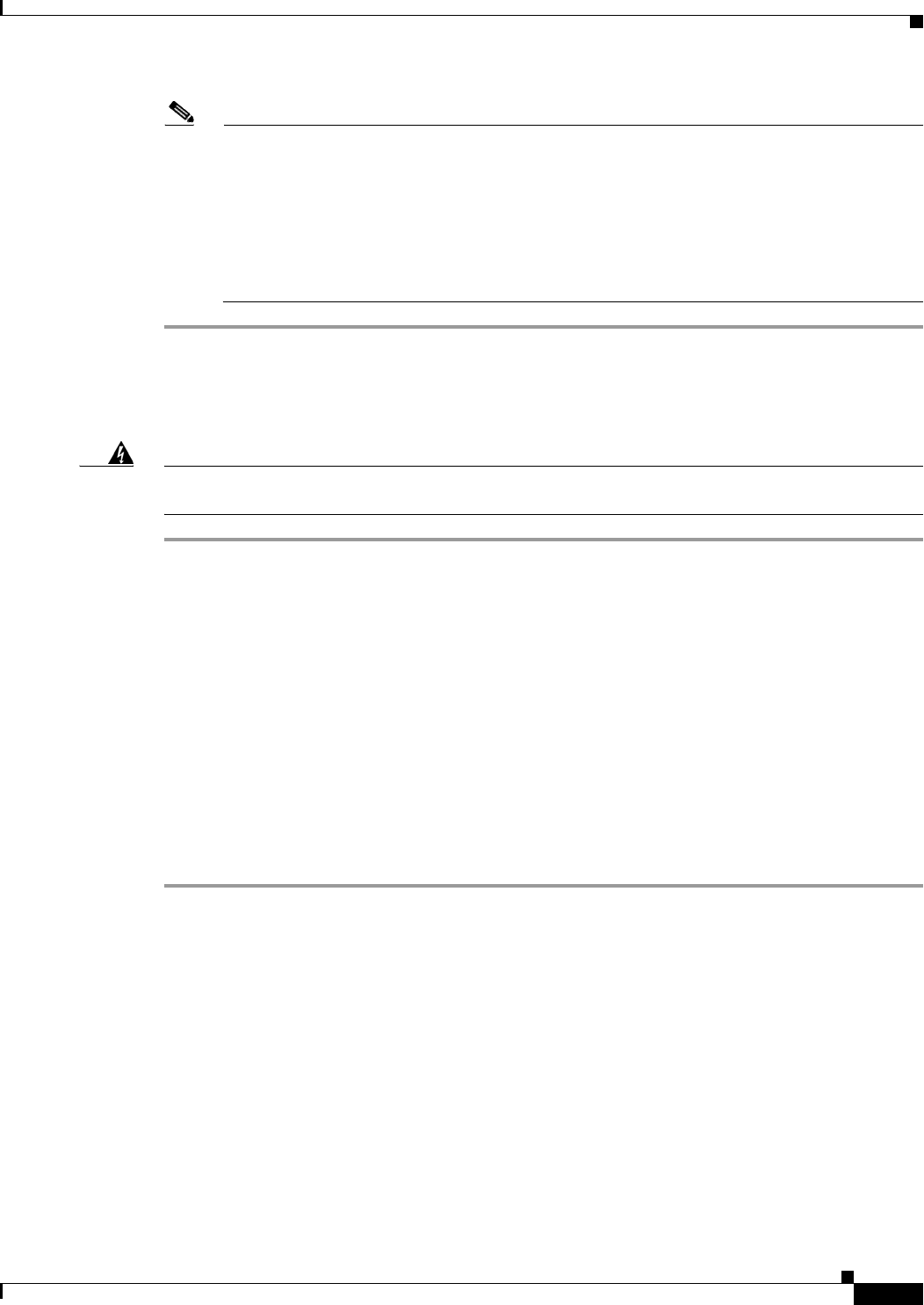
3-11
Cisco Video Surveillance 5010/5011 Indoor Fixed HD IP Dome Camera User Guide
OL-22669-02
Chapter 3 Operation
Imaging Tab
Note If the camera is not connected to a DHCP server but DHCP is set to On, the default IP address
192.168.0.20 on subnet mask 255.255.255.0 is automatically assigned to the camera. After the
first camera is connected and assigned the default IP address, the system will automatically look
for other cameras on the auto IP address system and assign IP addresses in sequential order as
required. For example if three cameras are connected to a network without a DHCP server, the
first camera will be assigned address 192.168.0.20, the second camera will be assigned address
192.168.0.21, and the third camera will be assigned address 192.168.0.22. Contact your network
administrator to avoid network conflicts before setting/changing the camera's IP address.
Turning Off DHCP
Warning
Contact your network administrator to avoid any network conflicts before setting or changing the IP
address of the device.
Step 1 Place your mouse pointer over the Network tab.
Step 2 Select General from the drop-down menu.
Step 3 Select the Off option for the Dynamic Host Configuration Protocol (DHCP).
Step 4 Change the following network settings as required:
• IP Address: The address of the camera connected to the network.
• Subnet Mask: The address that determines the IP network that the camera is connected to (relative
to its address).
• Gateway: The router that accesses other networks.
• DNS Servers: The addresses of the dedicated servers that translate the names for Web sites and
hostnames into numeric IP
addresses.
Step 5 Click the Save button to save the settings, or click the Reset button to clear all of the information you
entered without saving it.
Imaging Tab
Use the Imaging tab to change the camera’s general image settings, adjust the camera exposure, program
the focus mechanism, adjust the tone map settings to increase scene detail, tune the white balance
settings for scenes with fluctuating lighting conditions, or define window blanking privacy areas.
General Imaging Settings
General imaging settings include adjustments for camera orientation and digital processing. The
Orientation settings reconfigure the image 180
degrees horizontally and 180 degrees vertically. Use
these settings when installing the camera in an inverted position. If the orientation is not adjusted, the
image will display upside down and mirrored.