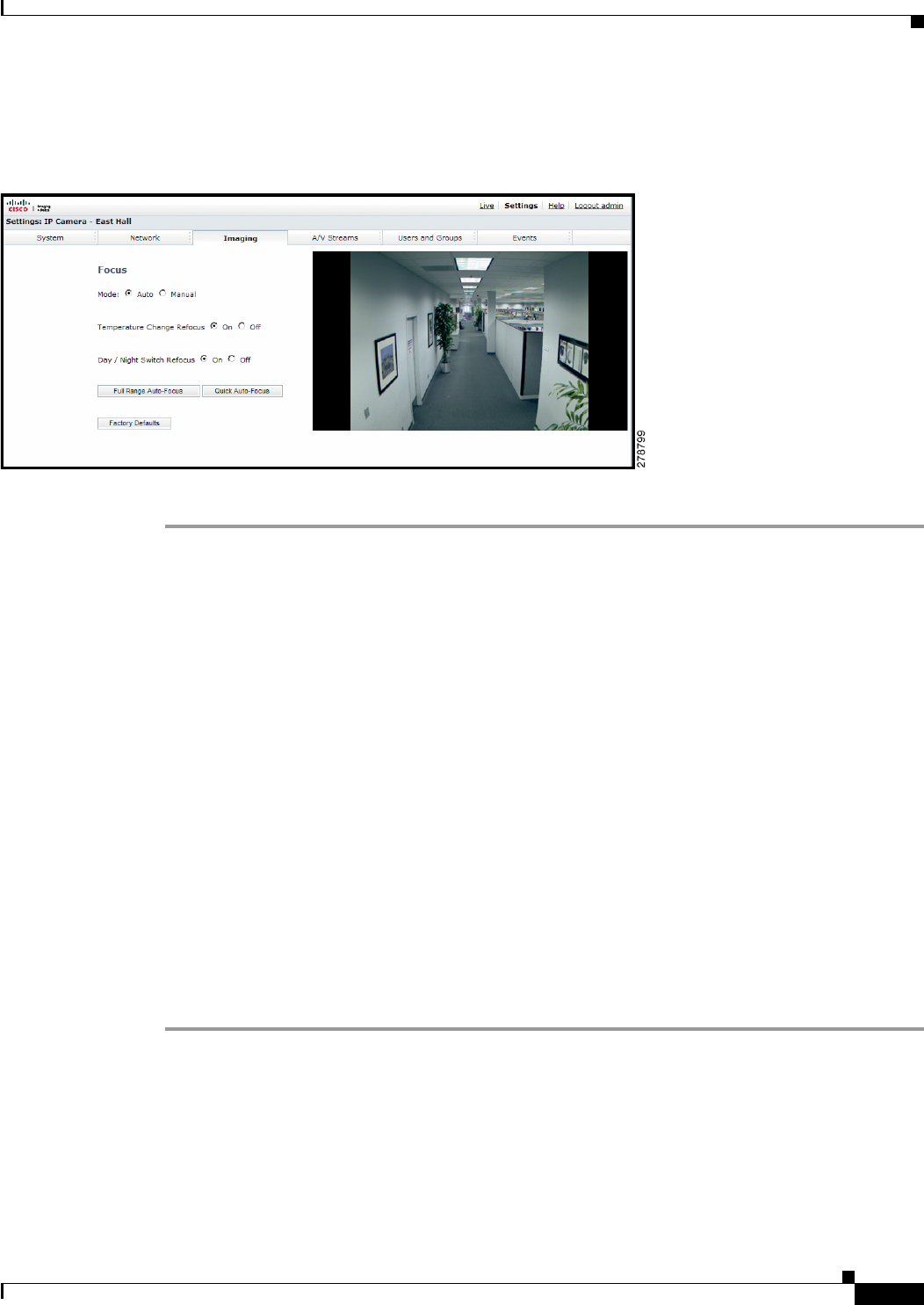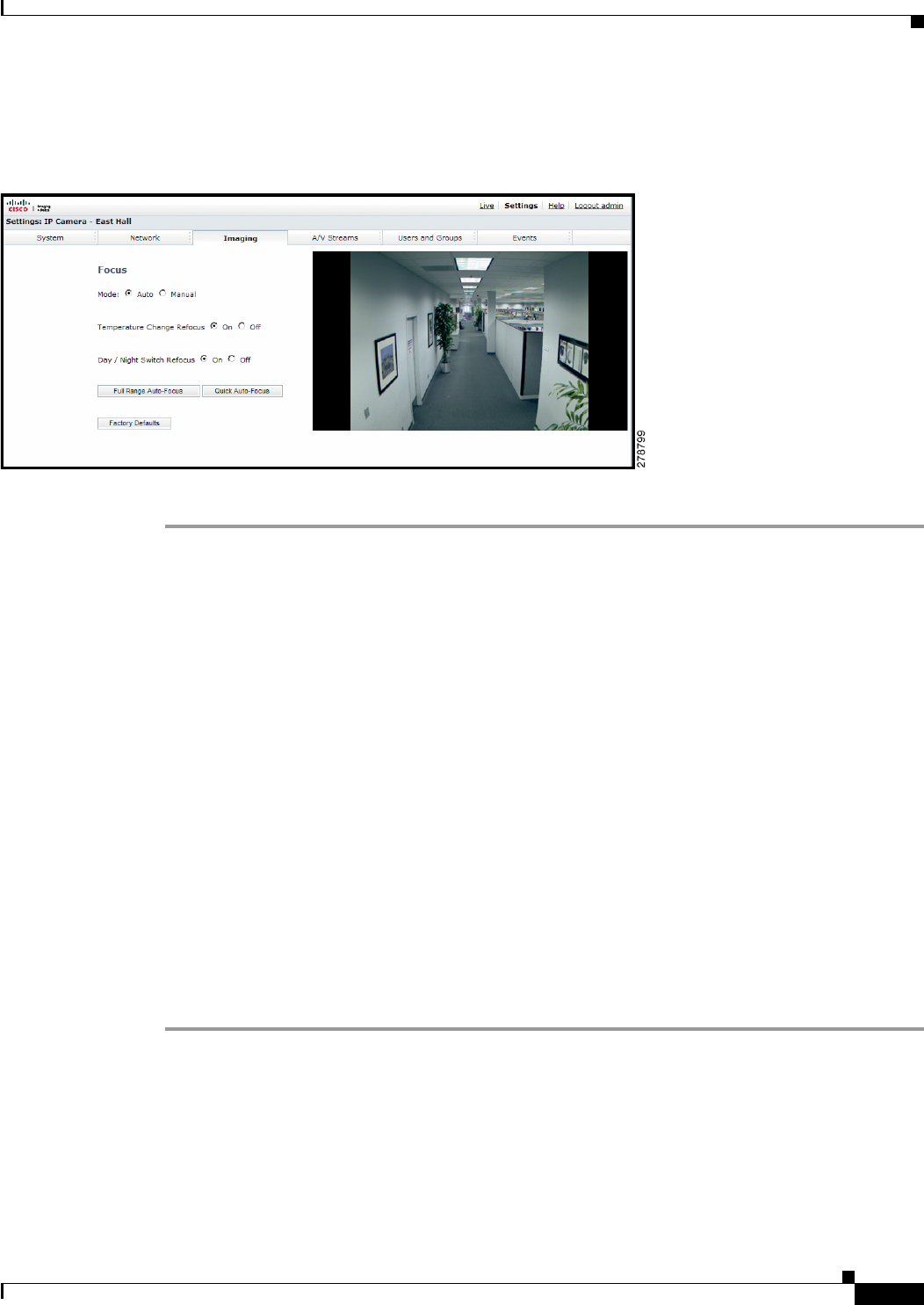
3-19
Cisco Video Surveillance 5010/5011 Indoor Fixed HD IP Dome Camera User Guide
OL-22669-02
Chapter 3 Operation
Imaging Tab
Configuring Auto Focus Settings
Figure 3-6 Auto Focus Page
Step 1 Place your mouse pointer over the Imaging tab.
Step 2 Select Focus from the drop-down menu.
Step 3 Select the Auto mode.
Step 4 Set the Temperature Change Refocus setting. The camera is programmed to run a quick automatic focus
sequence when the internal temperature sensor of the camera detects an environmental temperature
change of 41°F (5°C). This focus sequence adjusts the center focal point of the scene to maintain optimal
focus. The default setting is On; select Off to turn off this setting.
Step 5 Set the Day/Night Switch Refocus setting. The default setting for the Day/Night Switch Refocus is Off.
Select On if the camera’s focal length is greater than ~25 mm or the night scene uses mostly IR lighting.
The best method to determine if the day/night refocus should be enabled is to test the camera with the
daytime light conditions, and then test it again with the nighttime light conditions.
When enabled (On) this setting refocuses the camera when the camera changes from day mode (color)
to night mode (black-white) or vice versa. For example, if the camera changes from day mode to night
mode, the imager automatically adjusts the back focus for the change in light.
Step 6 If required, use one of the following buttons to adjust the focus:
• Full Range Auto-Focus: The camera starts a full-range search to find the optimal focal point for
the scene.
• Quick Auto-Focus: The camera searches for the optimal focal point in a limited range.
• Factory Defaults: The camera resets the auto focus to the factory default setting.