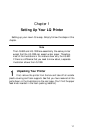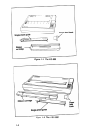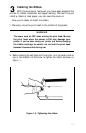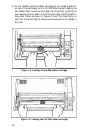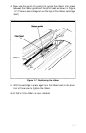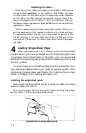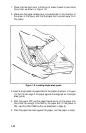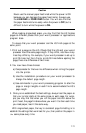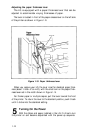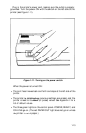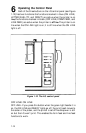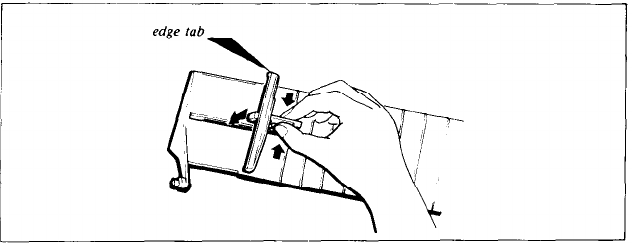
Replacing the ribbon. . .
When buying new ribbon cartridges for the LQ-800 or 1000, be sure
you get a ribbon specifically for the LQ-800 or 1000. Ribbon cartridges
for other Epson printers, such as the FX series, may closely resemble
an LQ ribbon, but their use can damage the LQ print head. Also,
ribbon cartridges for the LQ-1500 will not fit the LQ-800 or 1000, and
the Epson ribbon replacement pack #8758 should not be used as a
replacement ribbon.
The LQ uses a continuous-loop, inked fabric ribbon. When your
printing becomes too light, replace the ribbon with a fresh cartridge.
To replace the ribbon, just pull up on the raised fin on top of the
LQ-800 cartridge, or the two plastic tabs on the LQ-1000 and lift the
cartridge out of the printer. To install a new ribbon, follow the preced-
ing steps.
4
Loading Single-Sheet Paper
When you receive your LQ, it is set up to print on single sheets
of paper.
Even if you have purchased one of the optional paper feed-
ing systems (the cut sheet feeder or the tractor unit), you should
first
complete the remaining setup steps before installing either of the
optional systems.
It is much easier to run the self test (Step 8) and to connect the LQ to
your computer (Step 9) before you install an optional system. After
completing the setup steps, see Chapter 2 for installing the cut sheet
feeder, or Chapter 3 for installing the tractor unit.
Installing the single-sheet guide
Now install the single-sheet guide. It helps you feed individual
sheets of paper into the LQ.
First, put the edge tab into the guide frame. Holding the plastic
spring, insert it into
the groove as shown below.
Assembling the single-sheet guide
1-8