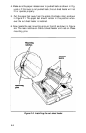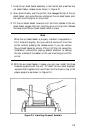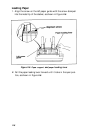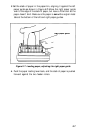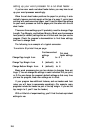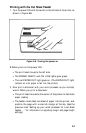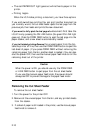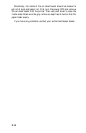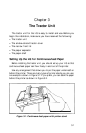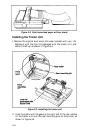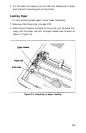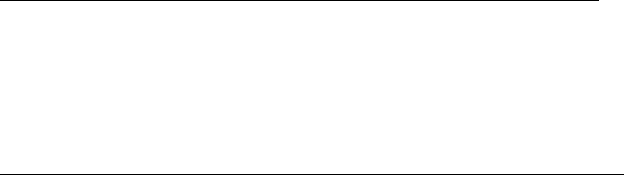
l The red PAPER OUT light goes out while there’s paper in the
printer.
l
Printing begins.
When the LQ finishes printing a document, you have three options.
If you wish
to
continue printing-You can print another document as
you normally would; the cut sheet feeder ejects the last page from the
previous job, then loads and prints the new document.
If you want to fully eject the last page of a document-First take the
LQ off line by pressing the ON LINE button (the green ON LINE light
goes out). Press the FORM FEED button to eject the last page into the
paper stacker, and a new sheet is automatically loaded.
If you’re finished printing-Remove the unused paper from the bin,
take the printer off line, then use the FORM FEED button to eject the
last sheet of paper. (If you press FORM FEED without removing the
remaining paper from the bin, another sheet is loaded.) You can also
shut the power OFF, then use the manual paper feed knob to roll the
remaining sheet out of the printer.
Caution
When the power is ON, you should use only the FORM FEED
or LINE FEED button to eject paper from the cut sheet feeder.
If you use the manual paper feed knob, the power should
always be OFF to prevent damage to the paper feed motor.
Removing the Cut Sheet Feeder
To remove the cut sheet feeder:
1. Turn the power for the printer OFF.
2. Remove all the unused paper from the bin, and any printed sheets
from the stacker.
3. If a sheet of paper is still loaded in the printer, use the manual paper
feed knob to remove it.
2-10