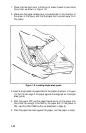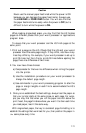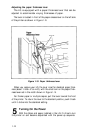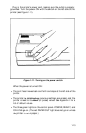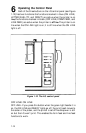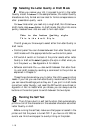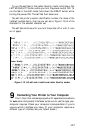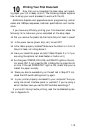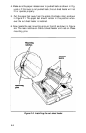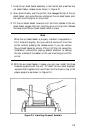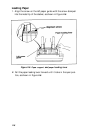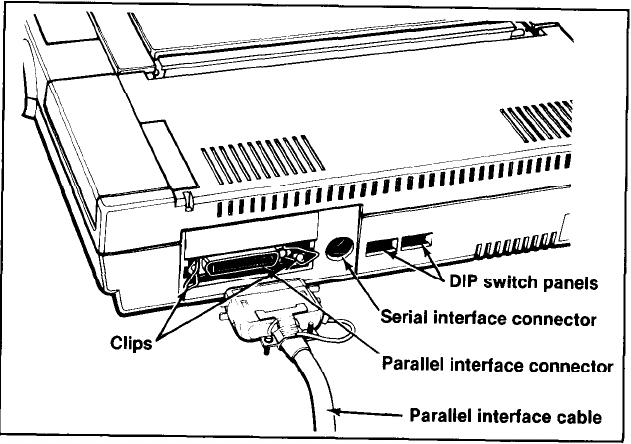
The parallel interface
The connector on a parallel interface cable, as shown in Figure 1-14,
is secured to both the LQ and your computer by two clips. After plug-
ging the cable into the LQ and your computer, be sure to snap the clips
in place, and connect the ground strap if the cable is equipped with
one.
Figure 1-14. Connecting a parallel interface cable
Once you’ve connected a parallel cable, you’re ready to print. The
parallel interface does not require any additional settings.
The serial interface
If your computer is equipped with a serial interface, you should use
an Epson serial interface cable-#8239 for the Apple
®
IIc, #8293 for
the Apple IIe
or
Epson QX™-16, and #8294 for the IBM
®
PC. Plug the
cable into the connector to the right of the parallel connector.
When using the serial interface, you need to reset four DIP switches
so that your computer and printer will communicate properly. See
Appendix A for a complete explanation of the DIP switches and how
to set them for your serial interface.
1-18