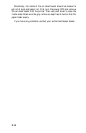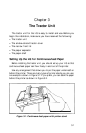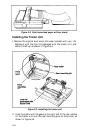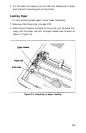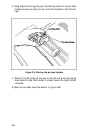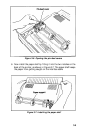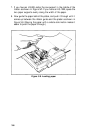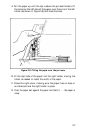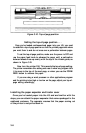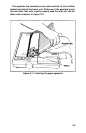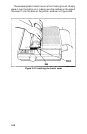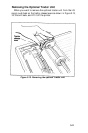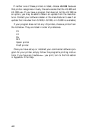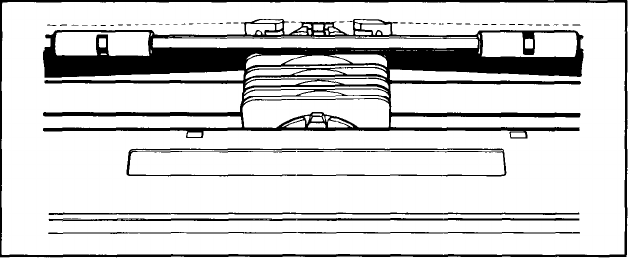
Figure 3-10. Top-of-page position
Setting the top-of-page position . . .
Once you‘ve loaded continuous-feed paper into your LQ, you need
to establish a top-of-page position so that the printed pages end where
you want them to and do not cross over a perforation between pages.
To set the top-of-page position, make sure the power is OFF and
use the paper feed knob to advance the paper until a perforation
between sheets lines up evenly with the top of the ribbon guide, as
shown in Figure 3-10.
Now turn the printer ON. This records the top-of-page setting.
The printer remembers this setting and uses it when any program tells
it to move to the top of the next page, or when you use the FORM
FEED button to advance the paper.
If you are using a word processor or other applications program
and the printing is too high or too low on the page, adjust your top-of-
page setting accordingly,
Installing the paper separator and tractor cover
Once you’ve loaded paper into the LQ and are familiar with the
steps, you can attach the paper separator that comes packaged in the
cardboard enclosure. The separator ensures that the paper coming out
of the printer is not pulled back in.
3-8