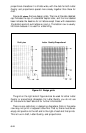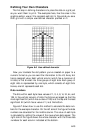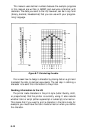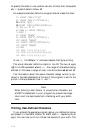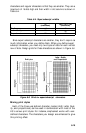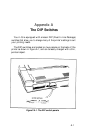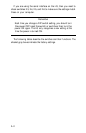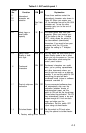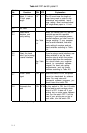first and third lines (printed by lines
80
and
120
of the program) print
the normal at sign; the second line (line
100)
prints the arrow that you
defined. Run the program to see the printout below:
@@@@@
@@@@@
As you can see, both sets of characters (the original ROM charac-
ters that the printer normally uses and the user-defined character set)
remain in the printer available for your use. The command to switch
between the two sets is used in lines
90
and
110. It
is:
ESCape “%” n
If n is equal to 0, the normal ROM character set is selected (this is
the default). If n is equal to
1,
the user-defined character set is selected.
If you select the user-defined character set before you have defined
any characters, the command is ignored; the ROM characters will still
be in use.
You may switch between character sets at any time-even in the
middle of a line. To try it, place semicolons at the end of lines
80
and
100
in the program above.
Copying ROM to RAM
After running the program above, if you select the user-defined
character set and try to print other characters, the only one that will
print is the arrow. Since no other characters are in the user-defined
RAM area, nothing else prints. Other characters sent to the printer
don’t even print as spaces; it’s as if they were not sent at all.
In many cases, you will want to redefine only a few of the charac-
ters to suit your needs; the rest of the alphabet will work fine as it is.
As you have seen, it is possible to switch back and forth at will
between the normal character set and the user-defined character set. It
is, however, rather inconvenient.
Therefore, the LQ has a command which allows you to copy all of
the standard characters from ROM to the user-defined character set.
The command format is:
ESCape
“:“ 0 0 0
6-17