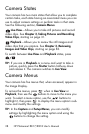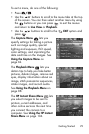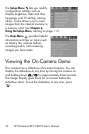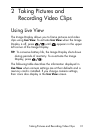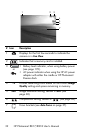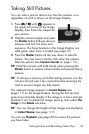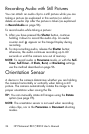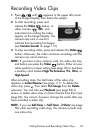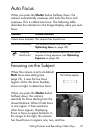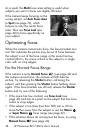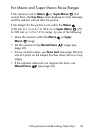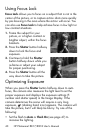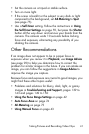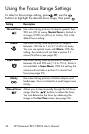35
Taking Pictures and Recording Video Clips
Recording Video Clips
1. Press until appears in the upper left corner
of the Image Display, then frame the subject.
2. To start recording, press and
release the Video button. A
video counter, , REC, and
instructions for ending the video
appear on the Image Display. The
camera may emit a sound to
indicate that recording has begun
(see
Camera Sounds on page 115).
3. To stop recording video, press and release the Video
button; otherwise, the video continues recording until the
camera runs out of memory.
NOTE: If you have a slow memory card, the video clip may
end before you press the Video button. Either set your
video quality to a lower setting (see page 70) or purchase
a memory card marked High Performance, Pro, Ultra, or
High-Speed.
After recording stops, the last frame of the video clip
appears in Instant Review (see page 117). To delete the
video clip, press , then select This Image from the Delete
sub-menu. You can also use Playback (see page 83) to
review or delete video clips or extract frames from them (see
page 86). You cannot, however, change the audio after you
have recorded a video clip.
NOTE: If you use Self-Timer or Self-Timer - 2 Shots (see page
58) while recording video clips, the camera records only
one video clip.