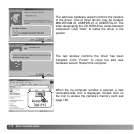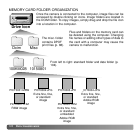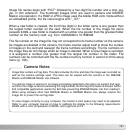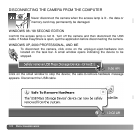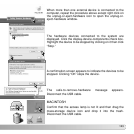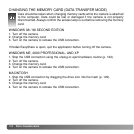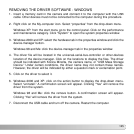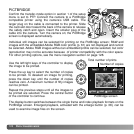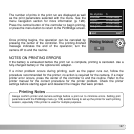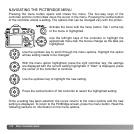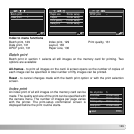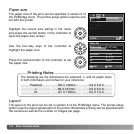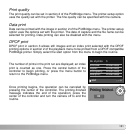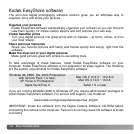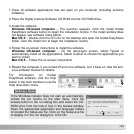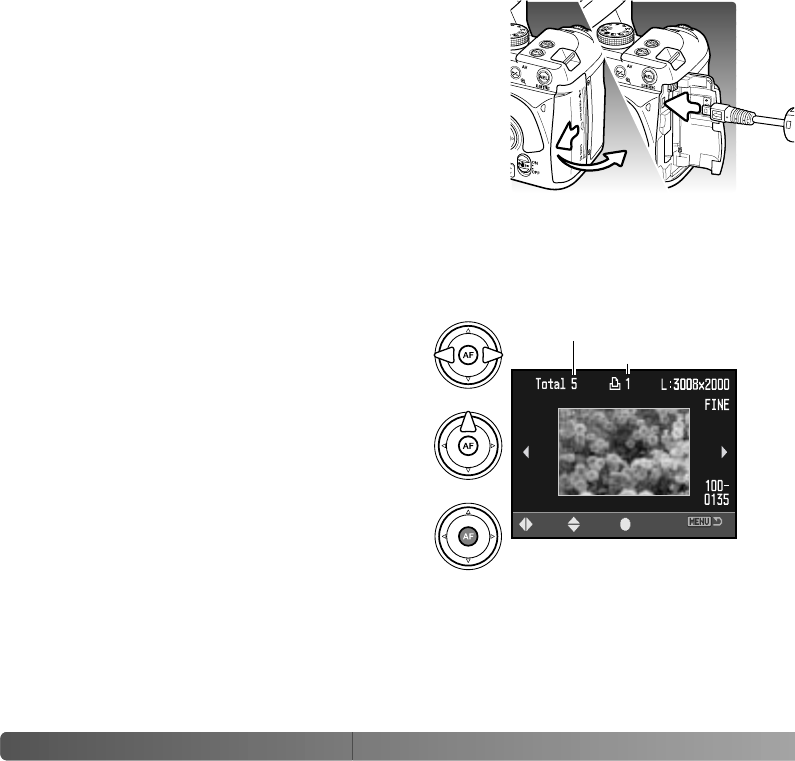
126
D
ATA-TRANSFER MODE
PICTBRIDGE
Use the left/right keys of the controller to display
the image to be printed.
Total number of prints
Number of copies
Press the up key to select the number of copies
to be printed. To deselect an image for printing,
press the down key until the number of copies
reaches zero. A maximum number of fifty images
can be printed.
Repeat the previous steps until all the images to
be printed are selected. Press the central button
of the controller to continue.
The display button switches between the single frame and index playback formats on the
PictBridge screen. Enlarged playback, activated with the enlarge button (p. 38), can be
used to examine image files on the screen.
Confirm the transfer-mode option in section 1 of the setup
menu is set to PTP. Connect the camera to a PictBridge
compatible printer using the camera’s USB cable. The
larger plug on the cable is connected to the printer. Slide
the card-slot door toward the back of the camera to release
the safety catch and open. Insert the smaller plug of the
cable into the camera. Turn the camera on; the PictBridge
screen is displayed automatically.
Individual still images can be selected for printing on the PictBridge screen; RAW and
images with the embedded Adobe RGB color profile (p. 61) are not displayed and cannot
be selected. Adobe RGB images without an embedded profile can be selected, but color
reproduction may not be accurate because of printer compatibility with the color space.
For other printing options, see the menu navigation section on page 128.
PictBridge screen
:move :select :print