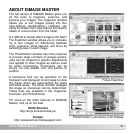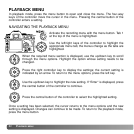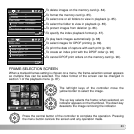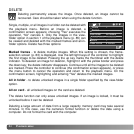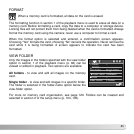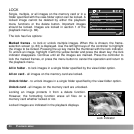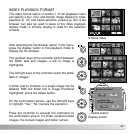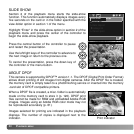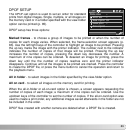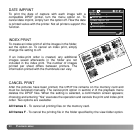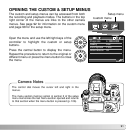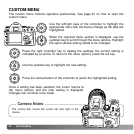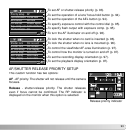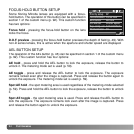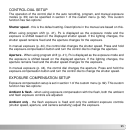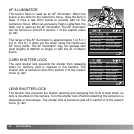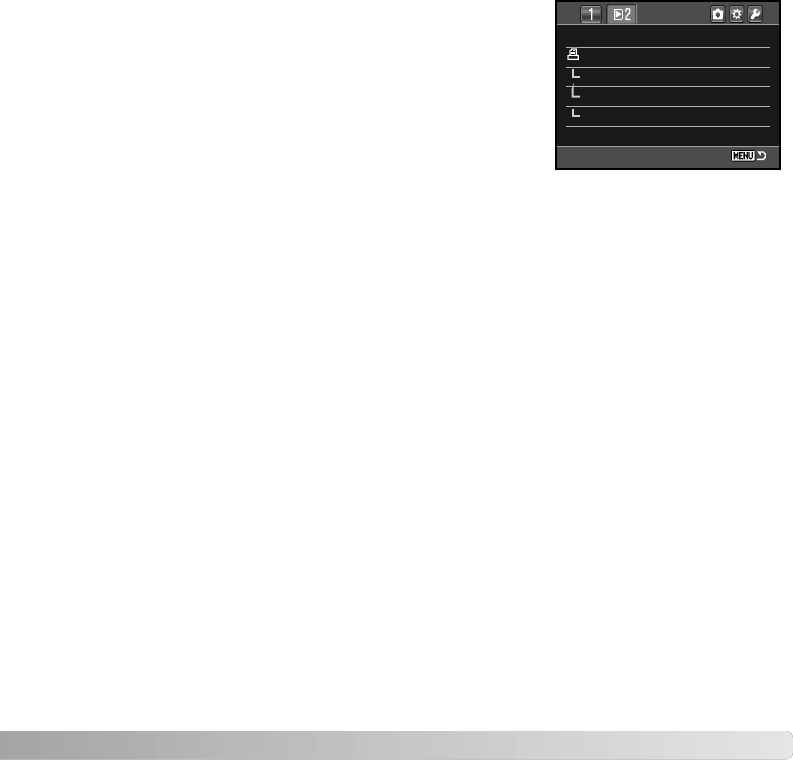
89
The DPOF-set option is used to set an order for standard
prints from digital images. Single, multiple, or all images on
the memory card or in a folder specified with the view-folder
option can be printed (p. 85).
DPOF setup has three options:
DPOF SETUP
Marked frames - to choose a group of images to be printed or when the number of
copies for each image varies. When selected, the frame-selection screen appears (p.
83). Use the left/right keys of the controller to highlight an image to be printed. Pressing
the up key marks the image with the printer indicator. The number next to the indicator
indicates the number of copies of that image will be printed. Pressing the up key
increases the number of copies, pressing the down key decreases the number. A
maximum of nine copies can be ordered. To deselect an image for printing, press the
down key until the the number of copies reaches zero and the printer indicator
disappears. Continue until all the images to be printed are marked. Press the controller
to create the DPOF file, or press the menu button to cancel the operation and return to
the playback menu.
All in folder - to select images in the folder specified by the view-folder option.
All on card - to select all images on the memory card for printing.
When the all-in-folder or all-on-card option is chosen, a screen appears requesting the
number of copies of each image; a maximum of nine copies can be ordered. Use the
up/down keys of the controller to set the number of copies. If the all-on-card option was
used to create a print order, any additional images saved afterwards in the folder are not
be included in the order.
DPOF files created with another camera are deleted when a DPOF file is created.
Slide show –
–
–
Off
–
DPOF set
Date imprint
Index print
Cancel print