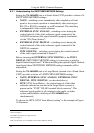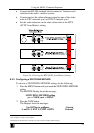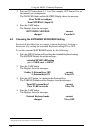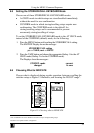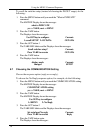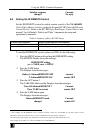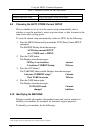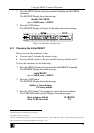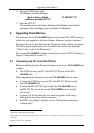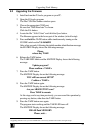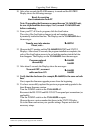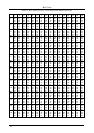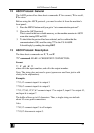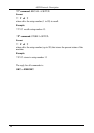KRAMER: SIMPLE CREATIVE TECHNOLOGY
Upgrading Flash Memory
40
4. Press the TAKE button again.
The Displays show the messages:
Reset to factory default
confirm by pressing OUT # 7
WARNING !!!!!
5. Press the OUT # 7.
The machine resets to the factory default and the Displays show the first
messages of the reloading progress (as Figure 16 illustrates).
9 Upgrading Flash Memory
The main part of the VS-1616SDI firmware is located in FLASH
1
memory,
which lets you upgrade to the latest Kramer firmware version in minutes!
Download the up-to-date file from the Internet or obtain it from your dealer.
The following example shows how to install a file named (for example)
“1616-15.hex” to the FLASH memory
2
.
The current VS-1616SDI software version shows in the STATUS display as
Figure 12 illustrates in section 7.1.
9.1 Connecting the PC to the RS-232 Port
Before installing the latest Kramer firmware version on a VS-1616SDI unit,
connect:
The COM port on your PC to the RS-232 IN port on the VS-
1616SDI unit
When upgrading the firmware on several VS-1616SDI units at once:
Connect the COM port on your PC to the RS-232 IN port on the
first VS-1616SDI unit
Connect the RS-232 OUT port on the first VS-1616SDI unit to
the RS-232 IN port on the second VS-1616SDI unit or another
16x16 unit
Connect All 16x16 units that you want to upgrade, in this way,
linking them in a daisy chain connection
Set DIP 7 according to whether or not a Null-modem connection
is being used
3
1 Electrically programmable and erasable
2 The number “15” in the file name indicates the version number “1.5”. Be sure you receive the latest version, and that it is a
“.hex” file
3 Refer to section 6.3 for full details