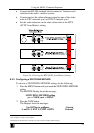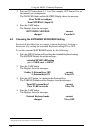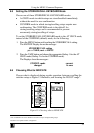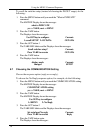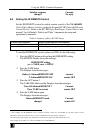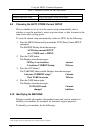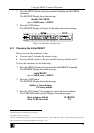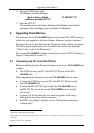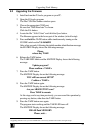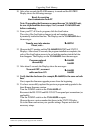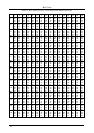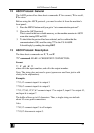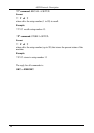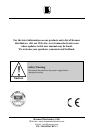KRAMER: SIMPLE CREATIVE TECHNOLOGY
Upgrading Flash Memory
42
10. After a few seconds the FLASH memory is erased and the MATRIX
Display shows the following message:
Ready for receiving
Start transmission from PC
Note: If upgrading the firmware on more than one VS-1616SDI unit,
be sure to perform the above steps, 5 to 9, on each VS-1616SDI unit
before continuing.
11. From your PC’s K-Sender program, click the Send button.
The color of the Send button changes to red and numbers appear
dynamically inside the blue line. The Displays on the VS-1616SDI show
the messages:
Transfer may take minutes
Please, wait…
=080756
1
12. Observe the PC monitor and the VS-1616SDI MATRIX and STATUS
Displays. After about 30 seconds, the program installation completes, the
color of the Send button ceases to be red and the numbers inside the blue
line disappear. The Displays on the VS-1616SDI show the messages:
Program replaced
successfully!
=16608D
16608D
13. After about 3 seconds, the Displays show the messages:
Turn unit OFF, reconnect
cables and turn ON
=16608D
16608D
14. Verify that the checksum (for example,
=16608D) is the same on both
lines.
If not, repeat the firmware upgrade process from the beginning.
15. You have successfully replaced the previous program and upgraded to the
latest Kramer firmware version.
Turn the POWER switch on the VS-1616SDI off.
Reconnect the RS-232 IN and RS-232 OUT rear panel port connections (as
applicable).
Turn the POWER switch on the VS-1616SDI on again.
Observe the new version number that shows in the STATUS Display.
Go to the Menu and restore your specific settings. Prepare and store all
necessary setups.
1 Shows the dynamic progress upgrade of the checksum