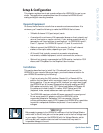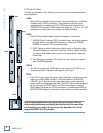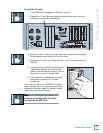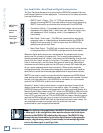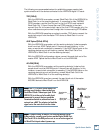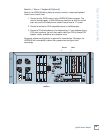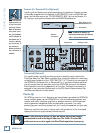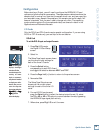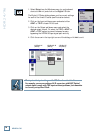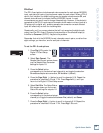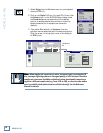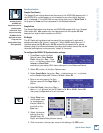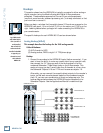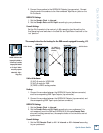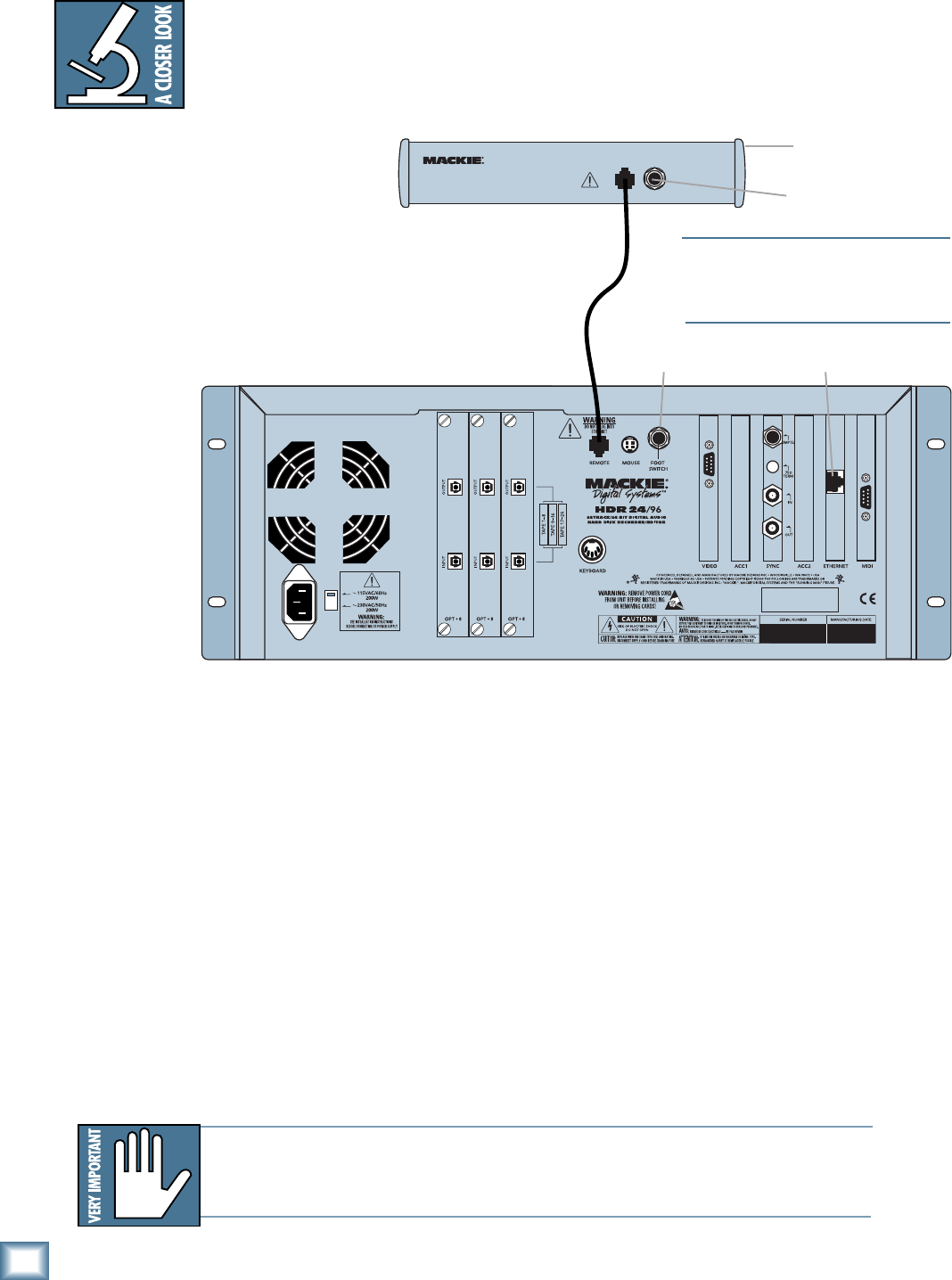
14
HDR 24/96
HDR 24/96
FOOT SW
TO HDR
REMOTE JACK
REMOTE 24
DO NOT PLUG INTO
ETHERNET
WARNING
Note:Note:
Note:Note:
Note: If you are using an HDR24/96 with the Mackie Digital 8•Bus console,
you may need to turn on the Digital 8•Bus first. The Clock I/O on the D8B
prefers not to see an active signal at its Word Clock input when it powers up.
Note:Note:
Note:Note:
Note: The Remotes
duplicate nearly all
of the front panel
operating controls.
When we describe a
front panel opera-
tion, you’ll probably
find it available on
the Remote also. If
you have a Remote,
try it both ways. If
you don’t have a
Remote yet, think of
how convenient it
would be.
Remote
connection
Footswitch
Ethernet Jack
Back panel of the
Mackie Remote 24
Note:Note:
Note:Note:
Note: The HDR24/96 ‘REMOTE’ and
Ethernet jacks both accept CAT-5 Ethernet
cables - don’t get them mixed up!
Footswitch
Remote 24 / Remote 48 Pro (Optional)
Installing either Remote is as simple as plugging in a telephone. Connect one end
of the cable (supplied with the Remote) to the ‘REMOTE’ jack on HDR24/96 rear
panel, and the other end to the ‘TO HDR REMOTE JACK’ jack on the Remote. It’s
OK to plug or unplug either Remote with the HDR24/96 powered on.
Footswitch (Optional)
For hands-free do-it-yourself punches and other frequently-used functions like
Play/Stop, New Cue, Take Select, and Next Cue, connect the cable of a momentary,
normally open footswitch to the ‘FOOT SWITCH’ 1/4" TS jack on the rear panel of
the HDR24/96, the Remote 24, or Remote 48 Pro. If you have a Remote installed
you can connect two foot switches, one to the HDR24/96 and one to the Remote.
Each footswitch functions independently of the other. Footswitch functionality is
assigned in the front panel System menu or the GUI General Setup window. See
the Reference Manual for more details.
Power-Up
OK, NOW you can turn it on. Assuming you have already connected the HDR24/96
to your console, power up the HDR24/96 first, then the outboard equipment and
console, and finally the power amplifiers or powered monitors. Audio equipment
tends to generate unexpected clicks and pops when you power it up, so by
powering up your monitoring system last, you’ll save your speakers and your ears.
Before you read the next section, take a quick, self-guided tour of the front panel
display and controls to get a sense of where they are.