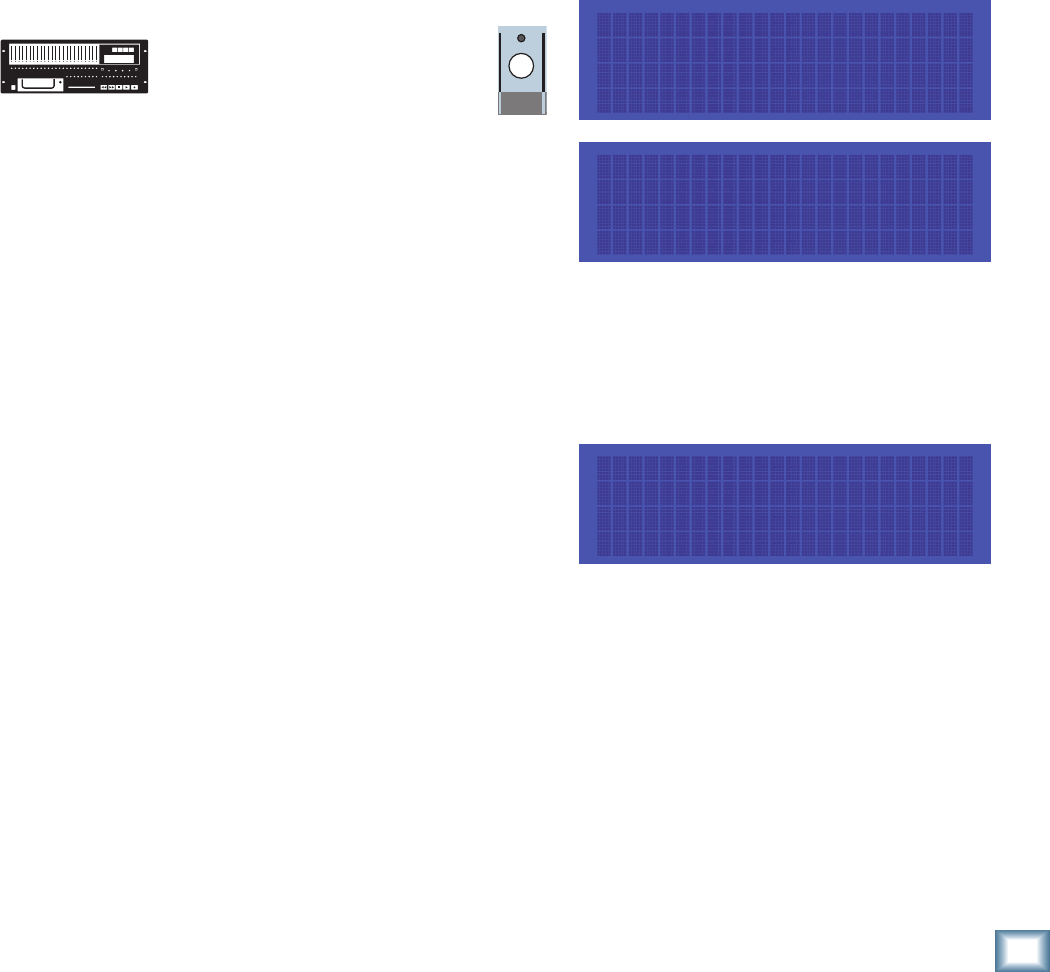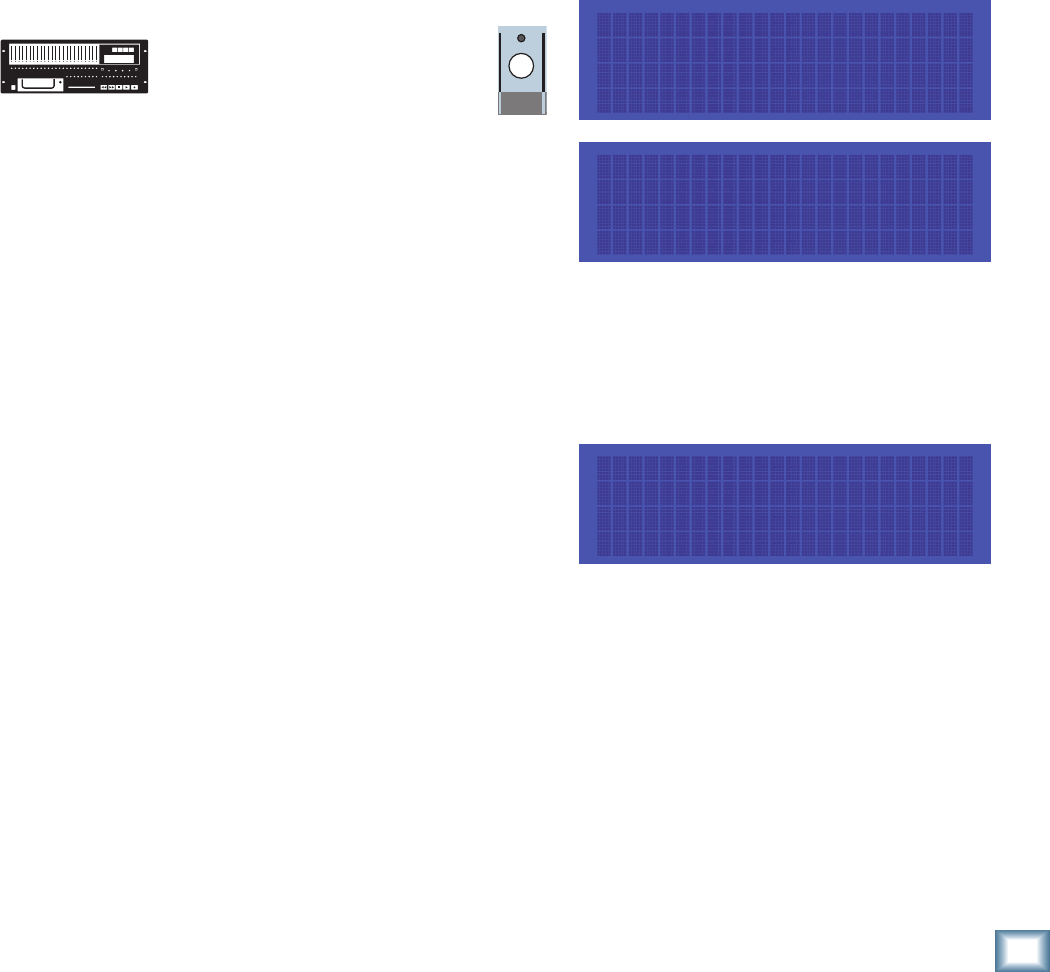
17
Quick Start Guide
Quick Start Guide
PDI•8 Card
The PDI•8 card options include sample rate conversion for each stereo AES/EBU
input, and status bit control (pro/consumer mode) for each output. When a PDI•8
card is first installed, its default settings are for sample rate conversion Off, and
channel status bits set to indicate the Pro (AES/EBU) format. In most
circumstances you won’t need to change these settings. However, if the device(s)
connected to the PDI•8 inputs cannot be made a clock master or slave (such as a
CD player with a digital out), enabling sample rate conversion on each affected
input will effectively re-clock the incoming data.
Occasionally you’ll run across a device that will not recognize the digital audio
output from the PDI•8 card. Changing the status bits on the affected output(s)
from Pro to Consumer (S/PDIF) may solve the problem.
Remember that with the AES/EBU format, channels come in pairs, so rather than
eight settings, you have four, one for each pair of channels.
To set the PDI•8 card options:
1. Press Digi I/O to enter the
Digital I/O Card Setup
screen.
2. Select Rate Convert. The
Sample Rate Convert screen shows
you the Sample Rate Conversion
settings for inputs 1-8.
3. Press the Select button
corresponding to the desired input channel(s) and toggle the selection.
On enables sample rate conversion, Off disables it (default).
4. Press the Page Right (>) button to scroll to channels 9-16. Repeat the
procedure for channels 9-16 and 17-24. Press Page Left (<) until you
return to the Digital I/O Card Setup screen.
5. Select Stat Bits. The Setup Status
Bits screen shows you the current
Status Bit settings for outputs 1-8.
6. Press the Select button
corresponding to the desired output
channel(s) to toggle the selection between Pro (default) and Consu.
7. Press the Page Right (>) button to scroll to channels 9-16. Repeat the
procedure for channels 9-16 and 17-24. Press Digi I/O to exit.
DIGI-I/O
DIGITAL I/O Card Setup
Stat Rate
In Out Bits Convert
SAMPLE RATE CONVERT ->
1-2 3-4 5-6 7-8
ON OFF OFF ON
SETUP STATUS BITS
1-2 3-4 5-6 7-8
Pro Pro Pro Consu