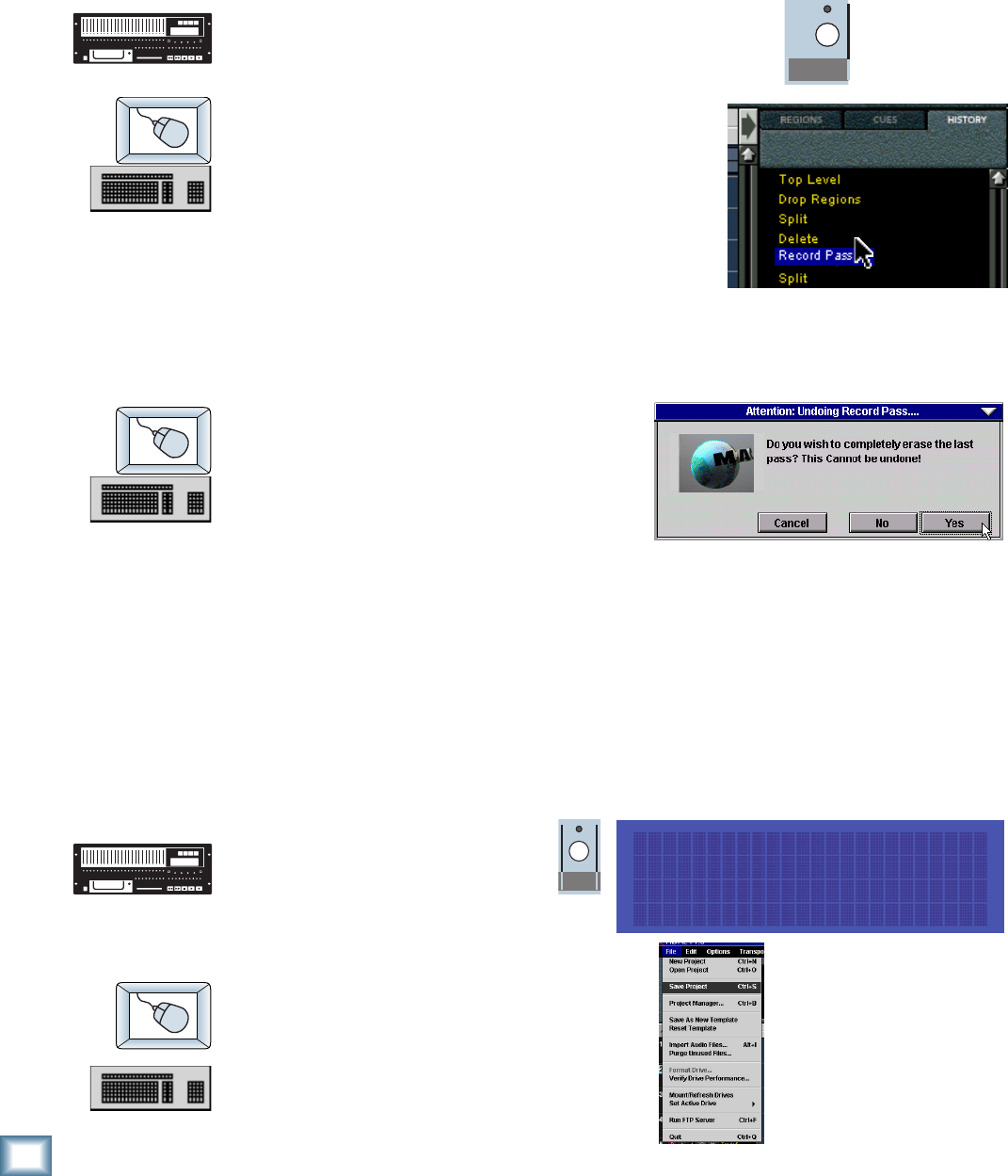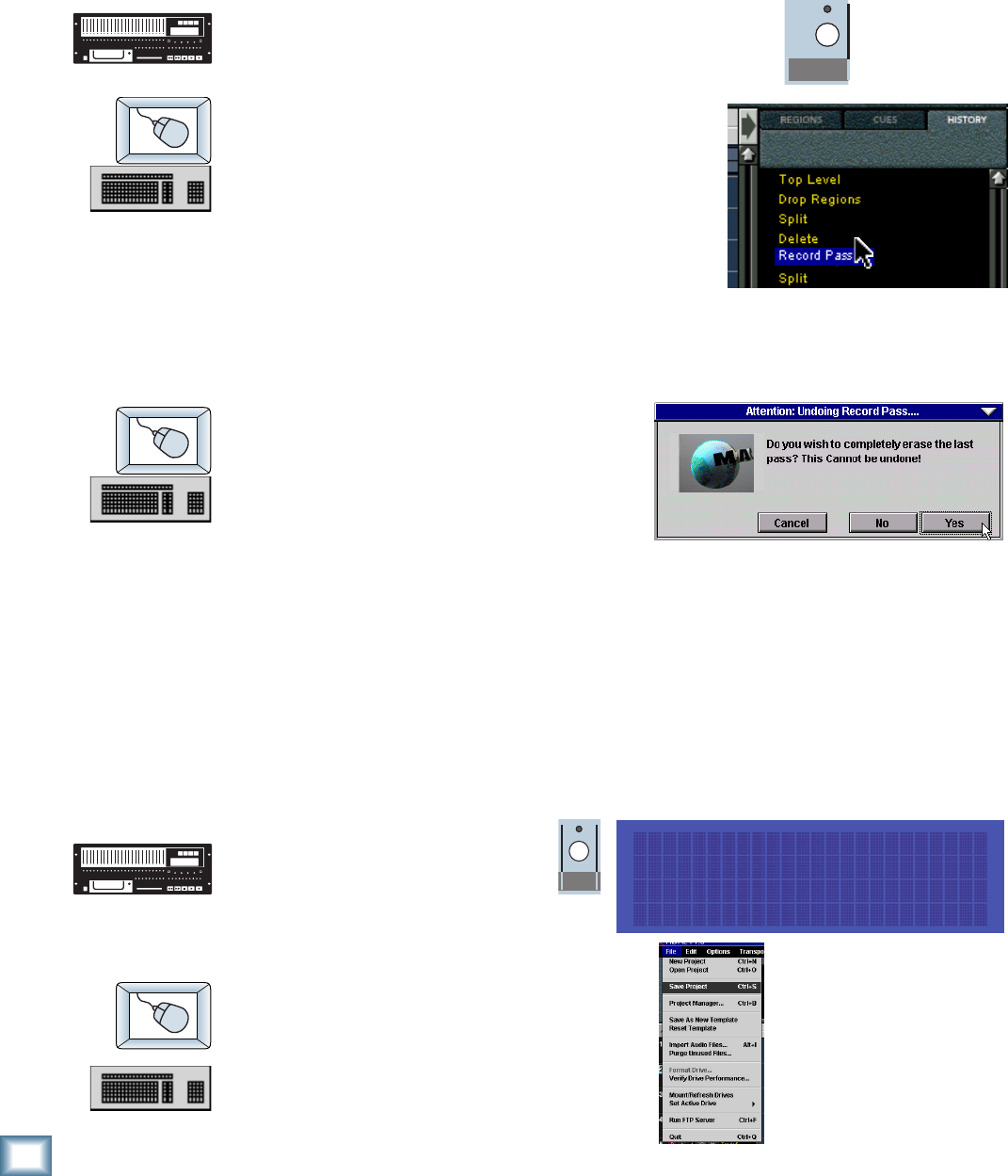
46
HDR 24/96
HDR 24/96
Delete Last
With the HDR24/96 you don’t need to worry about filling up your hard disks with
unwanted takes. The Delete Last function erases all the audio files recorded
during the last record pass. A recording pass consists of all punches made within
one play/stop cycle.
To Delete Last recording pass:
♦
Press the Delete Last button. The LCD display will
ask you to confirm that you want to delete the last
record pass. Press OK.
1. Click on the List View arrow to expand the
List View.
2. Click on the History tab (or use the keyboard
shortcut CTRL+6).
3. Scroll down to the bottom of the list and
search upwards for the last Record Pass
entry.
4. Click on the entry just above it. The Undo
Record Pass dialog will appear and ask you to
confirm the deletion.
5. Click Yes.
Alternate method:
1. Select Undo Record Pass from the
Edit menu immediately after recording
(or use the keyboard shortcut
CTRL+Z). The Undo Record Pass
dialog box will appear and ask you to
confirm the deletion.
2. Click Yes.
Saving Projects
Every time you record new audio, the audio data and Project information is
automatically saved to disk. However, if you make other changes to the Project
(naming tracks, setting markers, edits, etc.) without recording new audio, you
must save the Project for these changes to be remembered. In other words, if you
quit without saving, no audio is lost, but your changes will be. So once you start
editing, save often.
To save the current Project:
1. Press the Project button.
2. From the Project Files menu
select Save.
3. Press the Project or Page
Left (<) button again to exit.
or:
♦
Select Save Project from the
pulldown File menu.
or:
♦
Use the CTRL+S keyboard shortcut.
DELETE LAST
PROJECT
Project Files Menu ->
Active Drive: Internal
New Open Save Delete