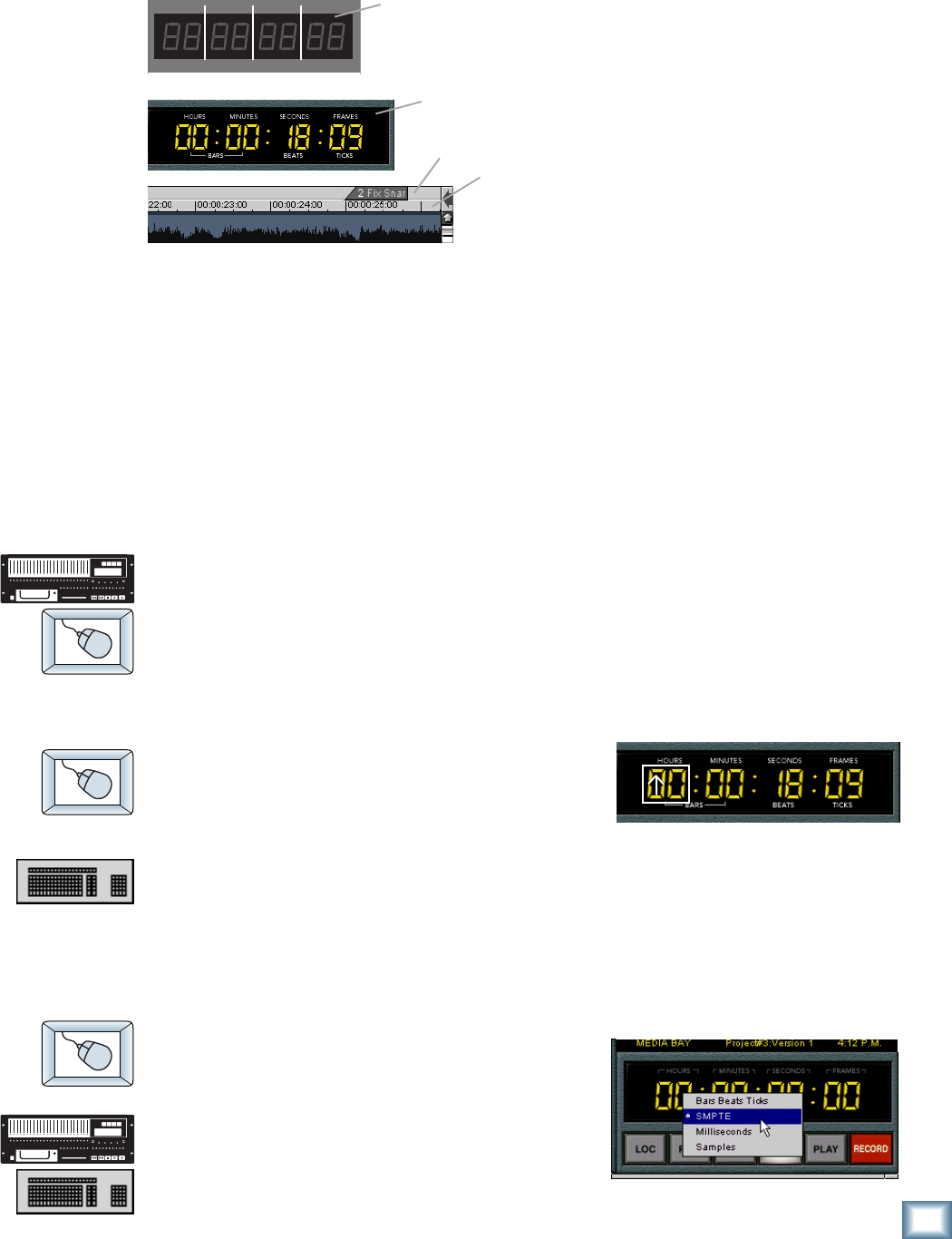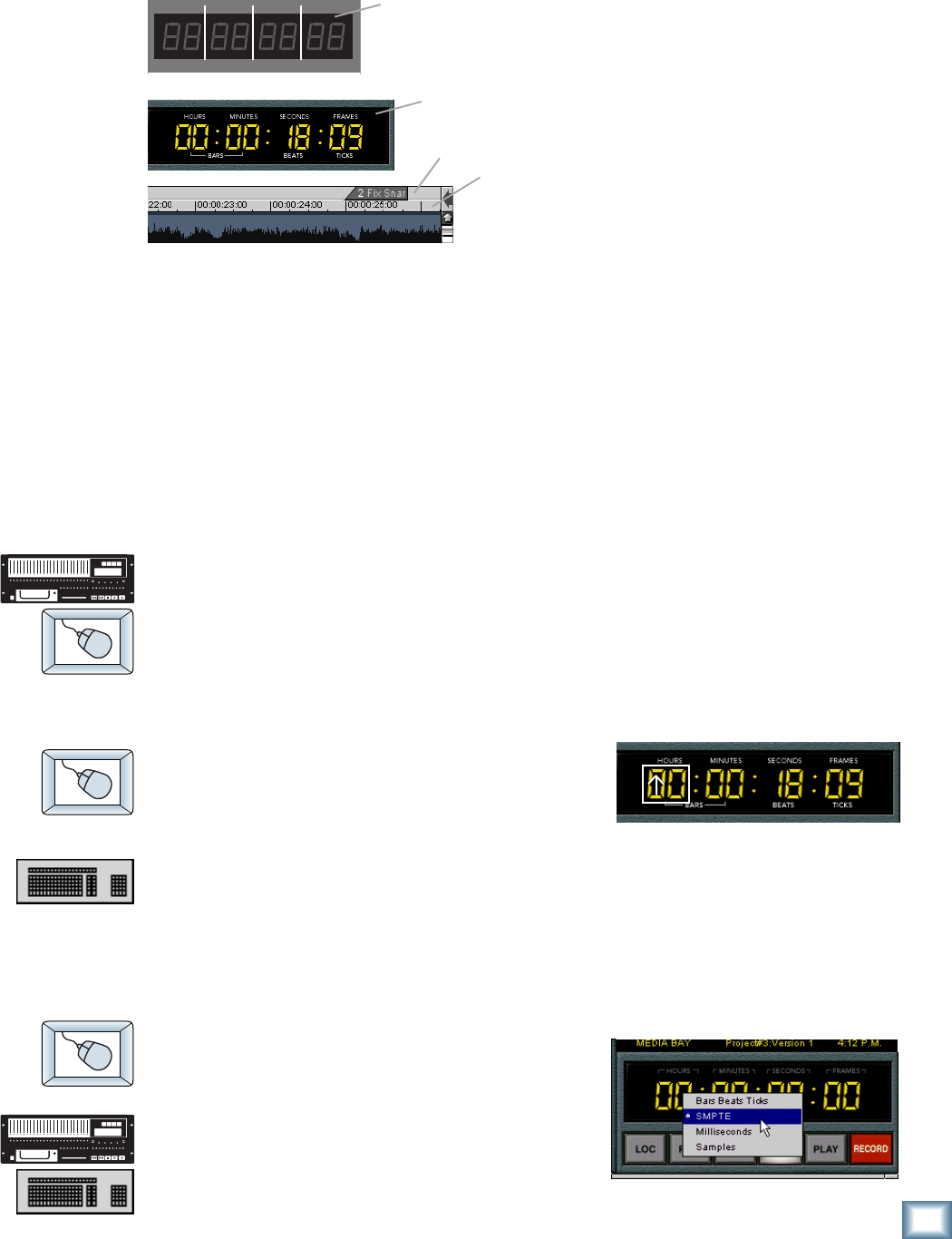
31
Quick Start Guide
Quick Start Guide
Time Displays
The Current Time display shows the exact position of the HDR24/96’s
“playback head.” In the GUI, Current Time is represented both by an eight
digit numeric display in the top right corner and by a vertical yellow line
called the Time Line.
The time format can be displayed in the GUI as SMPTE
(HH:MM:SS:Frames), Bars Beats Ticks (BBT), Milliseconds
(HH:MM:SS:mmm), or Samples. The front panel displays only SMPTE or
BBT time formats. It displays SMPTE time when Milliseconds or Samples is
selected.
To change the Current Time:
♦
Use the Transport Play, Rewind, Fast Forward or Loc buttons.
♦
Use the Loc button, recall a Cue (see Cues on page 34) or click
anywhere on the Time Bar when the Transport is stopped.
To change the time in any GUI time display (including Current Time):
♦
Click in the time display and drag the mouse
up or down to increment or decrement the
value; click outside the display to make the
new time active.
♦
Click in the time display and type a specific time. TAB or
SHIFT+TAB to move between fields; hit ENTER to make the new
time active.
To change the Time Units:
♦
Right-click on the Time Bar or in any time
display (except in the Cue List and the Setup
window), and select one of the four options
from the Time Units pop-up menu.
♦
Just in case you were looking - you can only
switch the Time Units from the GUI.
Time Bar
HDR 24/96 Front Panel
MINUTESHOURS
SECONDS FRAMES
TICKS
BEATS
BARS
Current Time Display
Current Time Display
Marker Bar
HDR 24/96 GUI