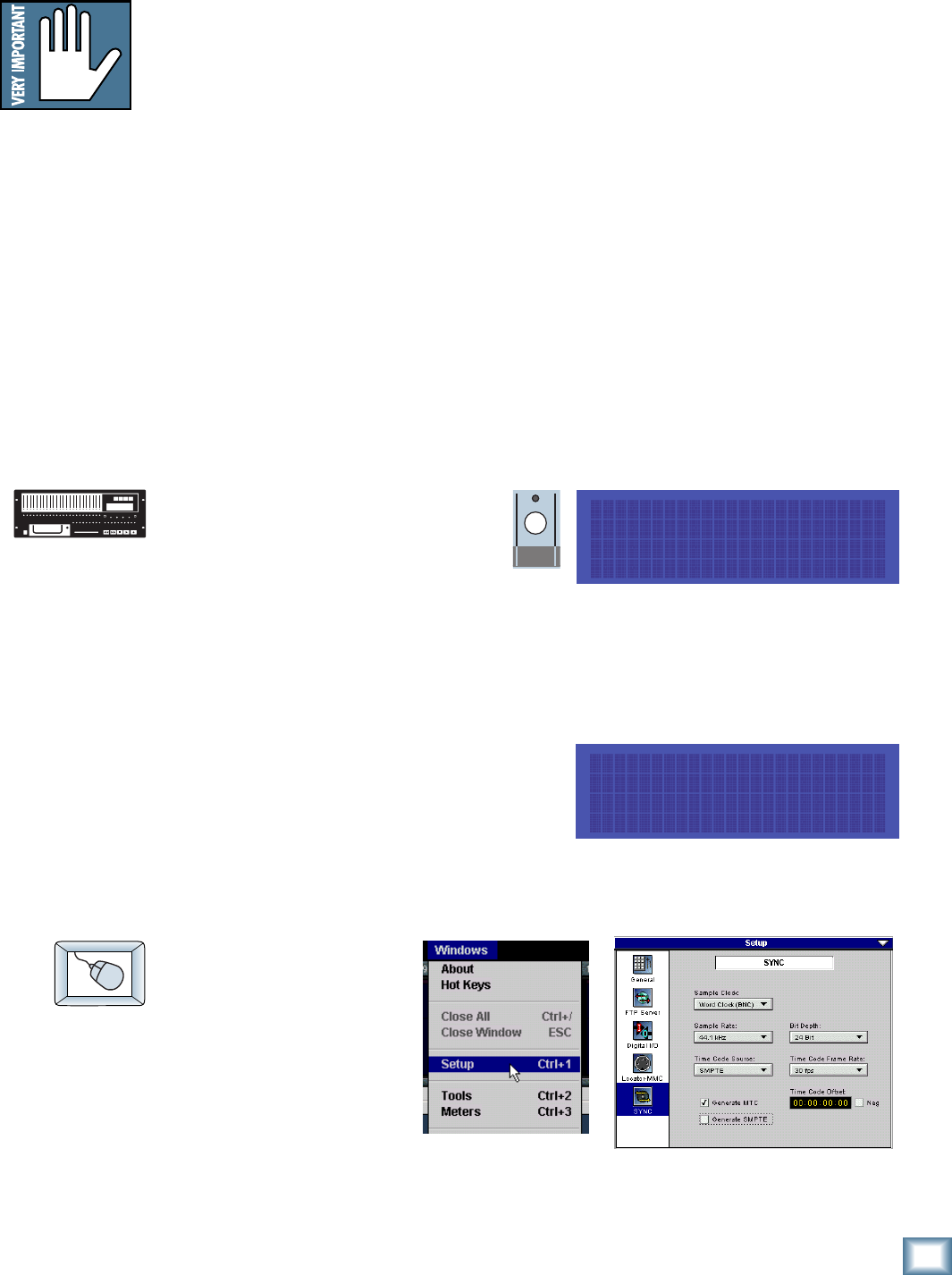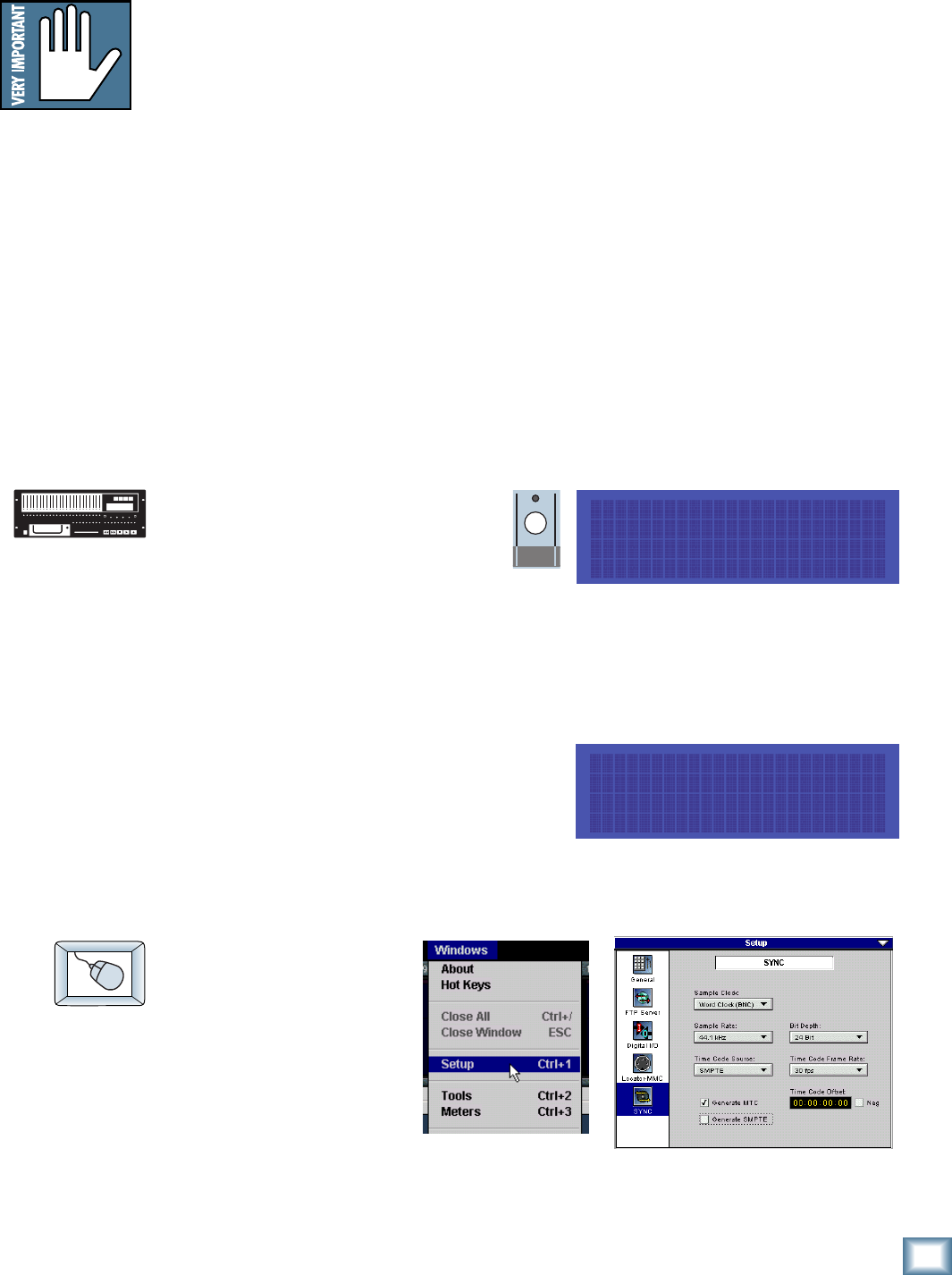
19
Quick Start Guide
Quick Start Guide
SYNC
SYNC OPTIONS ->
Sample Time Code
Clock Rate Source Rate
Synchronization
Sample Clock Source
The Sample Clock setting determines the source of the HDR24/96 sample clock. If
the HDR24/96 is a clock master or not connected to any other digital device(s),
set it to Internal. If the HDR24/96 is a word clock slave, set it to Word Clock. A
third option is Video and this is discussed in the Reference Manual.
Sample Rate
The Sample Rate determines how fast the HDR24/96 sample clock runs. Compact
Disks use a 44.1 kHz sample rate; the video production folks prefer 48 kHz
because their digital video recorders use 48 kHz.
Bit-Depth
The Bit Depth setting determines how many bits are contained in each audio
sample recorded to disk (the bit “resolution”). While 16-Bit audio takes up 1/3
less disk space than 24-Bit audio, 24-Bit audio offers the potential for greater
dynamic range (the difference between the softest and loudest sounds that can be
recorded) and captures a more accurate “image” of the sound.
To configure the HDR24/96 Synchronization settings:
1. Press Sync to enter the Sync
Options menu. Select Sample
Clock. Using the – Dec / + Inc
or << / >> buttons, select either
Internal or Word Clock
according to your setup. We’ll leave video sync for the Reference Manual.
2. Select OK to return to the Sync Options menu.
3. Select Sample Rate. Using the – Dec / + Inc buttons or << / >> buttons,
set the Sample Rate to 44.1 kHz or 48 kHz. Select OK.
4. Move to the next page of the Sync
Options menu with the Page Right (>)
button.
5. Select Bit Depth. Using the – Dec / +
Inc or << / >> buttons, set the Bit Depth to 16 Bit or 24 Bit. Select OK,
then press the Sync button to exit the menu.
1. Select Setup from
the Windows menu
(or use keyboard
shortcut CTRL+1)
and click on the
Sync icon.
2. Select the desired
settings from the
Sample Clock, Bit
Depth, and Sample Rate pulldown menus.
3. Click the arrow in the top right corner of the dialog or hit ESC to exit.
You must still select
the HDR24/96’s
Sample Rate even if it’s
slaved to another
device’s clock. If you
don’t set it correctly,
the HDR24/96 time
display will run at the
wrong rate, even
though audio will play
at the right speed.
<- SYNC OPTIONS ->
Bit Generate TC
Depth SMPTE MTC Offset